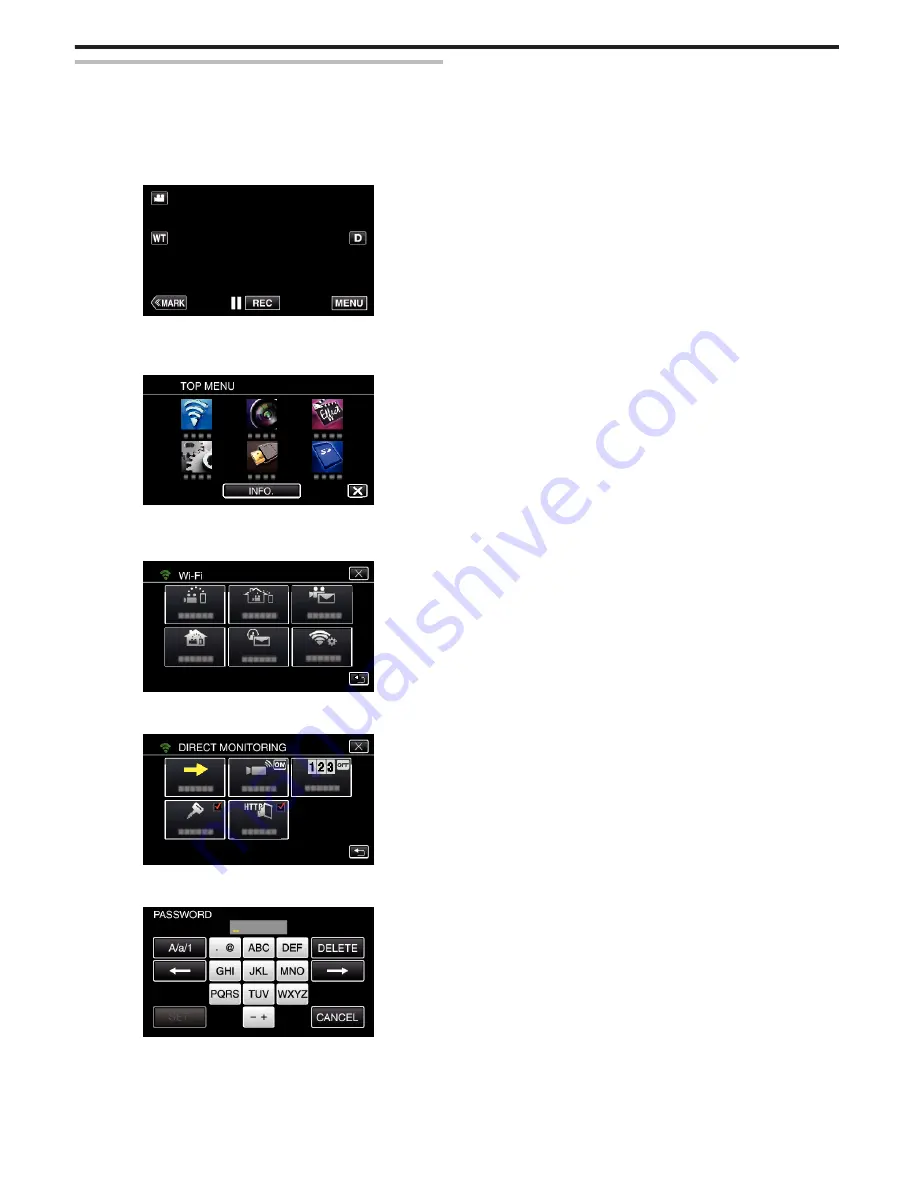
Setting the Password (DIRECT MONITORING/INDOOR
MONITORING/OUTDOOR MONITORING)
Sets the password required to access the camera.
0
Up to 8 characters (alphabets, numbers and symbols only), case-
sensitive.
1
Tap “MENU”.
(Operation on this camera)
.
0
The top menu appears.
2
Tap the “Wi-Fi” (
Q
) icon.
(Operation on this camera)
.
3
Tap “DIRECT MONITORING” (
N
), “INDOOR MONITORING” (
O
) or
“OUTDOOR MONITORING” (
M
).
(Operation on this camera)
.
4
Tap “PASSWORD”.
(Operation on this camera)
.
5
Register a password.
(Operation on this camera)
.
0
By default, the password is set to “0000”. (INDOOR MONITORING/
OUTDOOR MONITORING)
0
Tap on the on-screen keyboard to enter characters. The character
changes with every tap.
“ABC”, for example, enter “A” by tapping once, “B” by tapping twice,
or “C” by tapping 3 times.
0
Tap “DELETE” to delete a character.
0
Tap “CANCEL” to exit.
0
Tap “A/a/1” to select character input type from upper case letter, lower
case letter, and number.
0
Tap
E
or
F
to move one space to the left or right.
6
Tap “SET”.
(Operation on this camera)
0
Settings will not be saved until “SET” is tapped.
Using Wi-Fi
106
Содержание Procision GC-PX100
Страница 21: ...CAMCORDER LYT2615 002A Detailed User Guide GC PX100 ...
Страница 223: ... 2013 JVC KI NWOOD corporalion ...
Страница 225: ......















































