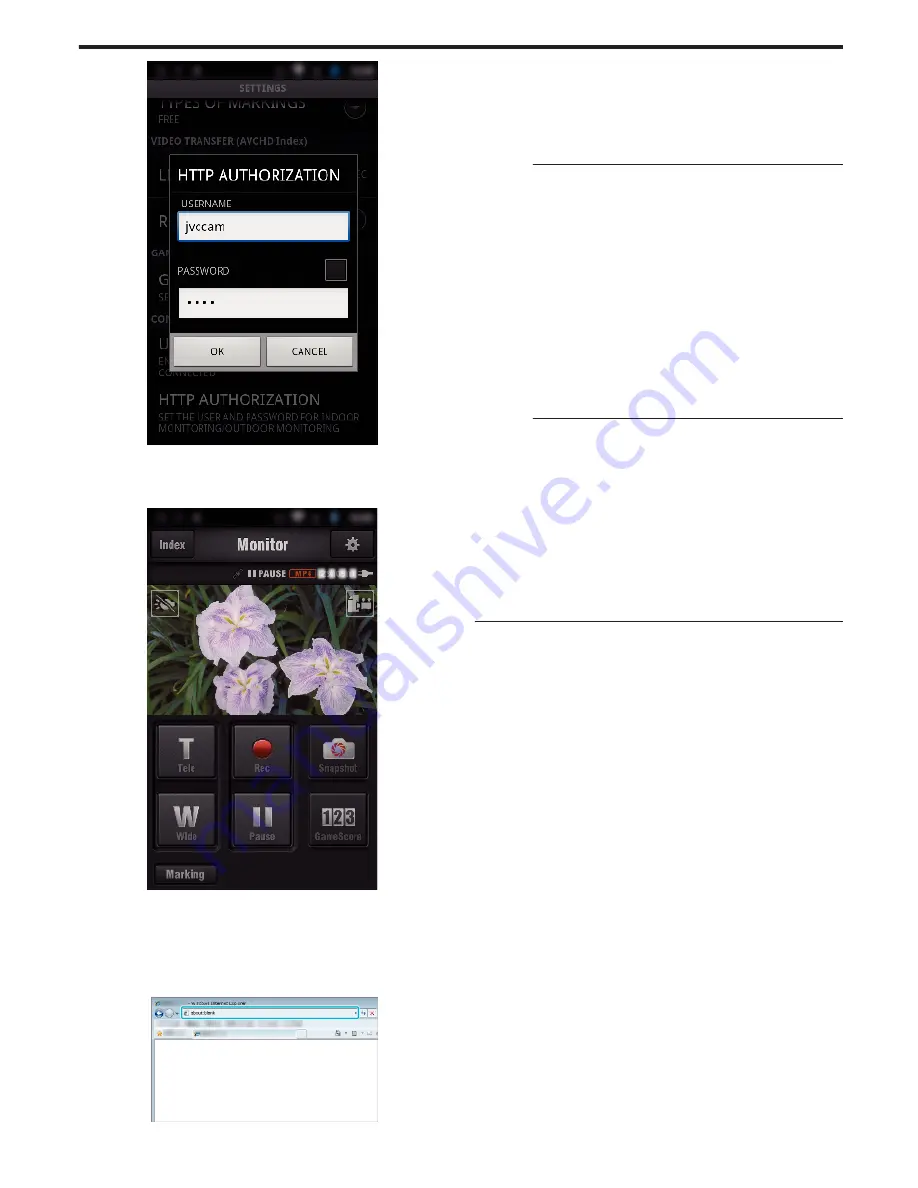
.
0
The username is “jvccam” and the default password is “0000”.
“Changing the Settings” (
A
p. 104)
4
The recording screen is displayed.
.
0
How to operate from a smartphone
“Using Smartphone Applications” (
A
p. 122)
o
Monitoring from the computer (Windows7)
1
On the Internet Explorer (web browser), enter the URL (WAN) that is
checked by “Operation on this camera”.
.
2
Log in with your username and password.
0
The username is “jvccam” and the default password is “0000”.
“Changing the Settings” (
A
p. 104)
0
Operations from the Web browser
“Using the Wi-Fi Function from a Web Browser” (
A
p. 139)
Caution :
0
To monitor images while you are out, make sure in advance that you can
establish a connection via the Internet by entering the URL (WAN)
displayed in “Network Information”.
However, you cannot monitor (operate) in the same way as while you are
out when your smartphone (or computer) is connected via access point
(wireless LAN router) at home.
0
Start using after changing the password.
If the password is not changed, there is a high risk of unauthorized access
from others.
Also, avoid using easily guessable passwords, such as birth dates.
You are recommended to change your password periodically.
“Setting the Password (DIRECT MONITORING/INDOOR MONITORING/
OUTDOOR MONITORING)” (
A
p. 106)
0
There is no guarantee that the operations will work with all computer
environments. For example, the video download feature of mobile safari
browser, etc. is not supported.
Caution :
0
Too much usage may cause high communication fees to be incurred, and
there may be a limit to the volume of communication. For more details,
please check your Internet or smartphone subscription.
0
If the network connection is slow, video images may appear jumpy, or
audio sound may be interrupted or delayed.
0
This function is not designed for disaster or crime prevention.
0
To prevent the situation of forgetting to turn off the power, this unit will turn
off automatically after 10 days of continuous usage.
0
When not monitoring from a smartphone (or computer), the focus of the
camera is fixed.
0
Even when monitoring from a smartphone (or computer), focus of the
camera will be fixed if not operated for more than 3 hours. (Focus works
again when the camera is operated.)
o
Checking OUTDOOR MONITORING While Being at Home
Perform the following operations by order.
A
Set the Wi-Fi setting of the device (smartphone or PC) to off.
B
Start up the browser from the device (smartphone or PC), and enter
the URL which is displayed on LCD monitor of the camera.
C
Check if the images captured by the camera are displayed.
Using Wi-Fi
97
Содержание Procision GC-PX100
Страница 21: ...CAMCORDER LYT2615 002A Detailed User Guide GC PX100 ...
Страница 223: ... 2013 JVC KI NWOOD corporalion ...
Страница 225: ......
















































