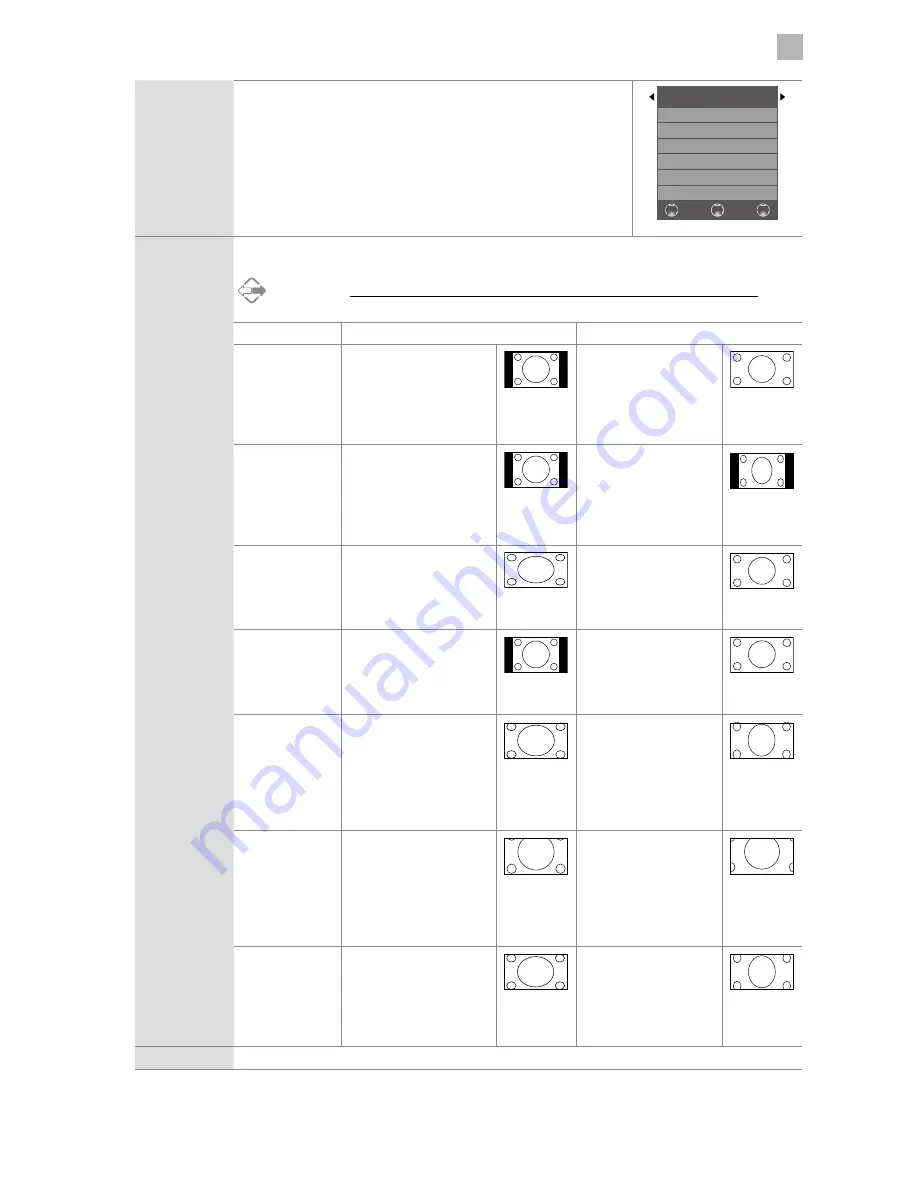
31
5
Customising TV Settings
Colour
Temperature
Select among colour temperature: Nature / Warm / User / Cool.
Adjusts the colour components independently to achieve a warm or cool
colour (for User mode).
• Red:
Increases red tint
• Green:
Increases green tint
• Blue:
Increases blue tint
Colour Temperature Nature
Red 50
Green 50
Blue 50
BACK
MENU
EXIT
Aspect Ratio
Allows you to watch the screen in various picture formats: Auto / 4:3 / 16:9 / Full / Zoom / Subtitle /
SmartZoom. (Except USB mode)
Alternative
You may press the ASPECT button to select the aspect ratio directly.
Input Signal 4:3
Input Signal 16:9
Auto
(except PC mode)
This selection will display
the picture according to
the aspect ratio of the
input source. Black bars will
appear on both the left and
right of the screen.
This selection will display
the picture according to
the aspect ratio of the
input source.
4:3
This selection will allow
you to view a picture with
an original 4:3 aspect ratio.
Black bars will appear on
both the left and right of
the screen.
This selection will allow
you to adjust the picture
vertically, in linear
proportion. Black bars will
appear on both the left
and right of the screen.
16:9
This selection will allow
you to adjust the picture
horizontally, in linear
proportion, to fill the entire
screen.
This selection will allow
you to view a picture with
an original 16:9 aspect
ratio.
Full
(DTV, HDMI and
YPbPr mode only)
This selection will detect
the resolution of the HDMI
signal and display an image
with the same number of
pixels.
This selection will detect
the resolution of the
HDMI signal and display
an image with the same
number of pixels.
Zoom
(except PC mode)
This selection will allow
you to zoom in the picture
without any alteration,
while filling the entire
screen. However, the top
and bottom of the picture
will be cropped.
This selection will allow
you to zoom in the
picture without any
alteration, while the 4
sides of the picture will
be cropped.
Subtitle
(except PC mode)
This selection will allow
you to zoom in the picture
without any alternation,
while filling the entire
screen with subtitles
shown at the bottom of the
screen.
This selection will
allow you to zoom in
the picture without
any alternation, while
showing subtitles at the
bottom of the screen.
SmartZoom
(except PC mode)
This selection is similar
to 16:9 mode, but the
picture slightly stretches
horizontally and clips off
a little from the top and
bottom.
This selection is similar
to 4:3 mode, but the
picture slightly stretches
vertically and clips off a
little from the top and
bottom.
Noise Reduction Select to reduce the noise level of the connected device: Off / Low / Middle / High.
Содержание LT-42C550
Страница 1: ...Instruction Manual 42 LED FULL HD TV LT 42C550 ...
Страница 2: ......
Страница 60: ...60 9 Other Information LT 42C550 A 75 Watt 51 kWh annum cm inch 107 2010 1062 2017 42 ...
Страница 62: ......
Страница 63: ......















































