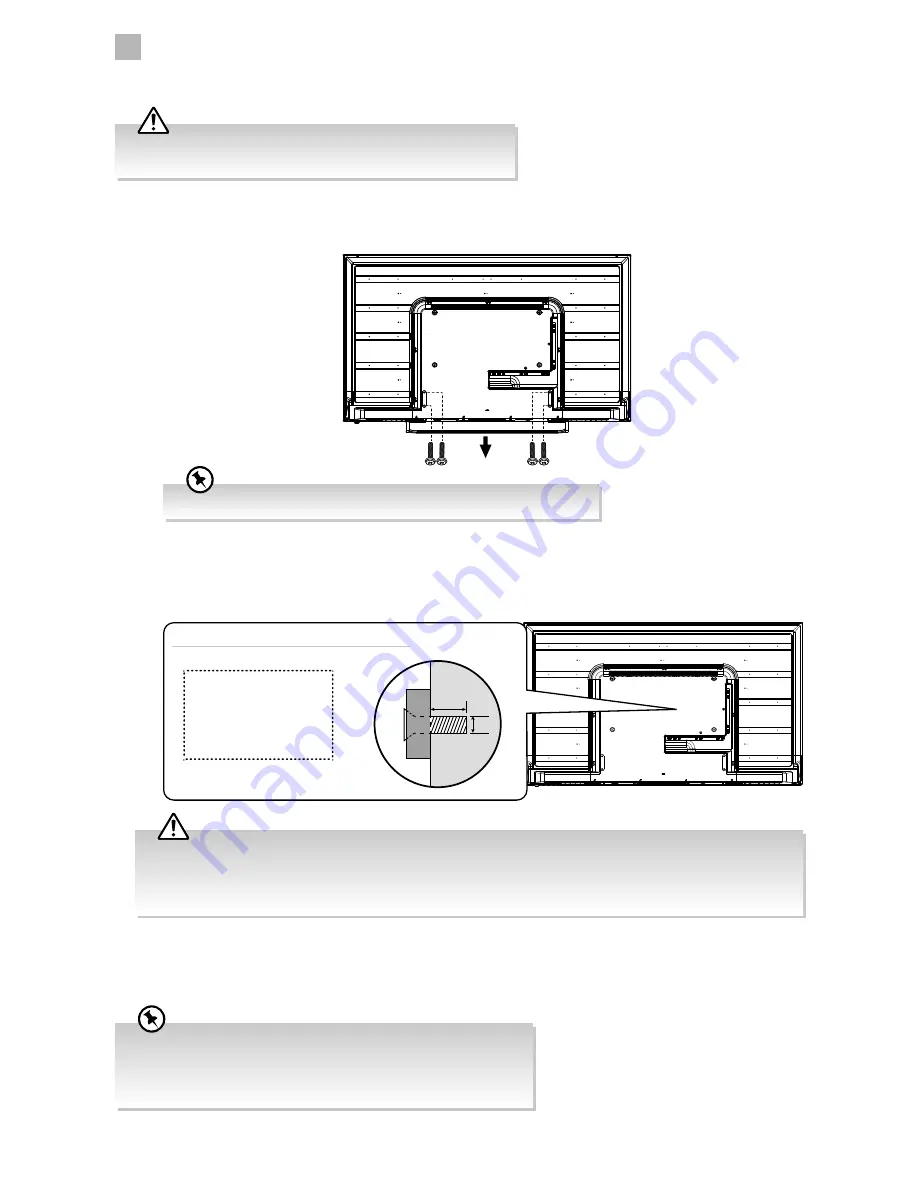
2
10
Preparation
1. To remove the stand assembly, untighten the screws holding the stand assembly at the rear of the TV. Remove the stand
assembly.
2. This TV is designed to be wall-mounted with a standard mounting kit (sold separately) designed for flat-panel TVs. Mount this
TV according to the instructions included in the mounting kit. Due to space restrictions, we recommend that you make all
connections (refer to page 16-20 and page 47 for details) before mounting on to the wall.
Keep all the spare screws should you want to use the stand assembly option.
200 mm
100 mm
Four mounting holes
(size M6x8 screw)
Mounting the TV to a Wall
• Please read this instruction manual carefully while setting up your TV.
• If you require additional assistance:
For UK, please call our UK Call Centre on 0344 561 1234.
For Ireland, please call our Ireland Call Center on 1 890 818 575.
• Remove the stand assembly before mounting the TV onto the wall.
• It is recommended that two people take part in installation.
• Some models of TV are provided 4 screws inside the mounting holes. Be sure to use these supplied screws with your
mounting kit when attaching the mounting hooks to the TV set. The supplied screws are designed for the TV. Use of
screws other than those supplied may result in internal damage to the TV set or cause it to fall, etc.
• Before mounting on the wall, untighten the screws inside the mounting holes.
M6
6-8mm
TV Weight (Without Stand): 6.9kg
Содержание LT-42C550
Страница 1: ...Instruction Manual 42 LED FULL HD TV LT 42C550 ...
Страница 2: ......
Страница 60: ...60 9 Other Information LT 42C550 A 75 Watt 51 kWh annum cm inch 107 2010 1062 2017 42 ...
Страница 62: ......
Страница 63: ......











































