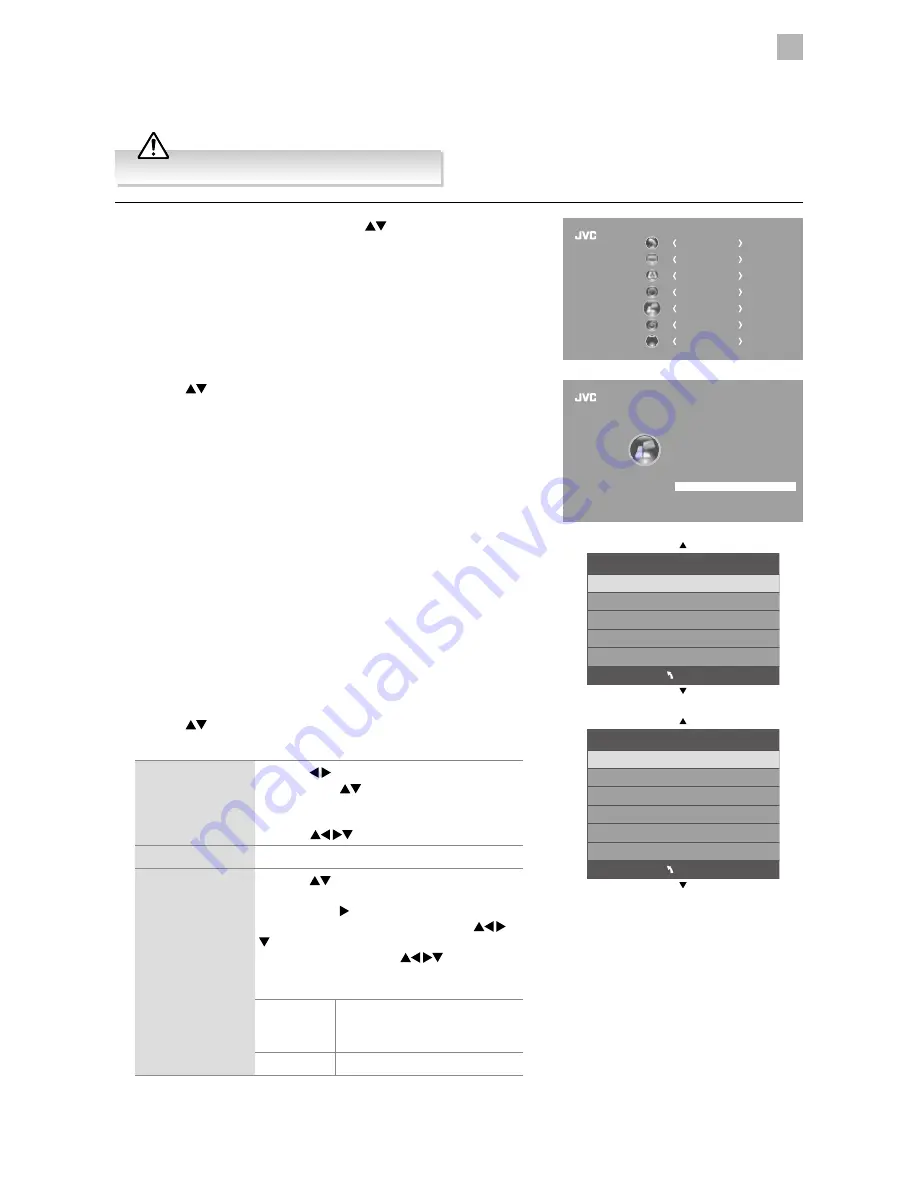
39
5
Customising TV Settings
4. Press the
buttons to select the following options and then press the
OK button to display the information.
Configuration
Press the buttons to select Static or DHCP.
Then press the
buttons and the OK button
to select IP, Netmask, Gateway and DNS.
In IP, Netmask, Gateway and DNS submenu,
press the
buttons to select the values.
MAC Address
Displays the MAC address.
Wired PPPoE
(Point-to-Point
Protocol over
Ethernet)
Press the
buttons and then press the
OK button to select the following options.
Then press the button to select "Input". The
popup keyboard will be display. Use the
buttons to enter the appropriate user name
or password. Then use the
buttons to
select "Return" to confirm. Finally press the
BLUE button to re-connect the network.
SSID
(Service Set
Identifier)
Set the appropriate user name.
Password
Set the user password.
Manual setup is recommended for advanced users only.
Network Configuration
Adjust all your network setting and check your connection if you are having connection problems.
1. Press the MENU button and then press the
buttons to select the
OPTION menu and then press the OK button.
CHANNEL
PICTURE
SOUND
TIME
OPTION
LOCK
EXIT
EXIT
PVR File System
Restore Factory Default
Network Configuration
OSD Language
Audio Language
Country UK
Subtitle Language
Hearing Impaired
OPTION
HDMI_CEC
2. Press the
buttons to select Network Configuration and then press
the OK button.
3. Press the OK button to select Wired Network.
Network
Wired Network
MENU
Wired Network
Configuration
MAC Address
Wired PPPOE
Proxy
MENU
Содержание LT-42C550
Страница 1: ...Instruction Manual 42 LED FULL HD TV LT 42C550 ...
Страница 2: ......
Страница 60: ...60 9 Other Information LT 42C550 A 75 Watt 51 kWh annum cm inch 107 2010 1062 2017 42 ...
Страница 62: ......
Страница 63: ......






























