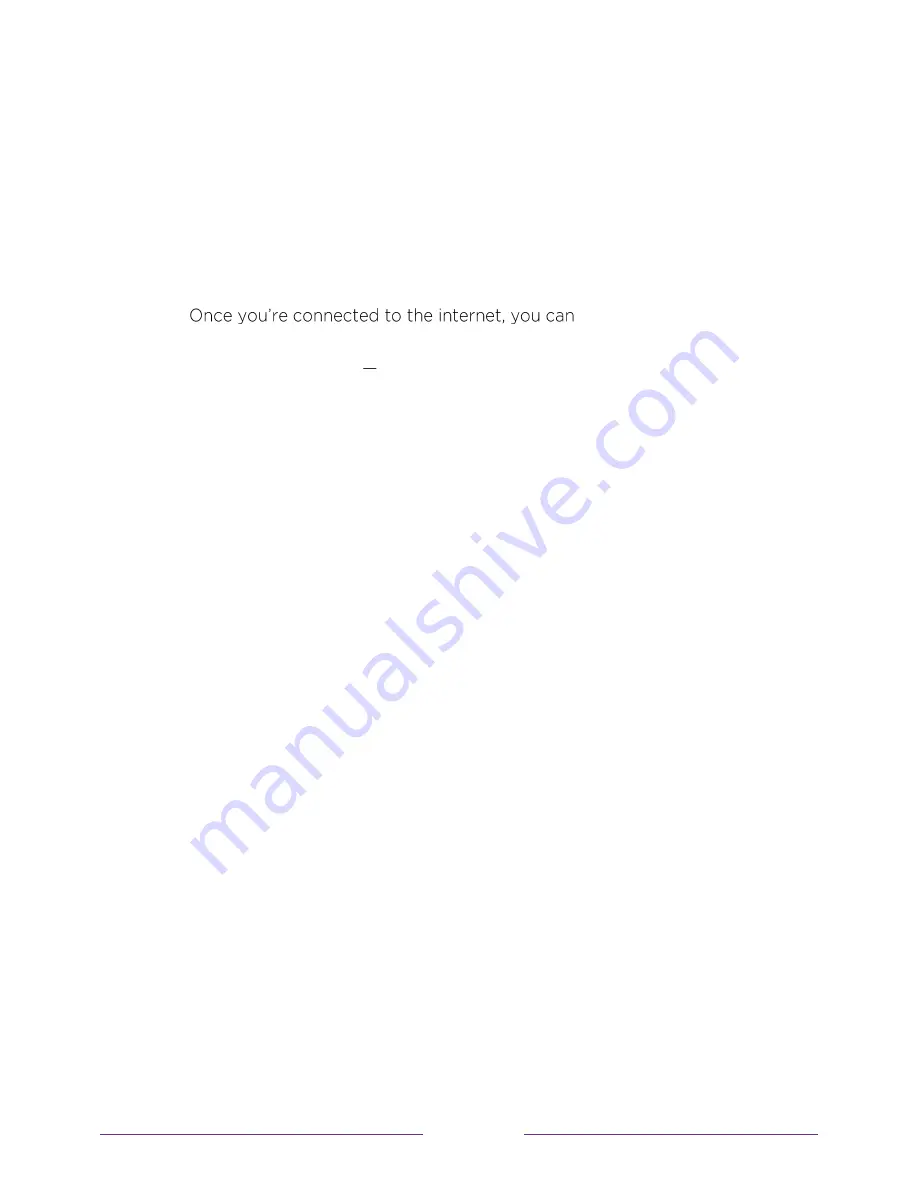
6
5. Personalize your Home screen
•
Put your favorite streaming channels, and TV inputs front-and-center on the
Home screen. No more flipping through inputs or wading through
complicated menus. You can even customize the names of each input and
move tiles around so your most-often used devices and streaming channels
are only a click away.
6. Search for your favorite movie, TV show, actor, or director
•
easily search across top
streaming channels and Antenna TV channels. Search by movie or TV show
title, actor or director all from one place. Search by typing words or
phrases using the on-screen keyboard or on your mobile device or,
only in
the United States
, speak words or phrases in a conversational tone using
Voice Search. Some channels and content require payment.
7. Pause live TV
•
Pause, resume, fast forward, and rewind TV shows. Simply connect your
own USB drive with 16GB or bigger capacity to the TV and pause live TV for
up to 90 minutes.
Note
:
Live TV Pause is available on digital TV shows received on the
Antenna TV input, and only when the TV is linked to a valid Roku account.
8. Control your TV with voice commands
•
Only in the United States
, use your Roku Voice Remote (select models),
Enhanced Voice Remote (select models), or the free Roku mobile app to
control your Roku TV. Use conversational voice commands to search for
programs by title, actor, director, or genre. Also use voice commands to
launch streaming channels, switch inputs, change Antenna TV channels, or
open the Smart Guide.
9. Send your personal media to the big screen
•
Send personal photos, videos, and music from your compatible smartphone
or tablet to the TV screen in just a few taps. Plus, with certain channels,
such as Netflix and YouTube, you can send movies, shows, sport highlights,
and more directly to your TV.













































