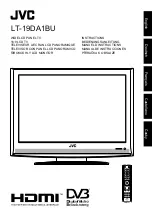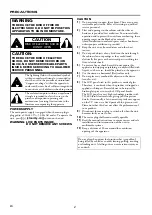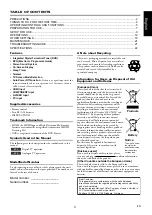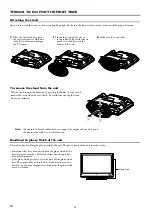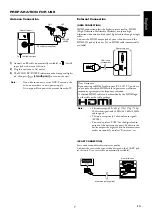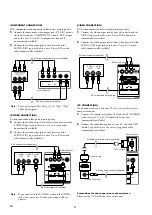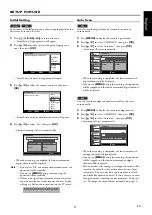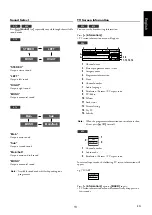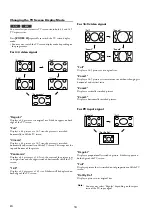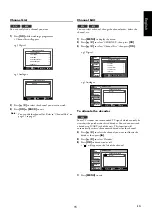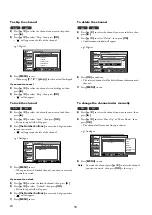3
EN
English
PRECAUTIONS.................................................................................................................................................2
THINGS TO DO FOR THE FIRST TIME ...........................................................................................................4
OPERATING CONTROLS AND FUNCTIONS ..................................................................................................5
PREPARATION FOR USE ................................................................................................................................7
SETUP FOR USE..............................................................................................................................................9
OPERATIONS .................................................................................................................................................12
OTHER SETTINGS .........................................................................................................................................18
MAINTENANCE...............................................................................................................................................21
TROUBLESHOOTING GUIDE ........................................................................................................................21
SPECIFICATIONS ...........................................................................................................................................22
Features
• Integrated Digital Terrestrial Tuner (DVB)
• EPG (Electronic Programme Guide)
• Stereo Sound System
• On-Screen Display
• Sleep Timer
• Teletext
• TV Screen Mode Selection
•
Auto Power Off Function -
If there is no signal input from the
antenna terminal and no user operation for 15 minutes, the unit
will be turned off automatically.
• HDMI Input
• COMPONENT Input
• S-VIDEO Input
• PC Input
Supplied Accessories
• Remote control
• Two R6 (AA) batteries
• INSTRUCTIONS
Trademark Information
• HDMI, the HDMI logo and High-Definition Multimedia
Interface are trademarks or registered trademarks of HDMI
Licensing LLC.
• DVB is a registered trademark of the DVB Project
Symbols Used in this Manual
The followings are the description for the symbols used in this
manual.
Model/Serial Number
To aid reporting in case of loss or theft, please record the unit’s
model and serial numbers in the space provided. The numbers are
located at the rear of the unit.
Model number: _________________
Serial number: _________________
A Note about Recycling
Information for Users on Disposal of Old
Equipment and Batteries
Digital TV operation
Analogue TV operation
DTV
ATV
This unit’s packaging materials are recyclable and
can be reused. Please dispose of any materials in
accordance with your local recycling regulations.
This product consists of materials which can be
recycled and reused if disassembled by a
specialised company.
[European Union]
These symbols indicate that the electrical and
electronic equipment and the battery with this
symbol should not be disposed of as general
household waste at its end-of-life. Instead, the
products should be handed over to the
applicable collection points for the recycling of
electrical and electronic equipment as well as
batteries for proper treatment, recovery and
recycling in accordance with your national
legislation and the Directive 2002/96/EC and
2006/66/EC. By disposing of these products
correctly, you will help to conserve natural
resources and will help to prevent potential
negative effects on the environment and human
health which could otherwise be caused by
inappropriate waste handling of these products.
For more information about collection points
and recycling of these products, please contact
your local municipal office, your household
waste disposal service or the shop where you
purchased the product.
Penalties may be applicable for incorrect
disposal of this waste, in accordance with
national legislation.
[Business users]
If you wish to dispose of this product, please
visit our web page www.jvc-europe.com to obtain information
about the take-back of the product.
[Other Countries outside the European Union]
These symbols are only valid in the European Union.
If you wish to dispose of these items, please do so in accordance
with applicable national legislation or other rules in your country
for the treatment of old electrical and electronic equipment and
batteries.
Notice:
Battery
Products
The sign Pb below
the symbol for
batteries indicates
that this battery
contains lead.
Dear Customer,
This apparatus is in conformance with the valid European
directives and standards regarding electromagnetic compatibility
and electrical safety.
European representative of Victor Company of Japan, Limited is:
JVC Technical Services Europe GmbH
Postfach 10 05 04 61145 Friedberg Germany