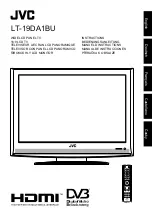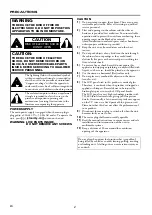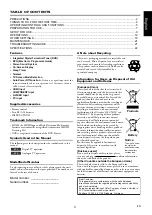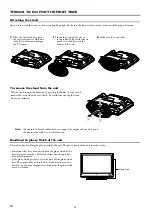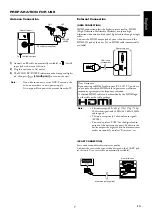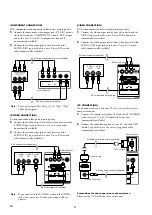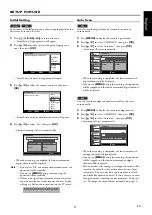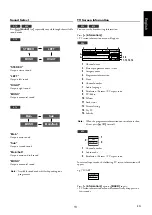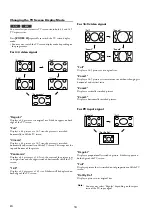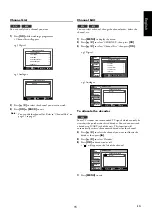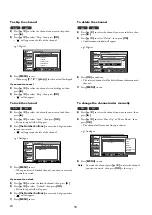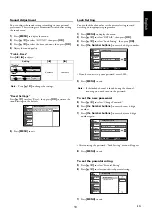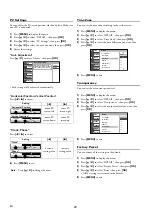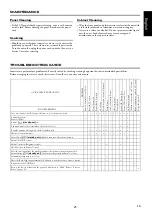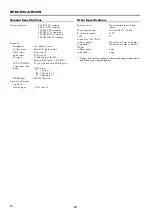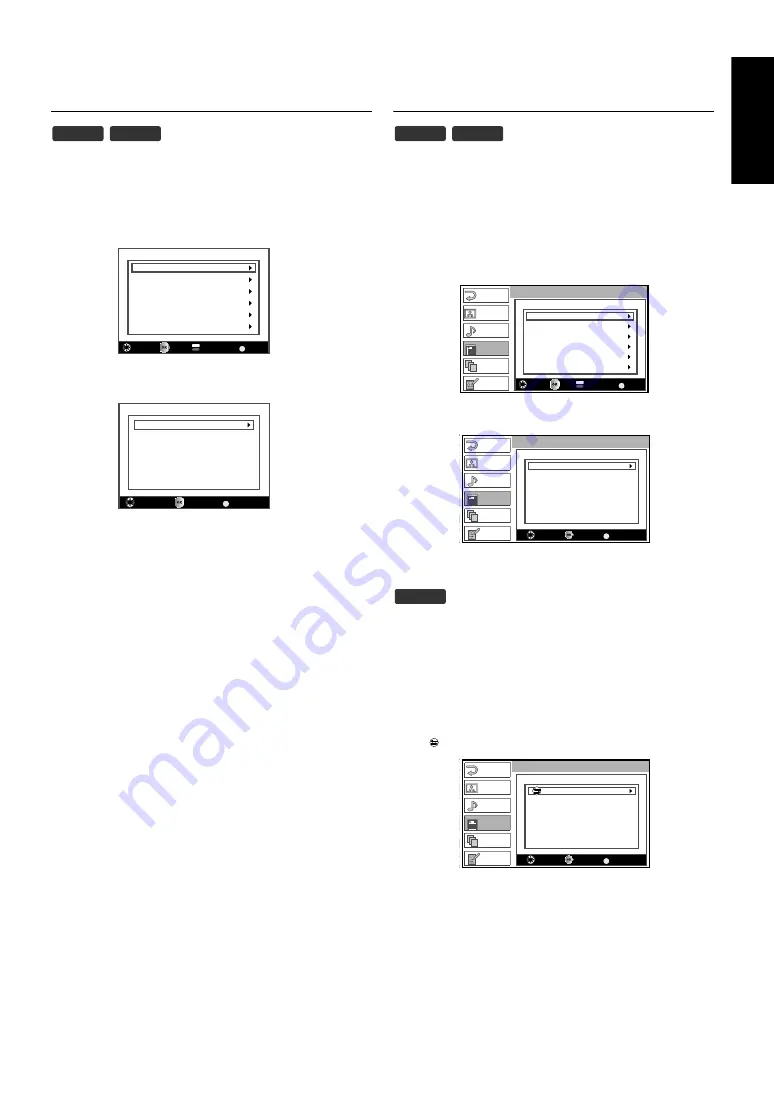
15
EN
English
Channel List
You can easily find a channel you want.
1)
Press
[OK]
while watching a programme.
• Channel list will appear.
e.g.) Digital
e.g.) Analogue
2)
Press
[
K
/
L
]
to select the channel you want to watch.
3)
Press
[OK]
or
[BACK]
to exit.
Channel Edit
You can select a channel, change the channel order, delete the
channel, etc.
1)
Press
[MENU]
to display the menu.
2)
Press
[
K
/
L
]
to select “CHANNEL”, then press
[OK]
.
3)
Press
[
K
/
L
]
to select “Channel List”, then press
[OK]
.
e.g.) Digital
e.g.) Analogue
To allocate the decoder
Some TV stations transmit encoded TV signals which can only be
viewed with a purchased or hired decoder. You can connect such
a decoder to SCART jack of the unit. This function will
automatically activate the connected decoder for the channel.
4)
Press
[
K
/
L
]
to select the channel you want to allocate the
decoder, then press
[
B
]
.
5)
Press
[
K
/
L
]
to select “Decoder”.
6)
Press
[OK]
to decoder on or off.
• “ ” will appear on the left of the channel.
7)
Press
[MENU]
to exit.
Note:
You can edit the channel list. Refer to “Channel Edit” on
page 15 to page 17.
DTV
ATV
18. The Sounds
19. Cinema
20. Drama
21. Today's News
22. The Musical
38. Motors
BACK
Select
OK
Back
DTV/Radio
Channels List-DTV
P02.TV02
P01.TV01
BACK
P02.TV02
P01.TV01
BACK
P01.TV01
BACK
Back
OK
Select
Channels List-ATV
DTV
ATV
18. The Sounds
19. Cinema
20. Drama
21. Today's News
22. The Musical
38. Motors
BACK
Channel List
Select
OK
Back
DTV/Radio
EXIT
PICTURE
SOUND
CHANNEL
DETAIL
LANGUAGE
Channels List-DTV
P02.TV02
P01.TV01
BACK
P02.TV02
P01.TV01
BACK
P01.TV01
BACK
EXIT
PICTURE
SOUND
CHANNEL
DETAIL
LANGUAGE
Channel List
Back
OK
Select
Channels List-ATV
ATV
P02.TV02
P01.TV01
BACK
P02.TV02
P01.TV01
BACK
P01.TV01
BACK
EXIT
PICTURE
SOUND
CHANNEL
DETAIL
LANGUAGE
Channel List
Back
OK
Select
Channels List-ATV