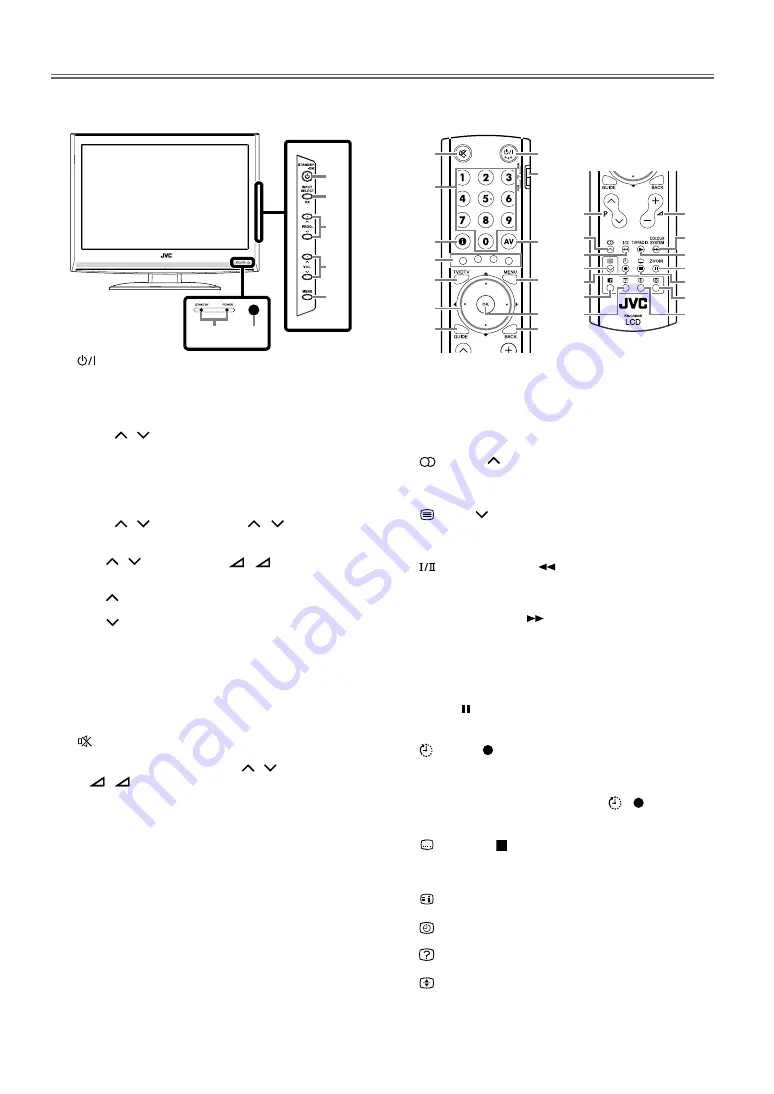
5
EN
OPERATING CONTROLS AND FUNCTIONS
All operations described are based on the use of the remote control. Some operations can be carried out using the buttons on the control panel.
CONTROL PANEL
1.
(standby-on)
Press to turn on or off (standby) the unit.
2.
INPUT SELECT/OK(control panel) / AV (remote control)
Press to switch TV or external input mode.
INPUT SELECT/OK(control panel)
Press to determine the setting on the menu.
3.
PROG.
/
(control panel)
Press to select the setting on the menu.
Press to select the item you want to adjust in the picture
control mode.
Press to go to the next page or the previous page of teletext.
Same function as
Cursor
K
/
L
(remote control) on the
menu.
PROG.
/
(control panel) / P
/P
(prog.) (remote
control)
Press to select memorised channel or other modes.
4.
VOL.
/
(control panel) /
+/
– (vol.) (remote
control)
Press to control the volume level.
VOL.
(control panel)
Same function as
Cursor
B
(remote control) on the menu.
VOL.
(control panel)
Same function as
Cursor
s
(remote control) on the menu.
5.
MENU
Press to display the menu.
Press to call up the VCR menu. (VCR)
Press to call up the menu on a DVD. (DVD)
6.
STAND BY/POWER indicator
Lights up in green when power is on.
Lights up in red when power is in standby mode.
7.
(mute)
Press to mute the sound.
Press this button again or press
VOL.
/
on the control panel
or
+/
–
(vol.)
on the remote control to restore sound.
8.
TV / VCR / DVD switch
Switch to control basic operations of VCR / DVD using this
remote control on our JVC brand.
9.
Number buttons
Press two digits to directly access the desired channel in
analogue mode.
Press three digits to directly access the desired channel in
digital mode.
Press to enter the password in the password input field.
10.
I
(information)
Press to display the TV screen information.
11.
RED/GREEN/YELLOW/BLUE
Press to directly select the page numbers of teletext or digital
teletext.
12.
TV/DTV
Press to select digital or analogue mode.
13.
Cursor
K
/
L
/
s
/
B
buttons
Press to select the setting on the menu.
Press to select item you want to adjust in the picture control mode.
Press to go to the next page or the previous page of teletext.
REMOTE CONTROL
14.
OK
Press to determine the setting on the menu.
Press to select or adjust from a particular menu.
Press to display the channel list while watching a programme.
15.
GUIDE
Press to display EPG (Electronic Programme Guide) in digital mode.
16.
BACK
Press to return to the previous display.
17.
(sound) / (VCR: pro, DVD: skip forward)
Press to change the sound modes.
Press to change TV channels. (VCR)
Press to skip chapters or tracks. (DVD)
18.
(text) /
(VCR: programme –, DVD: skip backward)
Press to display the teletext information.
Press to change TV channels. (VCR)
Press to skip chapters or tracks. (DVD)
19.
(audio language) /
(VCR: rewind, DVD: reverse)
Press to change the audio language.
Press to rewind the tape. (VCR)
Press to search backward through the disc. (DVD)
20.
COLOUR SYSTEM /
(VCR, DVD: forward)
Press to select the colour input signal from external devices.
Press to fast forward the tape. (VCR)
Press to search forward through the disc. (DVD)
21.
TV/RADIO /
B
(VCR, DVD: play)
Press to switch TV or RADIO mode.
Press to begin playback.(VCR / DVD)
22.
ZOOM / (VCR, DVD: pause)
Press to switch the aspect ratio available for the TV screen.
Press to pause playback. (VCR / DVD)
23.
(sleep) / (VCR: recording)
Press to set the sleep timer.
Press to start recording with pressing TV/RADIO /
B
at the
same time. (VCR)
Press to pause recording with pressing
/ at the same
time. (VCR)
Press to call up the title menu on a DVD. (DVD)
24.
(subtitle) / (VCR, DVD: stop)
Press to change the available subtitle languages.
Press to stop playback or recording. (VCR)
Press to stop playback. (DVD)
25.
(index)
Press to go back to the start page of teletext.
26.
(sub page)
Press to select subpages of teletext.
27.
(reveal)
Press to call up the hidden information of teletext.
28.
(expand)
Press to enlarge fonts of teletext.
29.
Infrared sensor window
Receives the infrared rays transmitted from the remote control.
6
29
1
2
3
4
5
7
9
10
11
12
13
15
8
2
5
14
16
1
3
19
23
25
27
17
18
4
22
24
26
28
20
21
Содержание LT-19DA1BJ
Страница 1: ...LT 19DA1BJ WIDE LCD PANEL TV INSTRUCTIONS ...





































