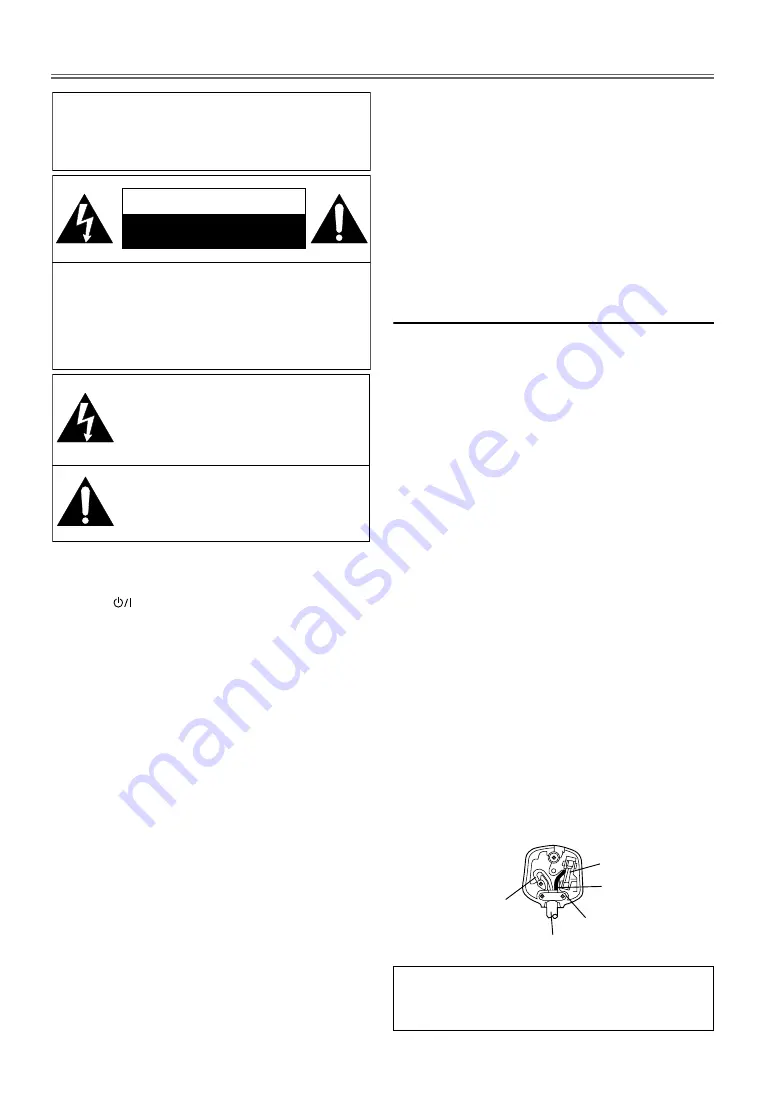
2
EN
PRECAUTIONS
POWER SUPPLY
The main power supply is engaged when the main plug is
plugged in a 220-240 V
~
, 50 Hz AC outlet. To operate the
unit, press
[
(standby-on)]
to turn on the unit.
WARNING: LIVE PARTS INSIDE.
DO NOT REMOVE ANY SCREWS.
CAUTION
1)
Do not attempt to open the cabinet. There are no user
serviceable parts inside. Refer all servicing to qualified
service personnel.
2)
Slots and openings in the cabinet and the sides or
bottom are provided for ventilation. To ensure reliable
operation and to protect the unit from overheating, these
openings must not be blocked or covered.
Avoid installation in enclosed spaces such as bookcases
unless proper ventilation is provided.
3)
Keep the unit away from radiators and other heat
sources.
4)
Do not push objects of any kind into the unit through
the cabinet slots or openings as they could touch
electrically live parts or short circuit parts resulting in a
fire or electric shock.
5)
To prevent fire or shock hazard, do not expose this
apparatus to dripping or splashing, no objects filled with
liquids, such as vases, should be placed on the apparatus.
6)
Use the unit on a horizontal (flat) surface only.
7)
Do not place any combustible objects on the device
(candles, etc.).
8)
The LCD panel used in this product is made of glass.
Therefore, it can break when the product is dropped or
applied with impact. Be careful not to be injured by
broken glass pieces in case the LCD panel breaks.
The LCD panel is a very high technology product with
921,600 thin film transistors, giving you fine picture
details. Occasionally, a few non-active pixels may appear
on the TV screen as a fixed point of blue, green or red.
Please note that this does not affect the performance of
your product.
9)
Disconnect the mains plug to switch off when the unit
becomes faulty or not in use.
10)
The mains plug shall remain readily operable.
11)
Read the manual instructions to ensure correct and safe
installation and interconnection of the unit in
multimedia systems.
12)
Keep a distance of 20 cm around the ventilation
openings of the apparatus.
Connection to Power
Before Switching on make sure that the voltage of your
electricity supply is the same as that indicated on the rating
plate.
Mains Cord
This appliance may be fitted with a non-rewireable plug. If it
is necessary to change the fuse in a nonrewireable plug the fuse
cover must be refitted. If the fuse cover is lost or damaged, the
plug must not be used until a replacement available from the
appliance manufacturer is obtained. It is important that the
colour of the replacement fuse cover corresponds with the
rating marking on the base of the plug. If the plug has to be
changed because it is not suitable for your socket, or becomes
damaged, it should be cut off and an appropriate plug fitted
following the wiring instructions below. The plug removed
must be disposed of safely as insertion into a 13A socket is
likely to cause an electrical hazard. For your own safety read
the following instructions carefully before attempting to
connect this unit to mains. The wires in this mains lead are
coloured in accordance with the following code:
BLUE=NEUTRAL, BROWN=LIVE
Important
As the colours of the wires in the mains lead of this appliance
may not correspond with the coloured markings identifying
the terminals in your plug, proceed as follows: The wire which
is coloured blue must be connected to the terminal which is
marked with the letter N or coloured black. The wire which is
coloured brown must be connected to the terminal which is
marked with the letter L or coloured red. No connection is to
be made to the earth terminal of the plug. If a 13 Amp (BS
1363) Plug is used, a 5 Amp Fuse must be fitted, or if any other
type of Plug is used a 3 or 5 Amp Fuse must be fitted, either in
the Plug or Adaptor, or on the Distribution Board. Mains
Supply: 220 - 240 V
~
50 Hz - AC only Do not make any
connection to the larger pin marked with the letter “E” or by
the symbol
U
or coloured green or green and yellow.
-
WARNING:
TO REDUCE THE RISK OF FIRE OR
ELECTRIC SHOCK, DO NOT EXPOSE THIS
APPARATUS TO RAIN OR MOISTURE.
CAUTION:
TO REDUCE THE RISK OF ELECTRIC
SHOCK, DO NOT REMOVE COVER (OR
BACK). NO USER SERVICEABLE PARTS
INSIDE. REFER SERVICING TO QUALIFIED
SERVICE PERSONNEL.
CAUTION
RISK OF ELECTRIC SHOCK
DO NOT OPEN
The lightning flash with arrowhead symbol,
within an equilateral triangle, is intended to
alert the user to the presence of uninsulated
“dangerous voltage” within the apparatus’s
enclosure that may be of sufficient magnitude
to constitute a risk of electric shock to persons.
The exclamation point within an equilateral
triangle is intended to alert the user to the
presence of important operating and
maintenance (servicing) instructions in the
literature accompanying the apparatus.
Do not place the unit on the furniture that is capable of
being tilted by a child or an adult leaning, pulling, standing
or climbing on it. A falling unit can cause serious injury or
even death.
FUSE
CORD GRIP
BROWN
(Live)
OUTER SHEATH OF THE WIRE
BLUE
(Neutral)
Содержание LT-19DA1BJ
Страница 1: ...LT 19DA1BJ WIDE LCD PANEL TV INSTRUCTIONS ...



































