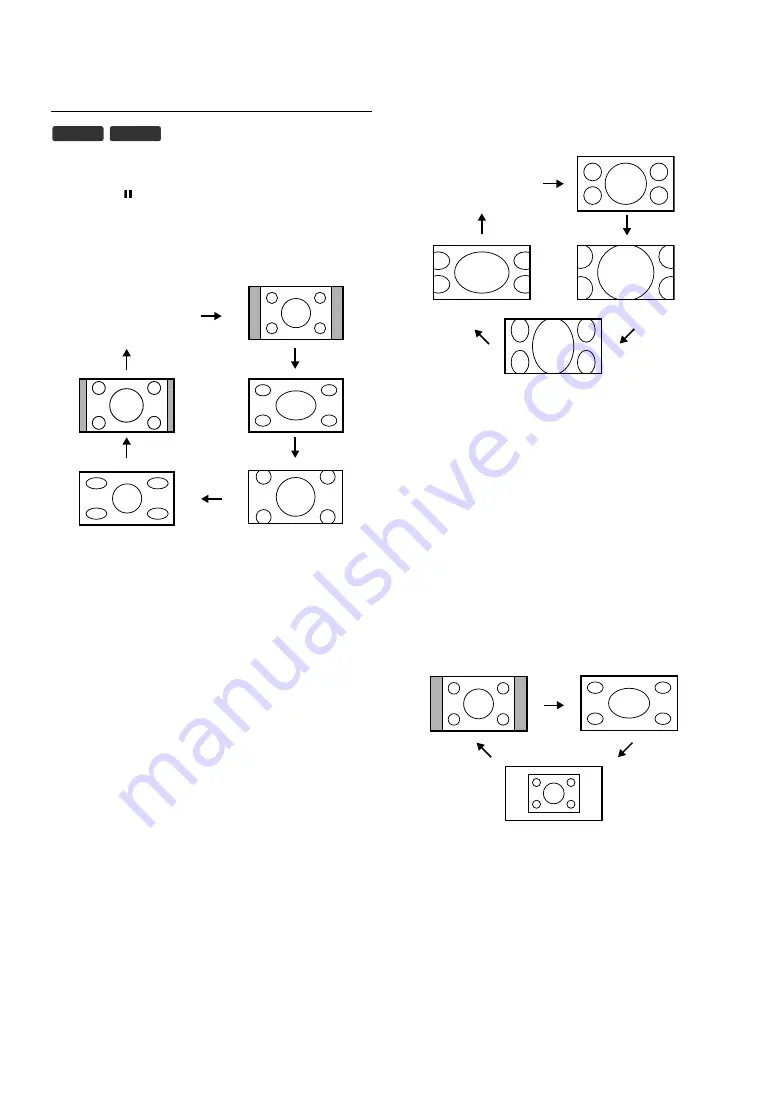
14
EN
Changing the TV Screen Display Mode
You can select your favourite TV screen size in both 4:3 and 16:9
TV aspect ratios.
Press
[ZOOM
/
]
repeatedly to switch the TV screen display mode.
• You may not switch the TV screen display mode depending on
the programme.
For 4:3 video signal
“Auto”
Displays a picture at its size depending on the signal automatically.
“Regular”
Displays a 4:3 picture at its original size. Sidebars appear on both
edge of the TV screen.
“Full”
Displays a 4:3 picture at a 16:9 size; the picture is stretched
horizontally to fill the TV screen.
“Cinema”
Displays a 4:3 picture at a 16:9 size; the picture is stretched
horizontally and vertically to fill the TV screen. This crops out the
top and bottom of the picture.
“Panoramic”
Displays a 4:3 picture at a 16:9 size; the centre of the picture is at
its original size and the edges stretched horizontally to fill the TV
screen.
“14:9”
Displays a 4:3 picture at a 14:9 size. Sidebars will be displayed on
both edge of the TV screen.
For 16:9 video signal
“Auto”
Displays a picture at its size depending on the signal automatically.
“Full”
Displays a 16:9 picture at its original size.
“Zoom1”
Displays a 16:9 picture at its maximum size without changing its
horizontal and vertical ratio.
“Zoom2”
Displays a vertically stretched picture.
“Zoom3”
Displays a horizontally stretched picture.
For PC input signal
“Regular”
Displays a proportionally stretched picture. Sidebars appear on
both edges of the TV screen.
“Full”
Displays a picture that is stretched out of proportion to fill the TV
screen.
“Dot By Dot”
Displays a picture in its original size.
DTV
ATV
“Regular”
“Full”
“14:9”
“Cinema”
“Panoramic”
“Auto”
Note:
You may not select “Regular” depending on the aspect
ratio of the PC input signal.
“Full”
“Zoom1”
“Zoom3”
“Zoom2”
“Auto”
“Regular”
“Full”
“Dot By Dot”
Содержание LT-19DA1BJ
Страница 1: ...LT 19DA1BJ WIDE LCD PANEL TV INSTRUCTIONS ...










































