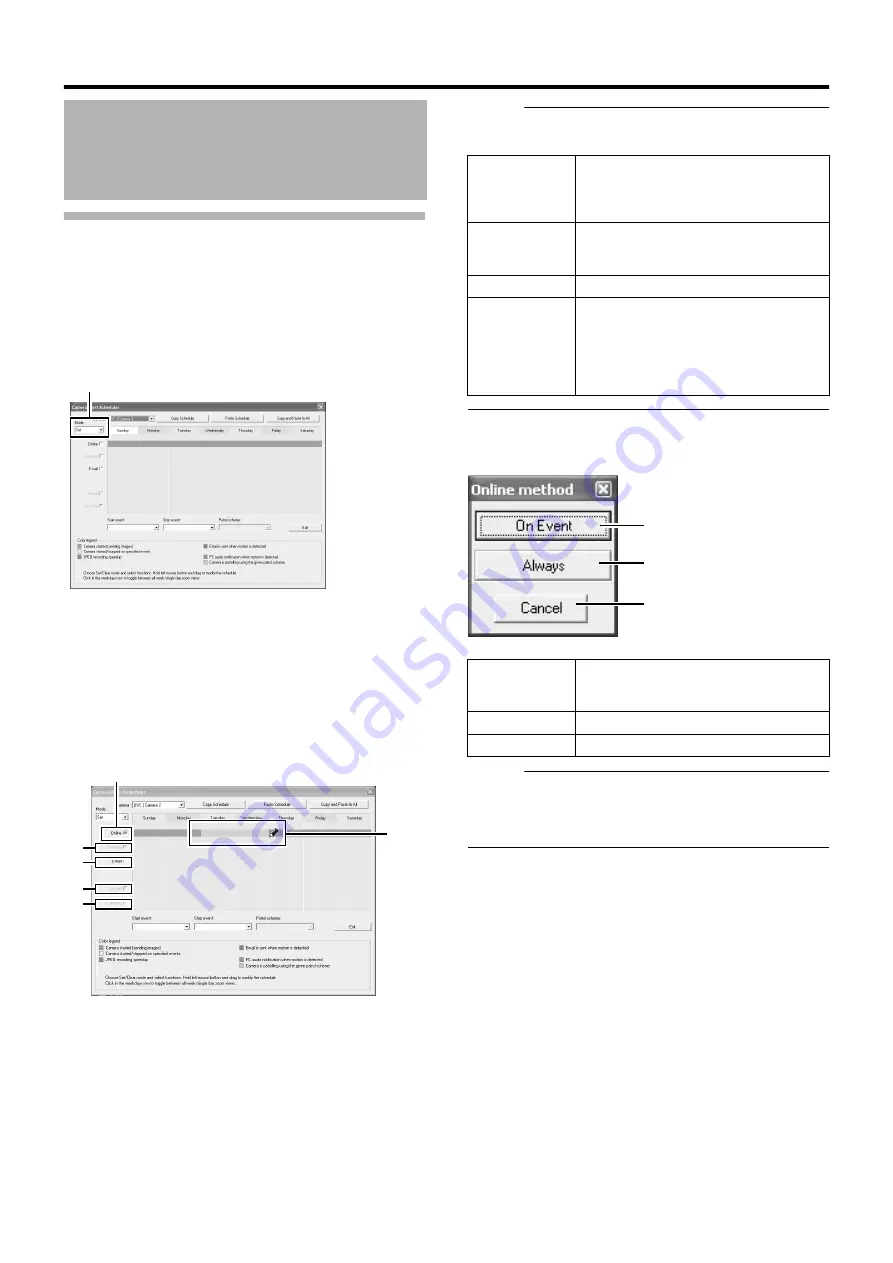
54
Basic Operation
Scheduler Setting (continued)
4
Select [Set] from [Mode]
●
The mouse pointer turns into a
A
pencil
B
.
●
Moving the mouse pointer to the day-of-week band in the
calendar section enables you to zoom in/zoom out on the
calendar. To check the detailed schedule, enlarge the day
of week area of the calendar.
5
Select the [Online] check box
6
Specify the date to switch online in the calendar
section
●
Hold down the mouse in the calendar section, and move
the mouse pointer to specify the date.
●
The selected period is indicated in light blue color.
Memo :
●
Selecting the [E-mail], [Patrolling], and [Enable speedup] check
boxes enables you to specify the following settings.
7
The Schedule Settings window appears
●
Click [On Event] or [Always].
Memo :
●
To clear the period, select [Cancel] from [Mode] at the top left,
select the check box of the item you want to delete ([Online], [E-
mail] or [Patrolling]), and move the mouse pointer while left-
clicking the mouse on the period in the calendar section.
Recording Camera Images
(continued)
[JVC VN-E4]Camela1
Mode
5
6
A
B
C
D
A
Enable
speedup
Enables you to specify a constant speedup
period regardless of any conditions when
speedup in [Settings...] is set to
A
Enable
B
B
Enables you to specify the period to send out
the e-mail alert when e-mail alert notification
during a motion is selected (
C
Audio
You cannot select this check box.
D
Patrolling
Enables you to specify the patrol scheme and
patrolling period. Select a patrol scheme from
the [Patrol scheme] list, and specify the
corresponding period in the calendar section.
[Patrol scheme] must be defined in advance.
(
A
On Event
Switches to the online mode only when an
event occurs. Specify the event in the event
start/stop item.
B
Always
Online mode at all time.
C
Cancel
Cancels the settings.
A
B
C
Содержание LST0728-001C
Страница 2: ...IMPORTANT SAFEGUARDS I ...
Страница 7: ...VI ...
Страница 8: ...SICHERHEITSVORKEHRUNGEN for Germany VII ...
Страница 9: ...VIII E VR N900U 1600E VR N900U E VR N900U 1600E VR N900U E VR N900U E VR N900U ...
Страница 167: ...159 ...
Страница 168: ...LST0728 001C NETWORK VIDEO RECORDER VR N1600U VR N1600E VR N900U ...
















































