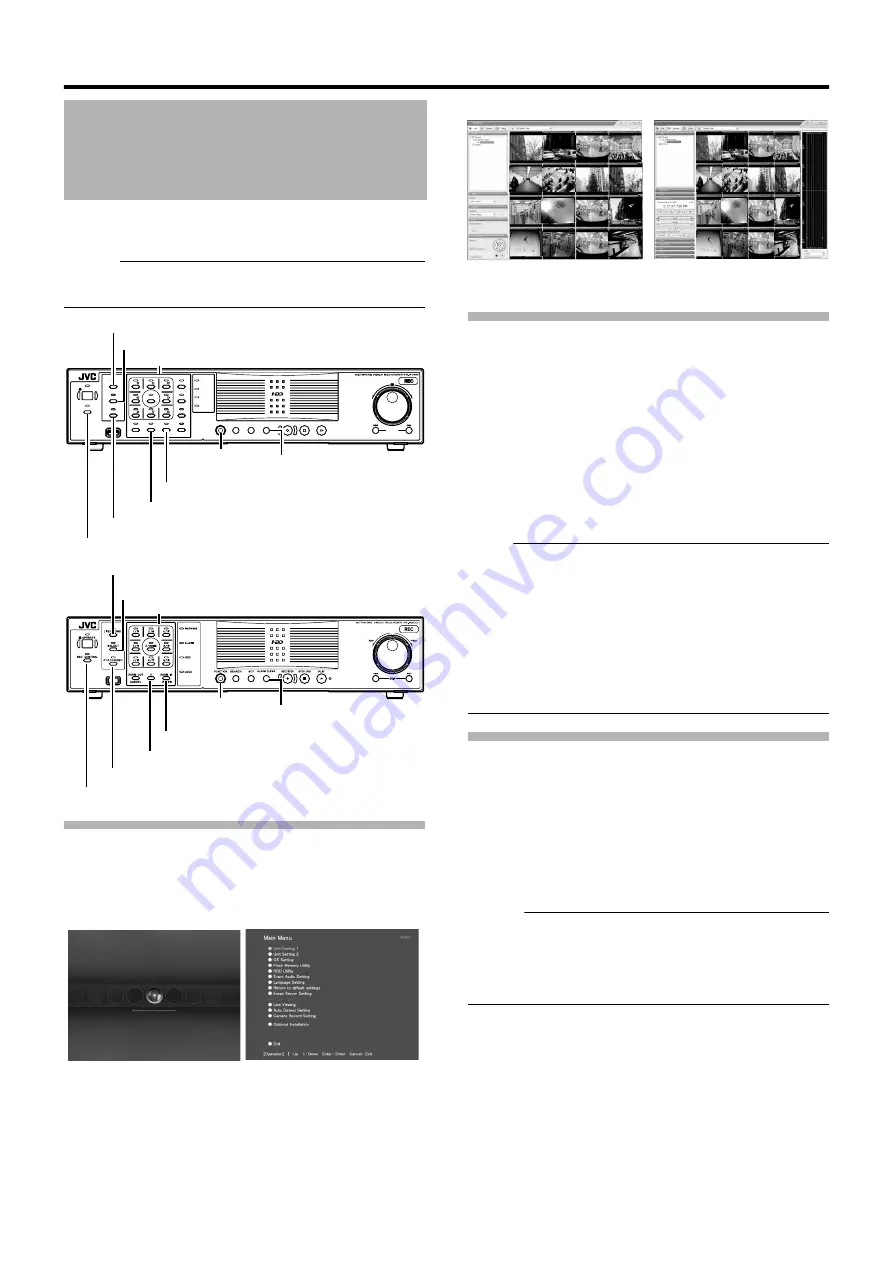
34
Basic Operation
This section describes the procedures for viewing live images by
using the front panel of this unit.
Memo :
●
To operate by connecting a mouse (sold separately), refer to
[Viewing Live Images via Mouse Control] (
Displaying the [Live] Screen
1
Press the [LIVE/BROWSE] button when the
wallpaper *1 or main menu *2 screen is
displayed.
●
Press the [LIVE/BROWSE] button when the [Browse]
screen is displayed.
●
Press the button to toggle between the [Live] and [Browse]
screens.
Select a View
For details on the view settings, refer to [Screen Setup]
(
1
Press the [PTZ/PRESET] button to switch the
[PTZ/PRESET] indicator to the blinking mode
●
Press the [PTZ/PRESET] button to switch the [PTZ/
PRESET] indicator between the lit and blinking modes.
2
Press the [15/ZOOM IN](ZOOM IN/ENTER) and
[14/ZOOM OUT](ZOOM OUT/CANCEL) buttons
to select a view
`
Note :
●
Do not switch the view frequently within a short time interval.
●
When live images do not appear on VN-C625U/VN-C655U, set
the password for connecting VN-C625U/VN-C655U on the
camera unit as well as this unit again. For details on the setting
procedures, refer to the [INSTRUCRTIONS] of the camera in
use and procedures for setting the root password on the [Edit
device settings] screen in this manual (
●
The audio setting is restored to
A
No Audio Sources
B
when you
return from the setting screen to [Live]. Select the parameters
again.
Select a Camera
Select the camera image that you want to view as follows.
1
Press the [SELECT] button
●
The [SELECT] indicator lights up.
2
Enter the camera number with the keypad
●
Enter using the [1] to [16] keys in the case of VR-N1600U/
E, and [0] to [9] in the case of VR-N900U.
Memo :
●
You can specify a camera number between 10 to 19 by pressing
[10/0] followed by a number from [10/0] to [9]. (VR-N1600U/E)
●
You can specify a camera number between 10 to 19 by pressing
[0] followed by a number from [0] to [9]. Numbers from 20 cannot
be selected. (VR-N900U)
●
When you have selected a camera, the blue bar at the top
of each live image changes to a lighter blue tone.
●
Each bar comes with a tri-color square indicator, which
indicates the following features, as well as characters that
indicate the operating status of the camera.
Viewing Live Images via
Front Panel Control
OPERATE
REC CONTROL
LIVE/BROWSE
SELECT
PTZ/PRESET
SERIAL
㧝
㧞
㧟
㧠
㧡
㧢*1/'
㧣
㧥
㧤
CANCEL
ZOOM OUT
ZOOM IN
ENTER
WARNING
ALARM
HDD
LOCK
SEARCH
FUNCTION
ALARM CLEAR
KEY
REC/STOP
STOP(PB)
PLAY
SKIP
REV
FWD
VR-N900U
VR-N1600U/E
[14/ZOOM OUT] Button
[15/ZOOM IN] Button
[REC CONTROL] Button
[ALARM CLEAR] Button
[FUNCTION]
Button
Keypad
[PTZ/PRESET] Button
[SELECT] Button
[LIVE/BROWSE] Button
[ZOOM OUT/CANCEL] Button
[ZOOM IN/ENTER] Button
[REC CONTROL] Button
[ALARM CLEAR] Button
[FUNCTION]
Button
Keypad
[PTZ/PRESET] Button
[SELECT] Button
[LIVE/BROWSE] Button
*1 Wallpaper Screen
*2 Main Menu Screen
NVR Viewer
[Live] Screen
[Browse] Screen
Содержание LST0728-001C
Страница 2: ...IMPORTANT SAFEGUARDS I ...
Страница 7: ...VI ...
Страница 8: ...SICHERHEITSVORKEHRUNGEN for Germany VII ...
Страница 9: ...VIII E VR N900U 1600E VR N900U E VR N900U 1600E VR N900U E VR N900U E VR N900U ...
Страница 167: ...159 ...
Страница 168: ...LST0728 001C NETWORK VIDEO RECORDER VR N1600U VR N1600E VR N900U ...
















































