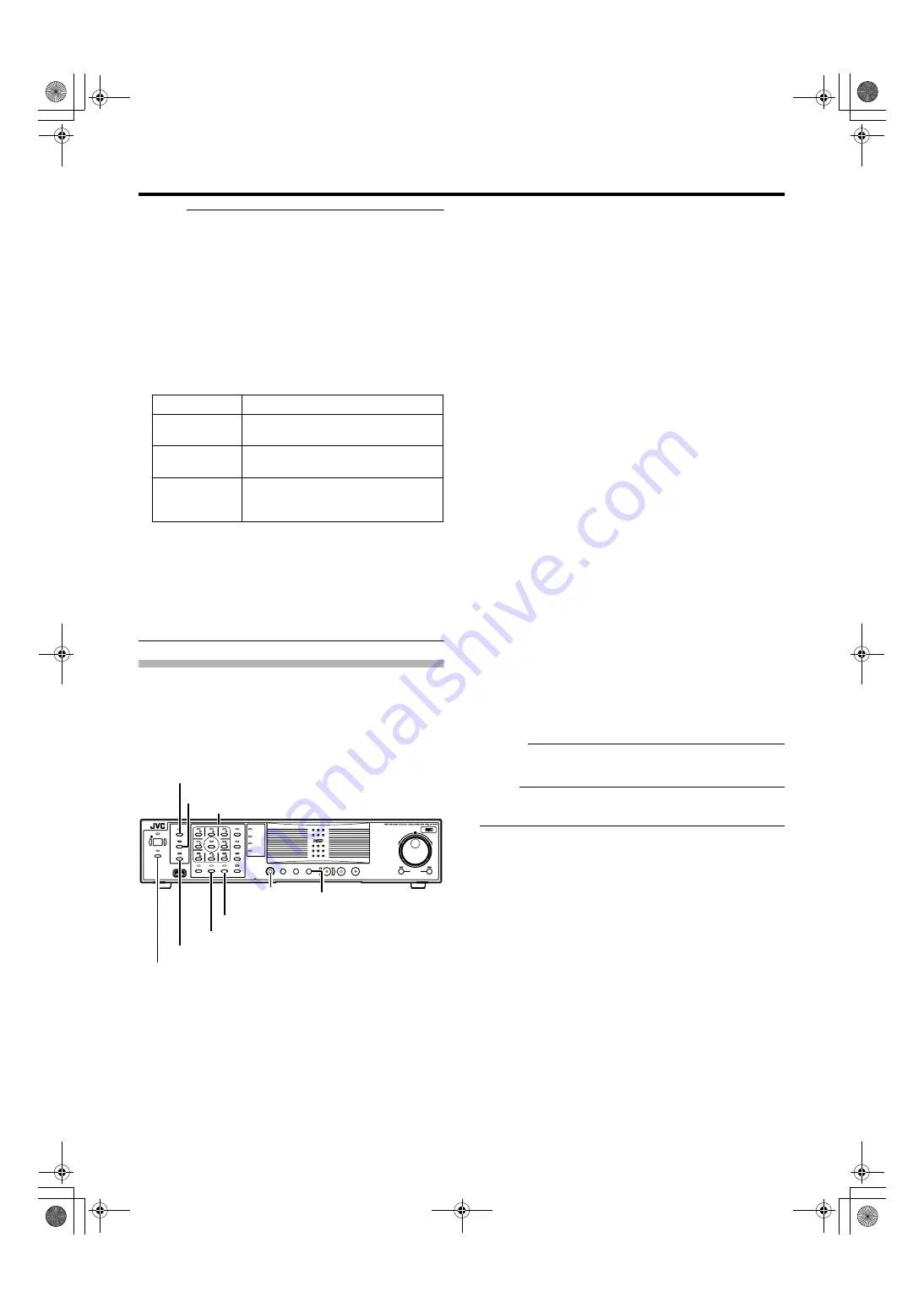
17
Memo :
A
Event indicator (Left: yellow)
Lights up when events specified in the [Camera Record
Setting] occur. The indicator appears black if event
indication has not been specified for the camera in
question, or if no specified event has occurred.
B
Motion indicator (Center: red)
Lights up when motion is detected.
C
Online indicator (Right: green)
Blinks every time an image is received from the camera.
D
Operating status of the camera (Appears to the left of
the indicator)
●
You can press the [ALARM CLEAR] button to hide the
event indicator and motion indicator.
●
The image bar displays the name of the camera as well as
the name of the device to which the camera is connected.
●
Pressing a number that corresponds to the selected
camera enlarges the display. To restore display to the
normal size, press the number of the camera with
enlarged display.
Operating the Camera
PTZ stands for pan, tilt and zoom.
If the camera supports the PTZ functions, you can use the
keypad, and the [16/ENTER] and [13/CANCEL] buttons to
move the camera up/down (tilt), left/right (pan), or enlarge/
reduce the image (zoom).
䡵
Pan/Tilt
1
Press the [PTZ/PRESET] button to switch the
keypad to the PTZ mode
●
The [PTZ/PRESET] indicator lights up.
●
Press the button to switch between the
A
PTZ Mode
B
(indicator lights up) and
A
Preset Mode
B
(indicator
blinking).
2
Press the 1 to 9 keypad
●
Pans/Tilts in the direction indicated by the arrow on the
keys.
●
Press the [6/HOME] key to move to the home position.
䡵
Zoom In/Zoom Out
1
Press the [PTZ/PRESET] button to switch the
keypad to the PTZ mode
●
The [PTZ/PRESET] indicator lights up.
●
Press the button to switch between the
A
PTZ Mode
B
(indicator lights up) and
A
Preset Mode
B
(indicator
blinking).
2
Press the [15/ZOOM IN] or [14/ZOOM OUT]
button
䡵
Using Preset Positions
1
Press the [PTZ/PRESET] button to switch the
keypad to the Preset mode
●
The [PTZ/PRESET] indicator starts blinking.
●
Press the button to switch between the
A
PTZ Mode
B
(indicator lights up) and
A
Preset Mode
B
(indicator
blinking).
2
Enter the preset number using the [1] to [10/0]
keypad
●
The camera moves to the preset position.
Memo :
●
You can specify numbers from 10 to 19 by pressing [10/0]
followed by a number from [10/0] to [9].
Note :
●
You need to specify the preset positions in advance in
order to use the preset feature.
Display
Status
Live (Green)
When live images are displayed
without being recorded
Recording
(Red)
When recording is in progress
Stop (Yellow)
When images are not acquired from
the camera, or when the camera is in
the offline mode
OPERATE
REC CONTROL
LIVE/BROW
S
E
S
ELECT
PTZ/PRE
S
ET
S
ERIAL
㧝
㧞
㧟
㧠
㧡
㧢*1/'
㧣
㧥
㧤
CANCEL
ZOOM OUT
ZOOM IN
ENTER
WARNING
ALARM
HDD
LOCK
S
EARCH
FUNCTION
ALARM CLEAR
KEY
REC/
S
TOP
S
TOP(PB)
PLAY
S
KIP
REV
FWD
[14/ZOOM OUT] Button
[15/ZOOM IN] Button
[REC CONTROL]
Button
[ALARM CLEAR] Button
[FUNCTION]
Button
Keypad
[PTZ/PRESET] Button
[SELECT] Button
[LIVE/BROWSE] Button
VR-N1600_Startup_EN_001B.book Page 17 Thursday, August 20, 2009 1:10 PM
Содержание LST0601-001B
Страница 2: ...IMPORTANT SAFEGUARDS I VR N1600_Startup_EN_001B book Page I Thursday August 20 2009 1 10 PM ...
Страница 3: ...SAFETY PRECAUTIONS for USA II VR N1600_Startup_EN_001B book Page II Thursday August 20 2009 1 10 PM ...
Страница 5: ...IV VR N1600_Startup_EN_001B book Page IV Thursday August 20 2009 1 10 PM ...
Страница 7: ...VI VR N1600_Startup_EN_001B book Page VI Thursday August 20 2009 1 10 PM ...
Страница 9: ...VIII E 1600E E 1600E E E VR N1600_Startup_EN_001B book Page VIII Thursday August 20 2009 1 10 PM ...
Страница 30: ...22 VR N1600_Startup_EN_001B book Page 22 Thursday August 20 2009 1 10 PM ...
Страница 31: ...23 VR N1600_Startup_EN_001B book Page 23 Thursday August 20 2009 1 10 PM ...








































