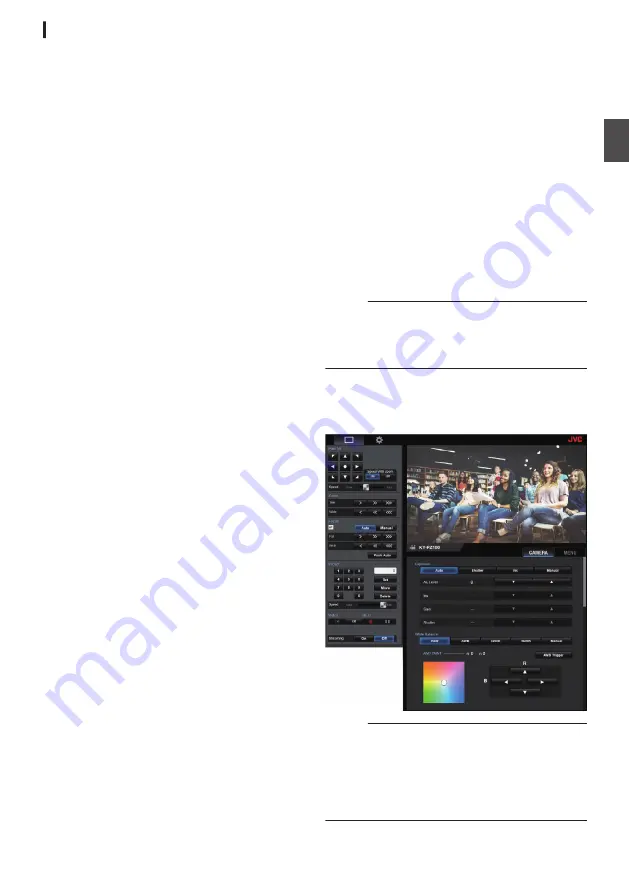
Configuring IP Address Manually
Display the menu screen on the external monitor
using the infrared remote control to set the IP
address.
0
Connection via the LAN terminal
P75 [Connecting to Network via [LAN]
0
Connection via the USB terminal
P75 [Connecting to Network via [USB]
Confirming the
Connection
Operating Environment
Operation has been verified for the following
environments.
0
Computer
0
OS: Windows 7
Web browser: Google Chrome
0
OS: Windows 10
Web browser: Google Chrome
0
OS: Mac OS X 10.11
Web browser: Safari
1
Start up the web browser on the terminal
you wish to connect to the camera
recorder, and enter the IP Address in the
address field.
0
(Example: http://192.168.0.25)
Memo :
0
The default IP address of the camera is as
follows.
LAN terminal: 192.168.0.10
USB terminal (Ethernet adapter): 192.168.1.10
2
Enter the user name and password.
0
Enter the user name (jvc) and the password
(initial password: 0000) on the login screen
to display the Live View screen.
.
Memo :
0
The Live View screen is not displayed when
[Main Menu]
B
[Network]
B
[Web]
B
[Web
Access] is set to “Off”.
0
Be sure to change the login password on first
login.
IP Address Settings
35
In
sta
lla
tio
n/Co
nne
cti
on
Содержание KY-PZ100WU
Страница 2: ...2 ...
Страница 114: ...114 ...
Страница 115: ...115 ...
Страница 116: ... KY PZ100WU KY PZ100WE KY PZ100BU KY PZ100BE HD PTZ REMOTE CAMERA 2016 JVC KENWOOD Corporation B5A 1715 00 ...
















































