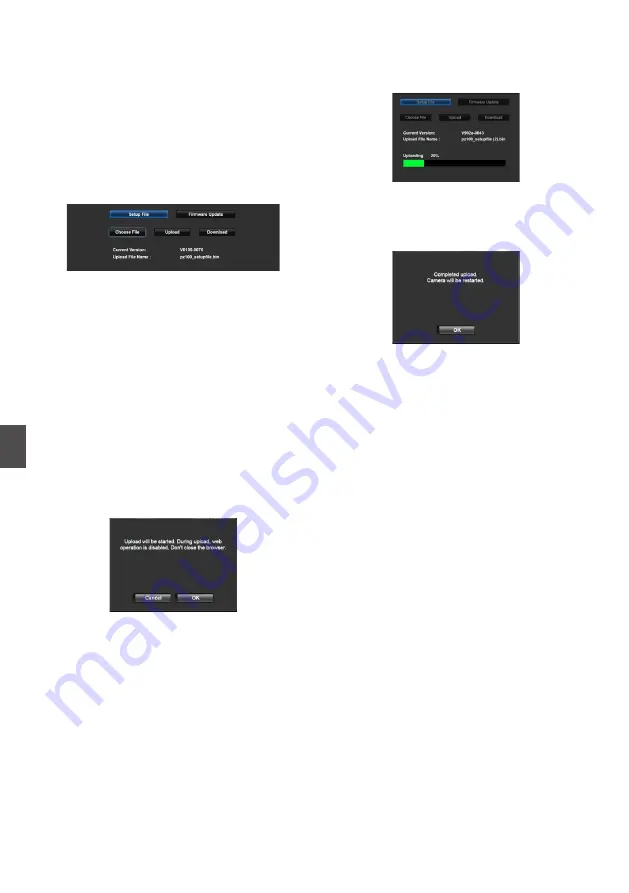
Loading and Saving Setup
Files
You can load the setup file to the camera (upload)
or save it to a PC (download) from the Maintenance
page on the web browser screen.
A “Camera mode will be changed to "Maintenance
Mode". During "Maintenance Mode", functions of
the camera are stopped.” message appears.
Click [Change] to switch the camera to the
Maintenance mode.
.
Loading (Uploading) Setup Files
1
Press the [Setup File] button.
Pressing the button switches to setup file
upload/download mode.
2
Press the [Choose File] button to select the
setup file to upload.
Pressing the button displays a file selection
dialog box. Select the file you want to upload.
After a file has been selected, the name of the
loaded file appears in “Upload File Name :”.
“----” appears if no file has been loaded.
3
Press the [Upload] button to start
uploading of the file.
Pressing the button displays a “OK”/“Cancel”
confirmation message.
.
4
Press the [OK] button.
Pressing the button starts uploading of the file.
Progress of the uploading process is shown at
the bottom of the screen.
.
After uploading is complete, a message screen
appears.
5
Press the [OK] button.
Pressing the button restarts the camera.
.
Saving (Downloading) Setup Files
1
Press the [Setup File] button.
Pressing the button switches to setup file
upload/download mode.
2
Press the [Download] button to start
downloading of the file.
The file will be saved to the predetermined
download folder.
A dialog box prompting you to save the file may
appear depending on the browser that you are
using.
Specify the destination to save the downloaded
file.
96
Loading and Saving Setup Files
Con
nectin
g to the Network
Содержание KY-PZ100WU
Страница 2: ...2 ...
Страница 114: ...114 ...
Страница 115: ...115 ...
Страница 116: ... KY PZ100WU KY PZ100WE KY PZ100BU KY PZ100BE HD PTZ REMOTE CAMERA 2016 JVC KENWOOD Corporation B5A 1715 00 ...
















































