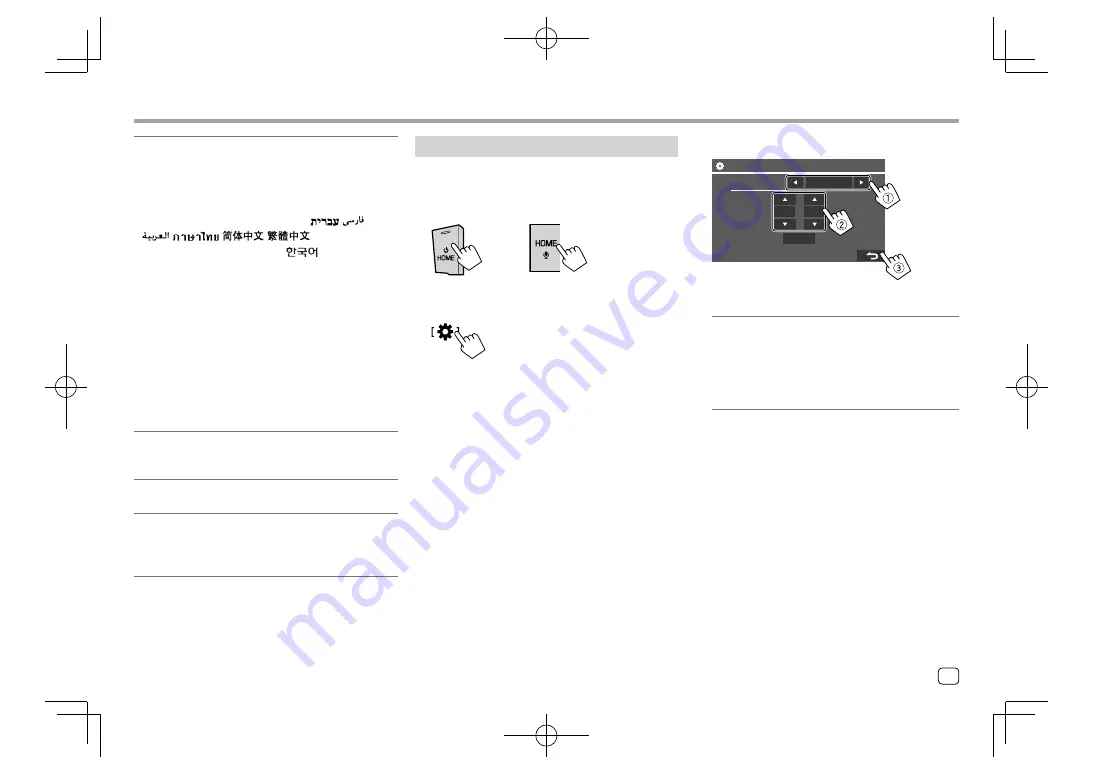
Getting Started
Getting Started
Clock settings
1
Display the Home screen.
KW-V140BT
KW-V240BT
KW-V340BT
2
Display the <Clock> screen.
On the Home screen, touch as follows:
Then, on the
<Settings>
screen, touch as follows:
[System]
→
<Clock> : [Enter]
• You can also display the
<Clock>
screen by
touching the clock area on the Home screen.
<Language>
Select the text language used for on-screen
information.
•
English
(Initial)/
Español/Français/Deutsch/
Italiano/Nederlands/Ελληνικά/Português/Türkçe/
Čeština/Polski/Magyar/Руccĸий/
/
/
/
/
/
/Bahasa
Malaysia/Bahasa Indonesia/
–
For external monitors, only English/Spanish/
French/German/Italian/Dutch/Russian/Portuguese
are available. If another language has been
selected, the text language for external monitors
will be set to English.
•
GUI Language
(
Local
(the language selected
above)/
English
(Initial)): Selects the language used
for displaying operation keys and menu items.
“Please Power Off” appears when the setting is
changed. Turn off the power, then turn on to enable
the change.
<Rear Camera>
(Page 45)
Make the settings to display the picture from the
connected rear view camera.
<User Customize>
(Page 43)
Change the display design.
<Viewing Angle>
Select the viewing angle in relation to the monitor
panel to make the panel easier to see.
•
Under 0°
(Initial)
/5°/10°/15°/20°
3
Set the clock time.
Clock
Synchronize
AM10
28
:
Reset
Radio Data System
E.g. Clock settings screen for
KW-V240BT
<Synchronize>
•
Radio Data System:
Synchronizes the clock time
with FM RBDS.
•
Off:
Sets the clock manually. Touch
[
J
]/[
K
]
to
adjust the hour, then minute.
–
Touching
[Reset]
will set the minute to “00”.
5
ENGLISH
EN̲KW-V2018ST̲KR.indb 5
EN̲KW-V2018ST̲KR.indb 5
2017/05/25 9:04
2017/05/25 9:04






















