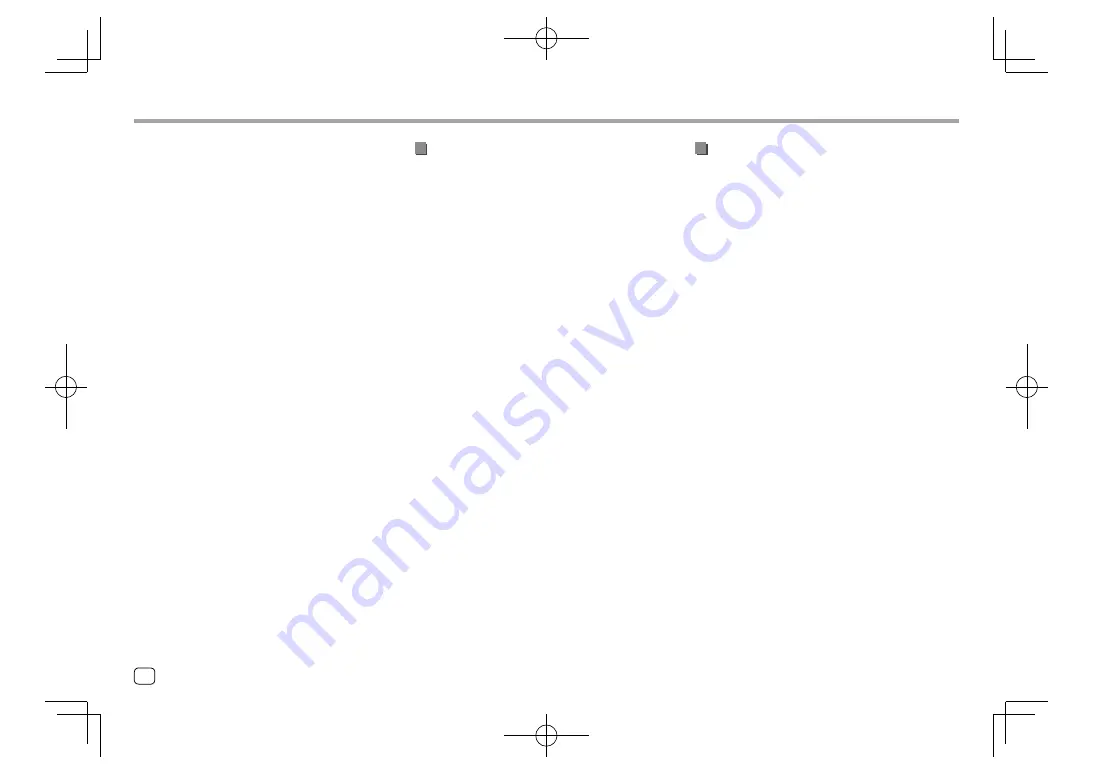
Installation and Connection
Installation and Connection
• If your car’s ignition does not have an ACC position,
connect the ignition wires to a power source that
can be turned on and off with the ignition key. If you
connect the ignition wire to a power source with a
constant voltage supply, such as with battery wires,
the battery may be drained.
• If the fuse blows, first make sure the wires are not
touching to cause a short circuit, then replace the old
fuse with one with the same rating.
• Insulate unconnected wires with vinyl tape or other
similar material. To prevent a short circuit, do not
remove the caps and do not let the cable out at the
ends of the unconnected wires or the terminals.
• Secure the wires with cable clamps and wrap vinyl
tape around the wires that comes into contact with
metal parts to protect the wires and to prevent short
circuit.
• Connect the speaker wires correctly to the terminals
to which they correspond. The unit may be damaged
or fail to work if you share the
·
wires or ground
them to any metal part in the car.
• When only two speakers are being connected to the
system, connect both connectors either to the front
output terminals or to the rear output terminals (do
not mix front and rear). For example, if you connect
the
ª
connector of the left speaker to a front output
terminal, do not connect the
·
connector to a rear
output terminal.
Installation procedure
1
Remove the key from the ignition and
disconnect the
·
battery.
2
Make the proper input and output wire
connections for each unit.
3
Connect the speaker wires of the wiring
harness.
4
Connect the wires of the wiring harness
in the following order: ground, battery,
ignition.
5
Connect the wiring harness to the unit.
6
Install the unit in your car.
Make sure that the unit is installed securely in place.
If the unit is unstable, it may malfunction (e.g., the
sound may skip).
7
Reconnect the
·
battery.
8
Press the reset button on the monitor
panel. (Page 3)
9
Configure <Initial Settings>. (Page 4)
Parts list for installation
Note:
This parts list does not include all the package
contents.
¥
Wiring harness (× 1)
ø
Extension wire, 2 m (× 1)
π
Flat head screws, M5 × 8 mm (× 6)
[
Round head screws, M5 x 8 mm (× 6)
“
Microphone, 3 m (× 1)
Only for
KW-V240BT Region 4
]
Mounting sleeve (× 1)
‘
Trim plate (× 1)
\
Extraction keys (× 2)
«
Steering remote cable (× 1)
52
ENGLISH
EN̲KW-V2018ST̲KR.indb 52
EN̲KW-V2018ST̲KR.indb 52
2017/05/25 9:05
2017/05/25 9:05















































