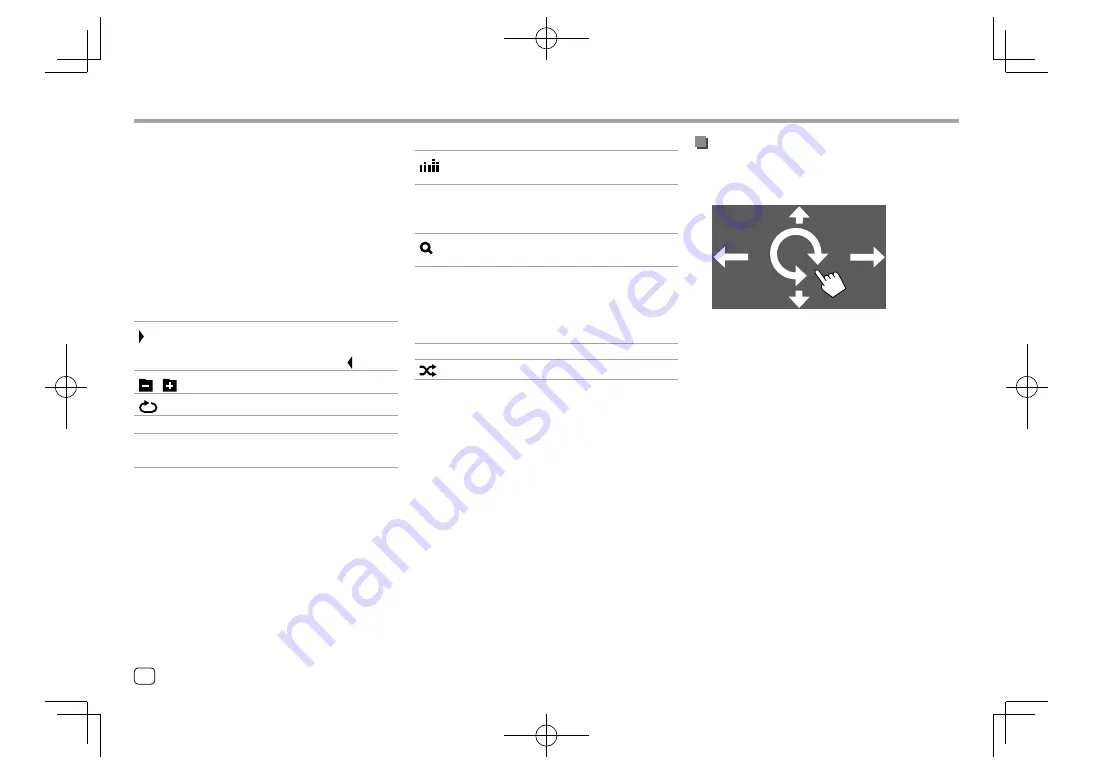
Various Screens and Operations
Various Screens and Operations
Using gesture control
You can also control playback by moving your finger
on the touch panel as follows (for some sources, the
gesture control is not available).
•
Sliding the finger up/down:
Selects a folder.
•
Sliding the finger left/right:
Selects an item (chapter/track/audio file/video file).
•
Moving your finger clockwise/counterclockwise:
Increases/decreases the volume.
7
[
]
For
KW-V140BT/KW-V240BT
:
Displays the
<Equalizer>
screen.
[FNC
J
]
For
KW-V340BT
:
Displays the pop-up short-cut menu.
• To close the menu, touch
[
K
]
.
[
]
Displays the folder list/track list/audio
menu/video menu.
[
S
]/[
T
]
• (Touch) Selects an item (chapter/
folder/track/audio file/video file).
• (Hold) Reverses/forwards search.
• (Hold) Plays in slow-motion while
paused for video playback.
[
IW
]
Starts/pauses playback.
[
]
Selects random playback mode.*
* About playback mode:
–
Available playback mode differs depending on the source, disc
type, connected device, etc.
–
You cannot activate repeat playback mode and random
playback mode at the same time.
–
To cancel the playback mode, touch repeatedly until the
indicator disappears.
Common operation keys on source control screen
• The following explanations state the operation keys
for
KW-V240BT
, unless stated otherwise.
• The appearance of the operation keys may differ,
however the similar operation keys have the same
operations.
• Available operation keys differ depends on the
selected source or connected device.
Touching the operation keys performs the following
actions:
6
[ ]
Displays other available operation keys
besides those shown on
7
.
• To hide the window, touch
[ ]
.
[
][
]
Selects a folder.
[
]
Selects repeat playback mode.*
[
o
]
Stops playback.
[MODE]
Displays the setting screen of the current
playback source.
8
ENGLISH
EN̲KW-V2018ST̲KR.indb 8
EN̲KW-V2018ST̲KR.indb 8
2017/05/25 9:04
2017/05/25 9:04

























