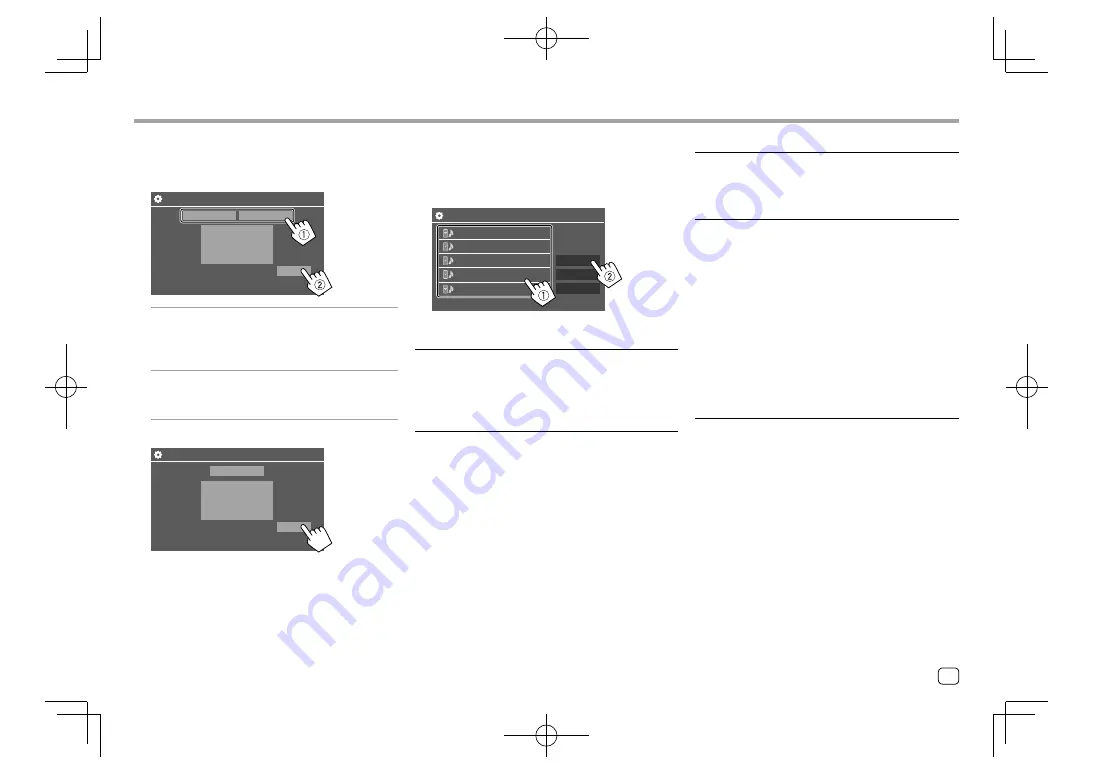
Settings
Settings
3
When selecting [Bluetooth] as the
connection method: Select the device (
1
),
then press [OK] (
2
) to connect.
• If the device is already connected, skip step
1
.
Device Name 1
Device Name 5
Device Name 4
Device Name 3
Device Name 2
Remove
Connection
OK
Paired Device List
<Bluetooth Setup>
Configure settings for using a Bluetooth device, such
as connection and other general operations. For
details, see “Bluetooth settings” on page 39.
<Maestro Setup>
(Only for
KW-V340BT
)
Get information, and change the settings for using the
ADS adapter.
<Beep>
•
ON
(Initial): Activates the key-touch tone.
•
OFF
: Deactivates the key-touch tone.
<SETUP Memory>
Memorize, recall, or clear the settings you have made.
• The memorized settings are kept even when the unit
is reset.
Touch
[Yes]
to display the setting screen, then select
an operation:
•
Recall
: Recalls the memorized settings.
•
Memory
: Memorizes the current settings.
•
Clear
: Clears the currently memorized settings.
•
Cancel
: Cancels.
A confirmation message appears. Touch
[Yes]
.
<DivX(R) VOD>
(Only for
KW-V240BT Region 4
)
This unit has its own Registration Code. Once you
have played back a file with the Registration Code
recorded, this unit’s Registration Code is overwritten
for copyright protection.
• Touch
[Enter]
to display the information.
• To return to the previous screen, touch
[OK]
.
2
Select the connection method (
1
), then
confirm the selection ([OK] or [Next]) (
2
).
If
[iPod/iPhone]
is selected in step 1:
Smartphone Setup
USB 1 Wire
Bluetooth
OK
[USB 1 Wire]
Select this when the device is
connected via the USB input
terminal (on the monitor panel or
cable from the rear panel).
[Bluetooth]
Select this when the device is
connected via Bluetooth. (Go to
step 3.)
If
[Android/Other]
is selected in step 1:
Smartphone Setup
Bluetooth
Next
The
<Paired Device List>
screen appears. Go to
step 3.
47
ENGLISH
EN̲KW-V2018ST̲KR.indb 47
EN̲KW-V2018ST̲KR.indb 47
2017/05/25 9:04
2017/05/25 9:04






























