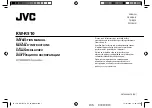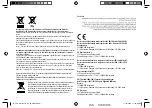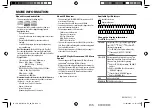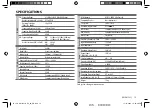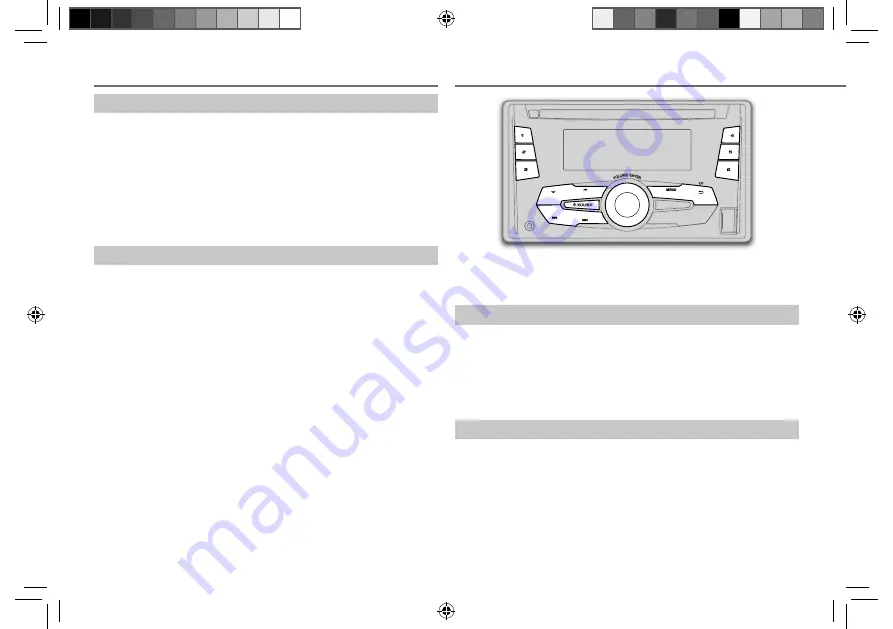
6
Data Size:
B6L (182 mm x 128 mm)
Book Size:
B6L (182 mm x 128 mm)
Select a track/file from a list
1
Press
MENU
.
2
Turn the volume knob to make a selection, then press the knob.
• MP3/WMA/WAV file: Select the desired folder, then a file.
• JPC / JMC file: Select the desired file from the list (PLAYLISTS,
ARTISTS, ALBUMS, SONGS, GENRES).
If you have many files....
You can search through them quickly (on step
2
above) by turning the
volume knob quickly.
Change the USB drive
When a smartphone (Mass Storage Class) is connected to the USB input
terminal, you can select its internal memory or external memory (such as an
SD card) to playback the stored songs.
You can also select the desired drive to playback when a multiple drives
device is connected.
Press number button
5
repeatedly to select the desired drive.
(or)
1
Press and hold
MENU
.
2
Turn the volume knob to select
[USB/IPOD]
, then press the knob.
3
Turn the volume knob to select
[USB]
, then press the knob.
4
Press the volume knob to select
[DRIVECHANGE]
.
The next drive is selected automatically.
Repeat steps
1
to
4
to select the following drives.
Selectable items:
[DRIVE
1]
to
[DRIVE
5]
• To return to the previous setting item or hierarchy, press
G
T/P
.
• To cancel, press
MENU
.
RADIO
“ST” lights up when receiving an FM stereo broadcast with sufficient
signal strength.
Search for a station
1
Press
B
/SOURCE
to select FM or AM.
2
Press
S
/
T
(or press
H
/
I
on RM-RK52) to search for a station
automatically.
(or)
Press and hold
S
/
T
(or press and hold
H
/
I
on RM-RK52) until
“M” flashes, then press repeatedly to search for a station manually.
Store a station
You can store up to 18 stations for FM and 6 stations for AM.
While listening to a station....
Press and hold one of the number buttons (
1
to
6
) to store.
(or)
1
Press and hold the volume knob until “PRESET MODE” flashes.
2
Turn the volume knob to select a preset number, then press the
knob.
The preset number flashes and “MEMORY” appears.
CD / USB
JS_JVC_KW-R510_EU_f_EN.indd 6
JS_JVC_KW-R510_EU_f_EN.indd 6
12/4/2013 11:36:46 AM
12/4/2013 11:36:46 AM