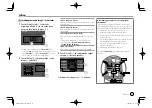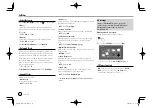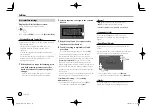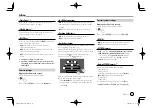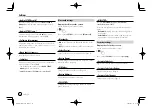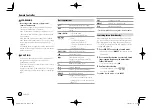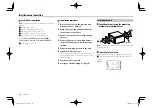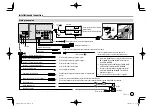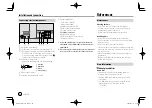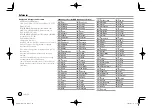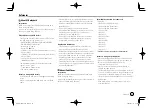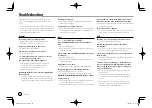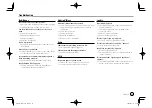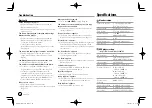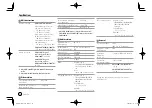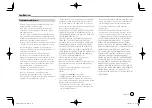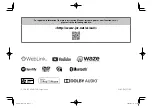47
ENGLISH
iPod/iPhone that can be connected
• Made for
–
iPod nano (7th Generation)*
–
iPod touch (6th Generation)
–
iPod touch (5th Generation)
–
iPhone 7 Plus
–
iPhone 7
–
iPhone SE
–
iPhone 6S Plus
–
iPhone 6S
–
iPhone 6 Plus
–
iPhone 6
–
iPhone 5S
–
iPhone 5C
–
iPhone 5
* Available only when connecting via USB input terminal.
Notes on using an iPod/iPhone
• When operating an iPod/iPhone, some operations
may not be performed correctly or as intended. In
this case, visit the following JVC web site:
<http://www.jvc.net/cs/car/>
• When you turn on this unit, the iPod/iPhone is
charged through the unit.
• The text information may not be displayed correctly.
• For some iPod/iPhone models, the performance may
be abnormal or unstable during operation. In this
case, disconnect the iPod/iPhone device, then check
its condition.
If the performance is not improved or slow, reset
your iPod/iPhone.
References
References
About USB playback
Important
Make sure all important data has been backed up to
avoid losing the data.
We bear no responsibility for any loss of data stored in
the devices while using this unit.
Playable files on a USB device
• This unit can play the following types of files stored
in a USB mass storage class device.
–
MPEG1/MPEG2/MPEG4/H.264/WMV/MKV/MP3/
WMA/WAV/AAC (.m4a)/FLAC
• This unit can recognize:
–
A total of 5 000 files
–
250 folders for video files and a maximum of 9 999
files per folder
–
250 folders for photo files and a maximum of 9 999
files per folder
–
9 999 folders for audio files and a maximum of
1 000 files per folder
• The maximum number of characters (when the
characters are 1 byte):
–
Folder names: 50 characters
–
File names: 50 characters
Notes on using a USB device
• Avoid using the USB device if it might affect driving
safety.
• When connecting with a USB cable, use a USB 2.0
cable.
• Electrostatic shock at connecting a USB device may
cause abnormal playback of the device. In this case,
disconnect the USB device then reset this unit and
the USB device.
• Do not pull out and connect the USB device
repeatedly while “Reading” is shown on the screen.
• Operation and power supply may not work as
intended for some USB devices.
• Do not leave a USB device in the car, or expose to
direct sunlight or high temperatures to prevent
deformation or damage to the device.
Unplayable USB device
• This unit may not play back files in a USB device
properly when using a USB extension cable.
• USB devices equipped with special functions such as
data security functions cannot be used with the unit.
• Do not use a USB device with 2 or more partitions.
• Depending on the shape of the USB devices and
connection ports, some USB devices may not be
attached properly or the connection might be loose.
• This unit may not recognize a memory card inserted
into a USB card reader.
About iPod/iPhone
Important
Make sure all important data has been backed up to
avoid losing the data.
We bear no responsibility for any loss of data stored in
the devices while using this unit.
EN̲KW-V2018TC̲M.indb 47
EN̲KW-V2018TC̲M.indb 47
2018/01/16 15:06
2018/01/16 15:06