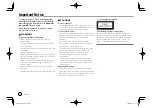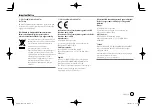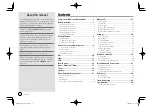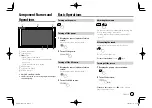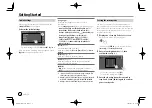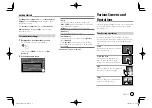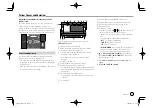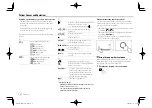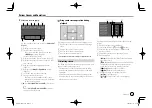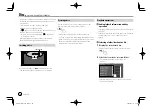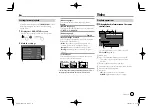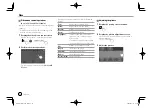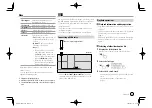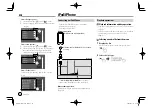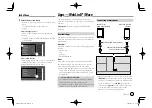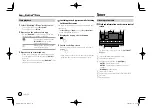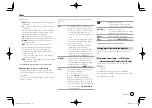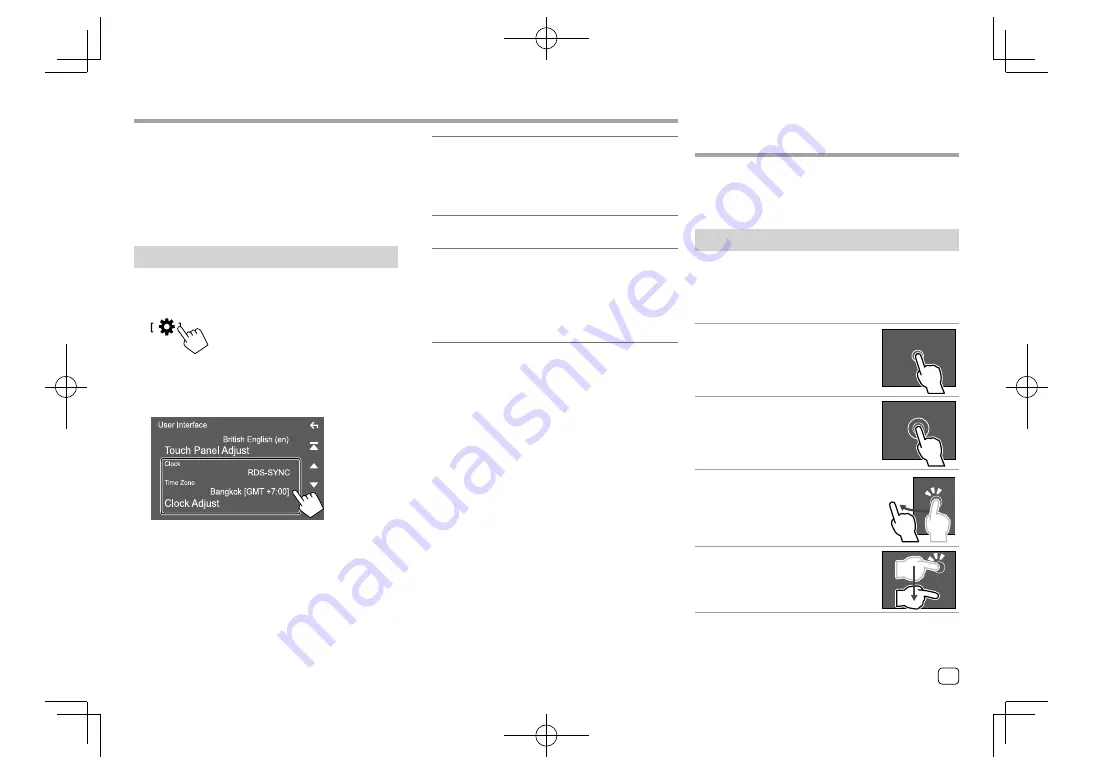
To change the security code:
Touch
[Security Code
Change]
on the
<Security>
screen on step 1, then
repeat steps 2 and 3.
To clear the security code:
Touch
[Security Code
Cancellation]
on the
<Security>
screen on step 1,
then repeat step 2.
Calendar/clock settings
1
Display the <User Interface> screen.
On the Home screen, touch as follows:
Then, on the
<SETUP>
screen, touch
[User
Interface]
.
2
Set the date and clock.
[Clock]
Select the method to set the date and clock.
•
RDS-SYNC
(Initial): Synchronizes the clock with
the FM Radio Data System.
•
Manual
: Sets the date and clock manually.
[Time Zone]
*
Select the time zone for your area.
[Clock Adjust]
*
Set the date and clock manually when
[Clock]
is
set to
[Manual]
.
Touch
[
J
]
/
[
K
]
to adjust the date (year/month/
date), then clock (hour/minute). To finish setting,
touch
[Set]
.
* Available when [Clock] is set to [Manual].
Getting Started
Getting Started
Various Screens and
Various Screens and
Operations
Operations
You can display or change to other screens at any time
to show information, change the AV source, change
the settings, etc.
Touch screen operations
To perform operations on the screen, you need to
touch, touch and hold, flick or swipe to select an item,
display setting menu screen or to change the page,
etc.
Touch
Touch the screen gently to select an
item on the screen.
Touch and hold
Touch the screen and keep your
finger in place until the display
changes or a message is displayed.
Flick
Slide your finger to the left or right on
the screen to change the page.
Swipe
Slide your finger up or down on the
screen to scroll the screen.
5
ENGLISH
EN̲KW-V2018TC̲M.indb 5
EN̲KW-V2018TC̲M.indb 5
2018/01/16 15:05
2018/01/16 15:05