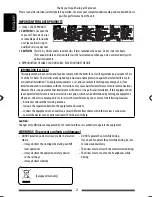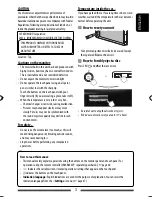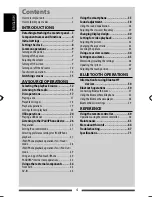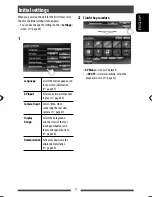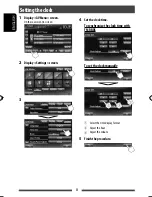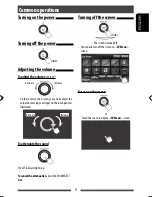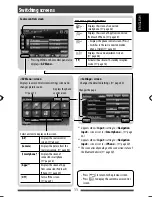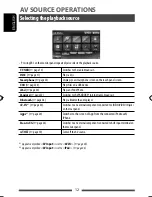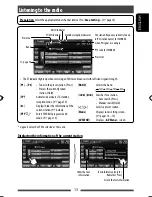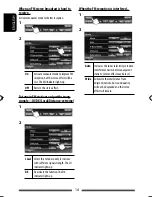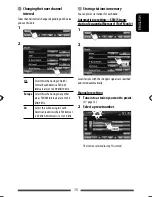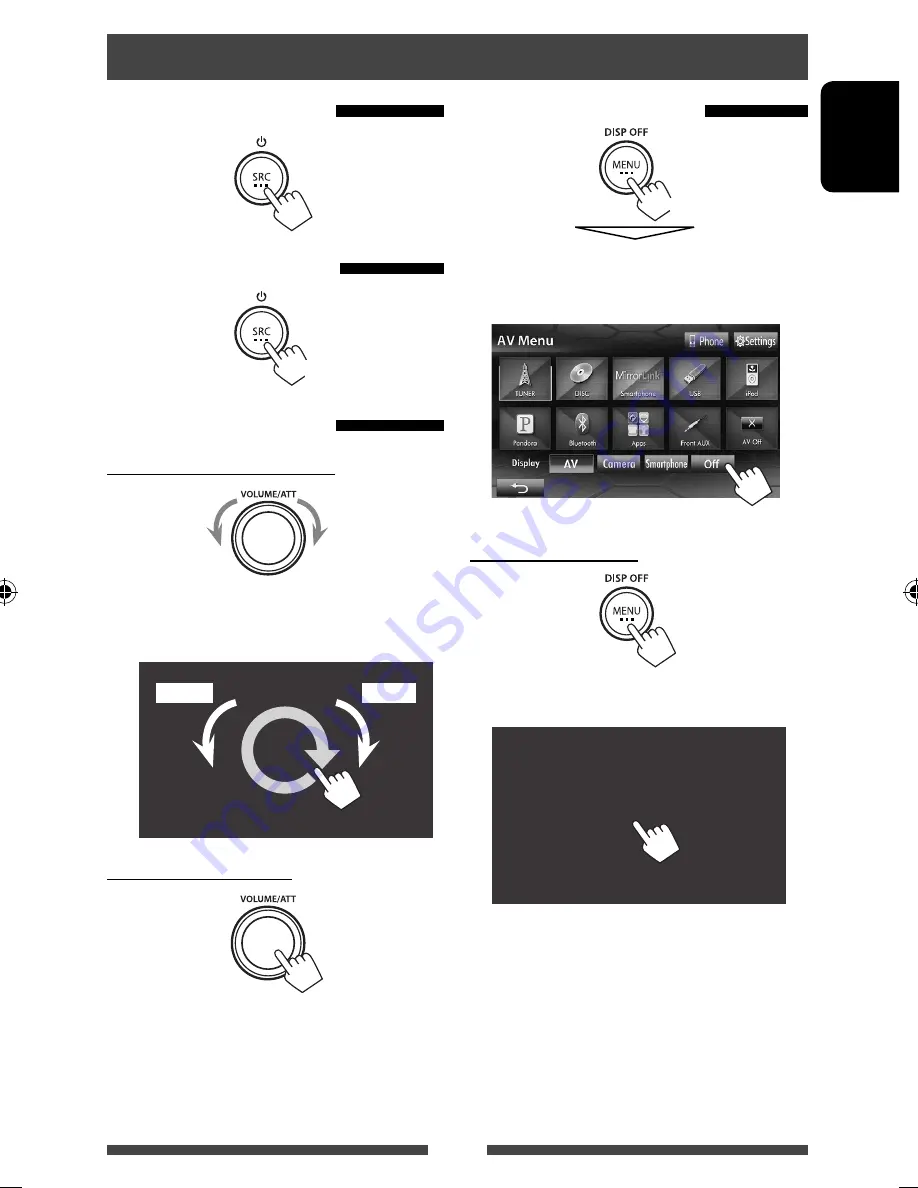
9
ENGLISH
Turning on the power
Turning off the power
(Hold)
Adjusting the volume
To adjust the volume
(00 to 50)
Increase
Decrease
• On the source control screen, you can also adjust the
volume by moving your finger on the touch panel as
illustrated.
Increase
Decrease
To attenuate the sound
The ATT indicator lights up.
To cancel the attenuation,
press the VOLUME/ATT
knob.
Common operations
Turning off the screen
(Hold)
The screen is turned off.
• You can also turn off the screen on <
AV Menu
>
screen.
To turn on the screen
or
Touch the screen to display <
AV Menu
> screen.
EN_KW-NSX1[J].indb 9
EN_KW-NSX1[J].indb 9
12/04/23 16:23
12/04/23 16:23