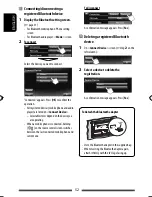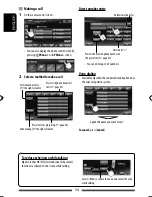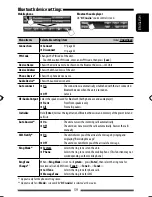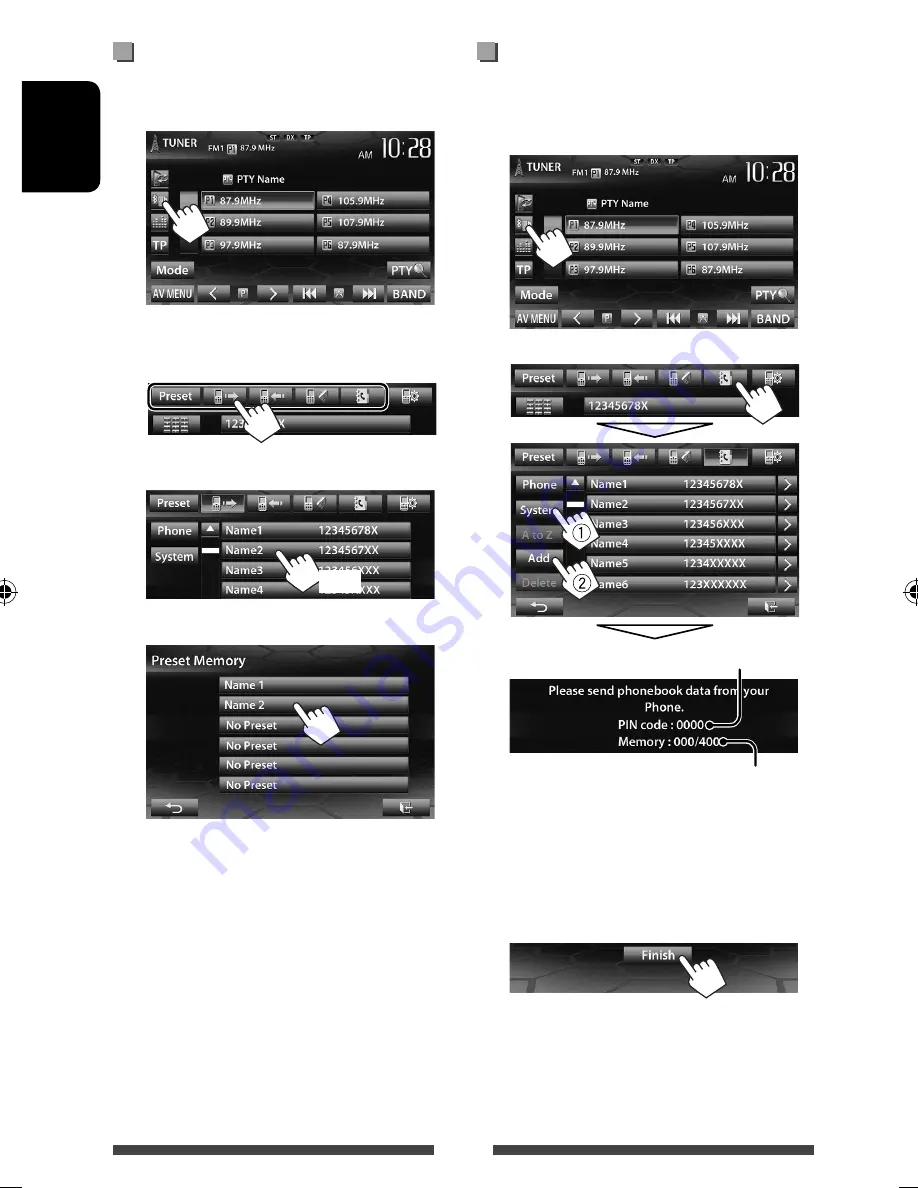
56
ENGLISH
Presetting the phone numbers
You can preset up to 6 phone numbers.
1
On the source control screen:
2
Select an item from phone book/call
lists.
3
Select a phone number.
(Hold)
4
Select a preset number to store.
• You can also preset a phone number entered on the
direct number entry screen by pressing [
Save
]. (
☞
page 54)
Copying the phone book
You can copy the phone book memory of a mobile
phone into the unit (up to 400 entries).
1
On the source control screen:
2
Numbers of the phone book entries copied
PIN code (initial: 0000)
3
Operate the target mobile phone.
• Refer to the instruction manual supplied with
your mobile phone.
•
To cancel the transfer,
press [
Finish
].
4
Finish the procedure.
The phone book memory is copied from the
mobile phone.
EN_KW-NSX1[J].indb 56
EN_KW-NSX1[J].indb 56
12/04/23 16:23
12/04/23 16:23