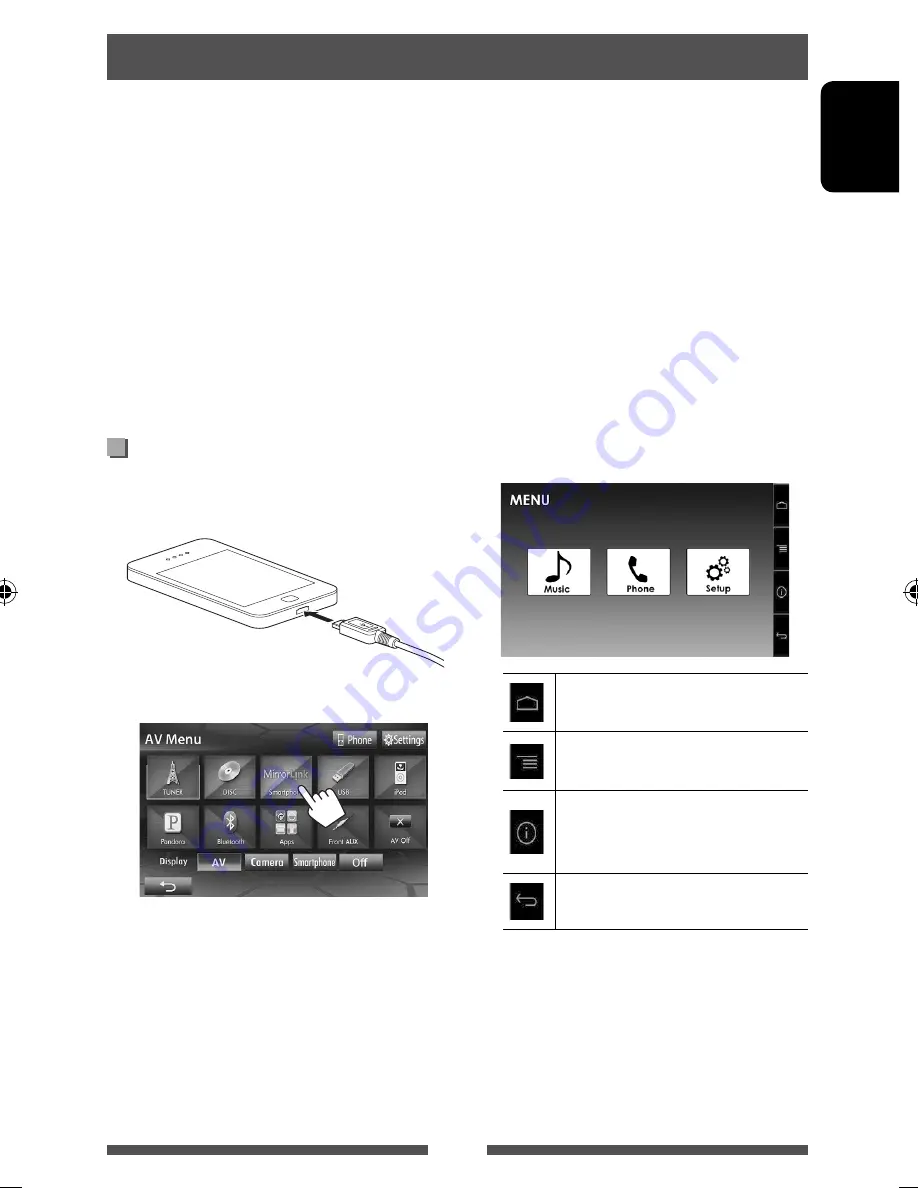
35
ENGLISH
Using the smartphone
You can connect the SMARTPHONE ADAPTER unit to the RGB input terminal, and a smartphone (not supplied) to the
SMARTPHONE ADAPTER unit so that you can view the smartphone screen. (
☞
Installation/Connection Manual)
This product offers the “MirrorLink” function that virtually “mirrors” applications on your smartphone screen directly
on the touch panel screen.
• Only MirrorLink-compatible smartphones are available. For compatible smartphones, please visit the following
website:
http://www3.jvckenwood.com/english/car/
• To use MirrorLink, the Car Mode application must be installed in the compatible smartphone.
• After connecting to a smartphone that is compatible with this unit, the application’s Home screen will appear on
the touch panel screen.
• MirrorLink will be unavailable if you start another application on the smartphone while the Car Mode application
is used. To use the Car Mode application in MirrorLink again, remove and insert the USB cable connected to the
smartphone.
Activating MirrorLink
1
Connect your smartphone to the
SMARTPHONE ADAPTER unit.
2
A combination of your smartphone screen and
control buttons appears as follows:
Displays the home screen of your Car
Mode application.
Displays the menu option of your Car
Mode application.
Displays the information on the
firmware (the version and GPS status).
(
☞
page 37)
Returns to the previous screen.
• An unavailable button is disabled.
You can operate the applications on the touch
panel screen as well as on your smartphone
screen.
EN_KW-NSX1[J].indb 35
EN_KW-NSX1[J].indb 35
12/04/23 16:23
12/04/23 16:23






























