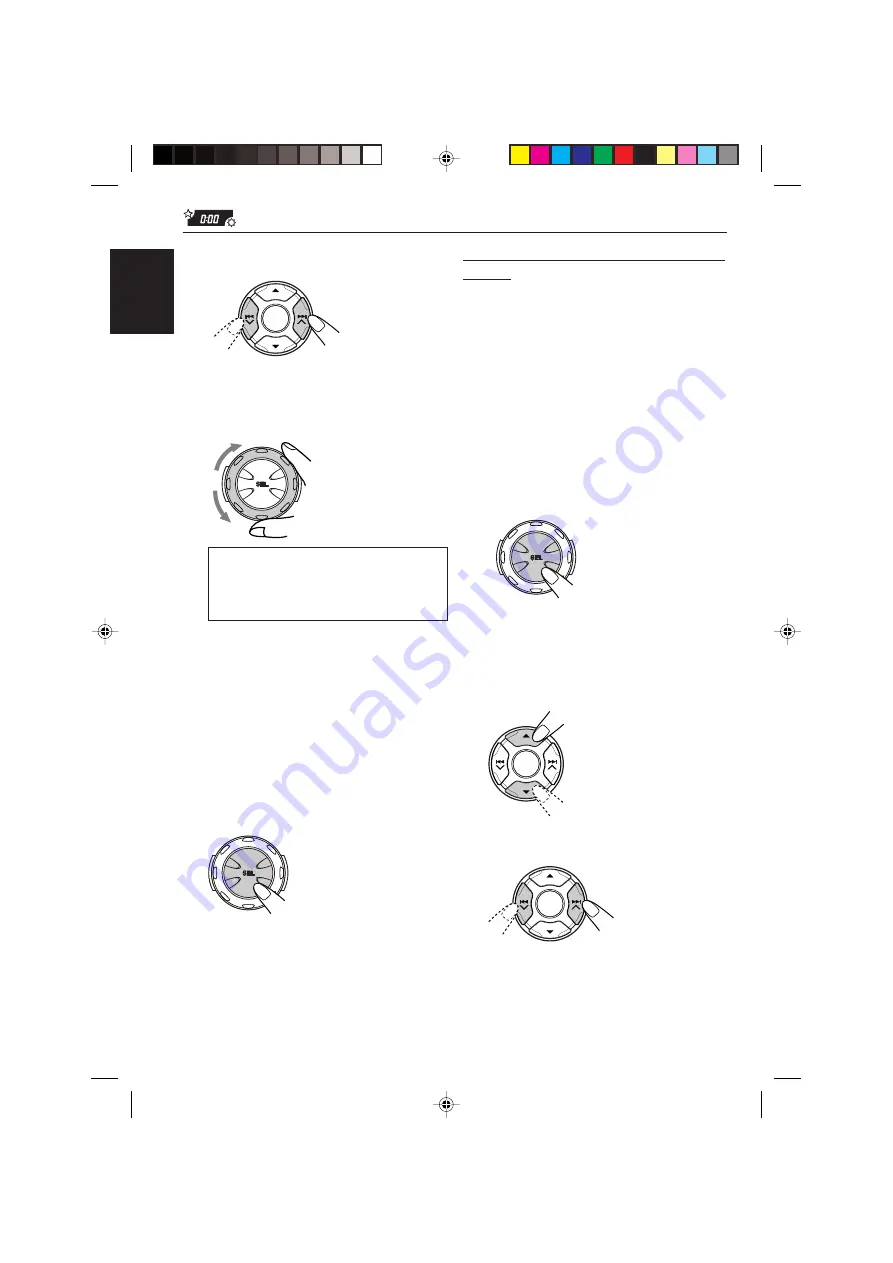
26
ENGLISH
Selecting or creating your own color
—User
You can create and store your own colors—“Day”
and “Night,” and select one of them as the
display color for any desired source.
• Day:
Can be used as your user color during
the day time (while the headlights are
turned off).
• Night:
Can be used as your user color during
the night time (while the headlights are
turned on.)
1
Press and hold SEL (select) for more
than 2 seconds so that one of the PSM
items appears on the display.
(See page 23.)
2
Press
5
(up) or
∞
(down) repeatedly
until “Color” appears as the PSM
category on the left side of the
display.
3
Select “Mode.”
7
Enter the color selecting mode.
8
Select the display color.
As you turn the control dial, the colors
change as follows:
Every
*
1
O
Aqua
O
Sky
O
Sea
O
Leaves
O
Grass
O
Rose
O
Cherry
O
Orange
O
Honey
O
Violet
O
Grape
O
Snow
O
User
*
2
O
(back to the beginning)
*
1
When you select “Every,” the color changes
every two seconds (changing to all colors
listed above except “User.”)
*
2
When you select “User,” one of the original
colors—“Day” or “Night” can be selected
depending on the “User” setting.
9
Repeat steps 5 to 8 to select the
color for each source (except when
selecting “All Source” in step 6).
10
Finish the setting.
EN22-29LH1000[J]f.pm5
02.2.15, 1:42 PM
26
















































