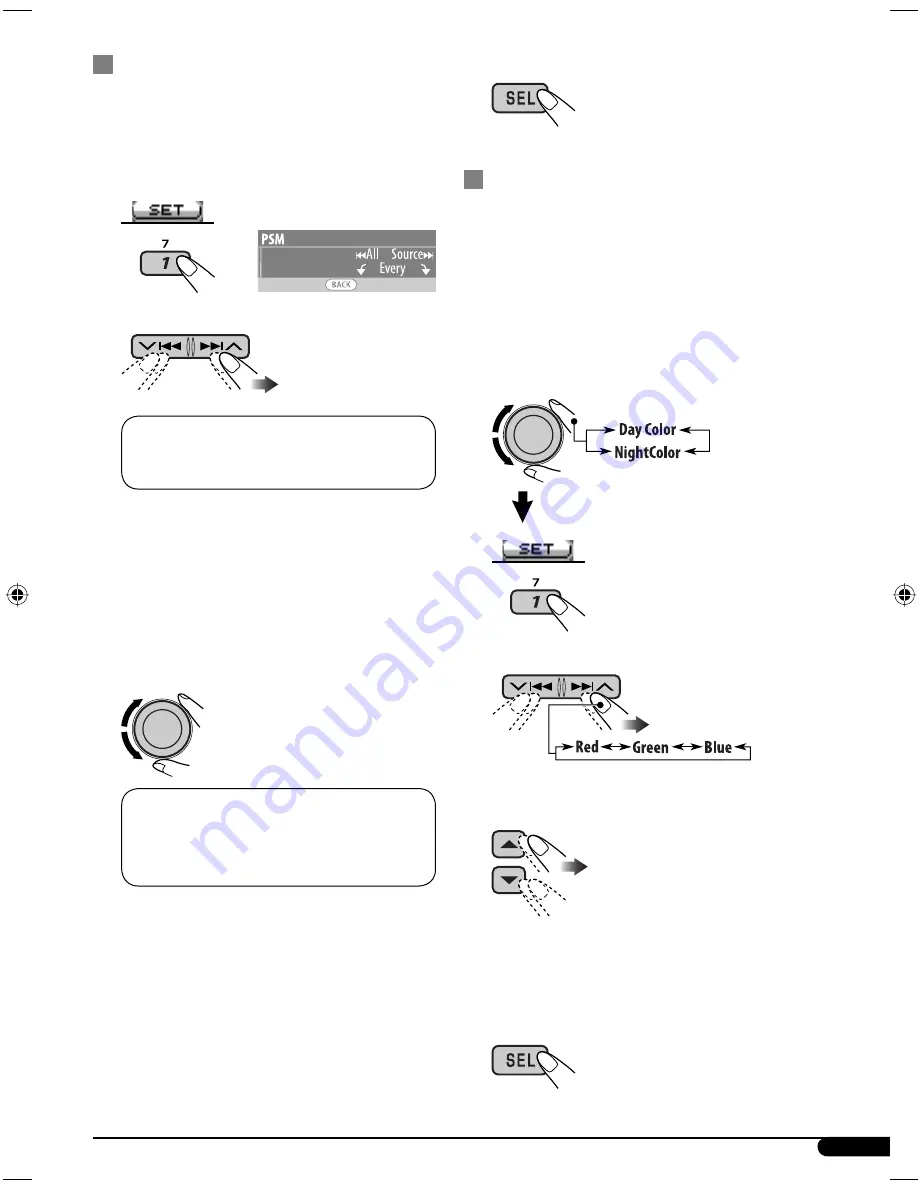
23
Setting the display color
1
Follow steps
1
to
3
on page 16.
• In step
2
, select “COLOR.”
• In step
3
, select “Color Sel.”
2
3
Select a source.
All Source
*
1
O
CD
O
Changer (or Ext
In
*
2
)
O
USB
*
3
O
FM
O
AM
O
Ipod
*
3
/
D.PLAYER
*
3
O
(back to the beginning)
*
1
When you select “All Source,” you can use
the same color for all the sources.
*
2
Depends on the “Ext Input” setting, see
page 18.
*
3
Displayed only when the target
component is connected.
4
Select a color.
Every
*
4
O
Aqua
O
Sky
O
Sea
O
Leaves
O
Grass
O
Apple
O
Rose
O
Amber
O
Honey
O
Violet
O
Grape
O
Pale
O
User
*
5
O
(back to the beginning)
*
4
The color changes every 2 seconds.
*
5
The user-edited colors—“Day Color” and
“NightColor” will be applied (see right
column for details).
5
Repeat steps
3
and
4
to select the color
for each source (except when selecting
“All Source” in step
3
).
6
Exit from the setting.
Creating your own color—User Color
You can create your own colors—“Day Color”
or “NightColor.”
1
Follow steps
1
to
3
on page 16.
• In step
2
, select “COLOR.”
• In step
3
, select “Color Set.”
2
Select “Day Color” or “NightColor.”
3
Select a primary color.
4
Adjust the level (+00 to +11) of the
selected primary color.
5
Repeat steps
3
and
4
to adjust other
primary colors.
6
Exit from the setting.
EN14-23KD-G824[UI]1.indd 23
EN14-23KD-G824[UI]1.indd 23
12/23/05 9:48:00 AM
12/23/05 9:48:00 AM
















































