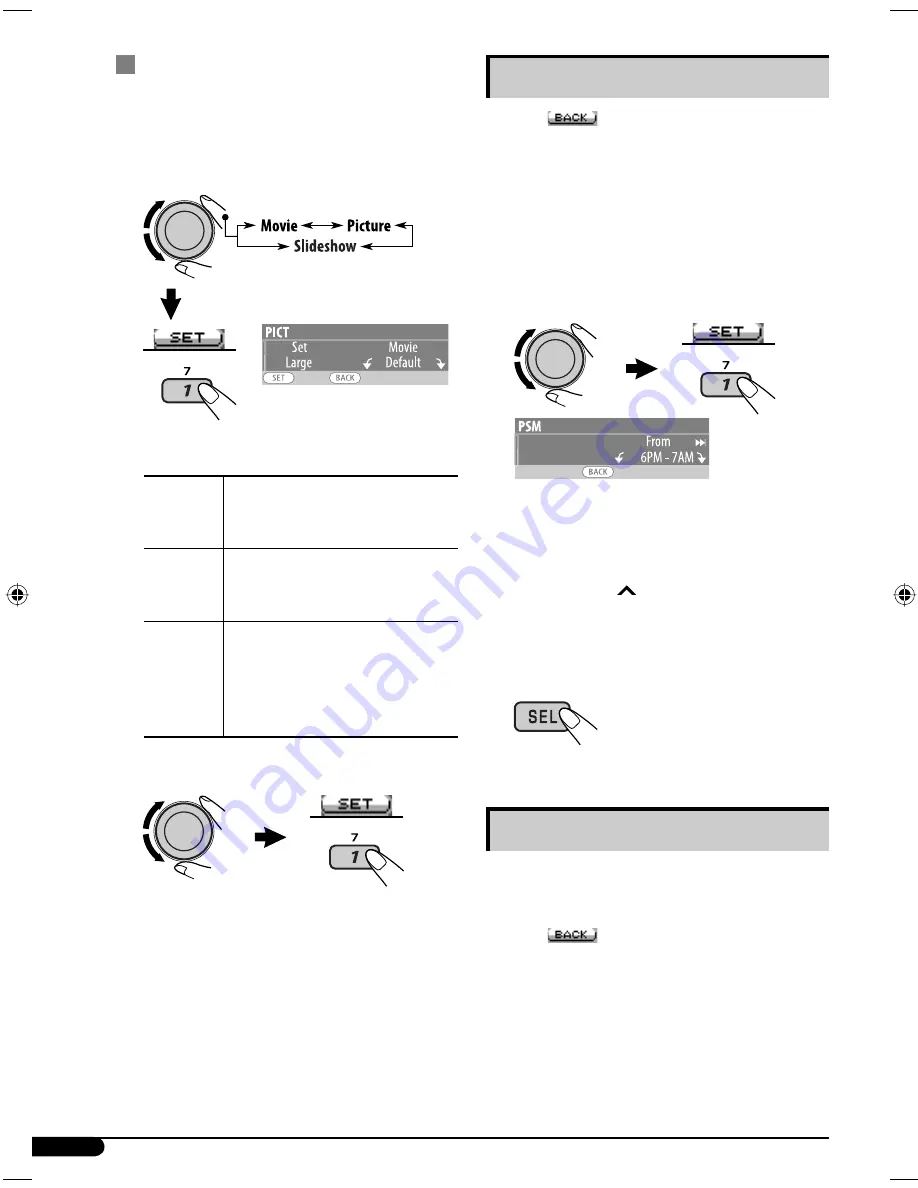
22
Setting the time for dimmer
• When
appears on the display, you can
move back to the previous display by pressing
number button 3.
1
Follow steps
1
to
3
on page 16.
• In step
2
, select “DISPLAY.”
• In step
3
, select “Dimmer.”
2
Select “Time Set.”
3
Adjust the dimmer time.
1
Turn the control dial to set the dimmer
time.
2
Press
¢
to select “To.” Then, turn
the control dial to set the dimmer end
time.
4
Exit from the setting.
Changing the display color
You can select your favorite display color for
each source (or all sources).
• When
appears on the display, you can
move back to the previous display by pressing
number button 3.
Activating the downloaded files
1
Follow steps
2
to
4
on page 19.
• In step
3
, select “Set.”
2
Select the display type.
EX.: When “LARGE” is selected in
step
4
on page 19 and “Movie”
is selected
Movie
Your edited animation stored
in “Movie” is activated.
\
Go
to step
3
.
Picture
One of your edited still images
stored in “Picture” is activated.
\
Go to step
3
.
Slideshow
All stored still images are
activated and shown in
sequence (UserSlide).
• If no still image is stored,
beeps sound.
3
Select a file.
*
The unit returns to the playback display.
• To display the activated files, see page 7.
*
If no still image or no animation is stored, you
can only select “Default.”
EN14-23KD-G824[UI]1.indd 22
EN14-23KD-G824[UI]1.indd 22
12/23/05 9:47:59 AM
12/23/05 9:47:59 AM
















































