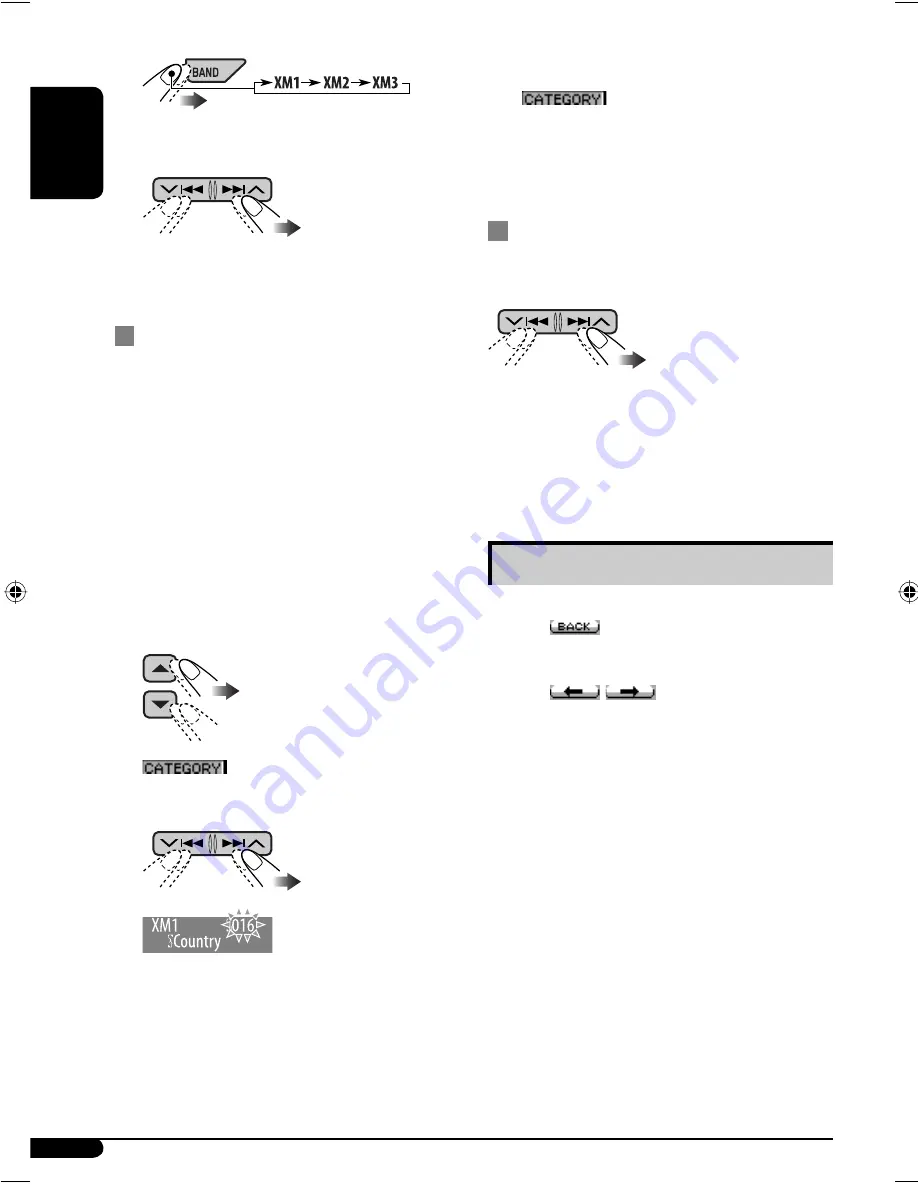
30
ENGLISH
2
3
Select a channel for listening.
• Holding either of the buttons changes the
channel rapidly.
Searching for category/channel
You can search for programs by category
(Category Search) or channel number (Channel
Search).
•
In Category Search,
you can tune in to the
channels of the selected category. Category
Search begins from the currently selected
channel. The selected channel number flashes
on the display.
•
In Channel Search,
you can tune in to
all channels (including non-categorised
channels).
1
Select a category (Category Search).
• For Channel Search, skip
this step.
appears on the display.
2
Select a channel for listening.
EX.: When “Country” is selected for the Category Search
If no operation is done for about 15
seconds, Category Search is canceled
(
goes off).
• While searching, invalid and
unsubscribed channels are skipped.
Checking the XM Satellite radio ID
While selecting “XM1,” “XM2,” or
“XM3,” select “Channel 0.”
The display shows “RADIO ID ” and the 8-digit
(alphanumeric) ID number.
To cancel the ID number display,
select any
channel other than “Channel 0.”
Storing stations in memory
You can preset six stations for each band.
• When
appears on the display, you can
move back to the previous display by pressing
number button 3.
• When
/
appears on the display,
you can move to the other lists by pressing
number button 5 or 6 repeatedly.
Ex.: Storing a SIRIUS channel into preset
number 4 of the SR1 band.
1
Tune in to a channel you want to
listen to.
• By holding BAND button, the Preset
Channel List will appear (go to step
5
on
page 31).
EN28-35KD-AR870G820[J]2.indd 30
EN28-35KD-AR870G820[J]2.indd 30
9/12/05 10:04:20 am
9/12/05 10:04:20 am
















































