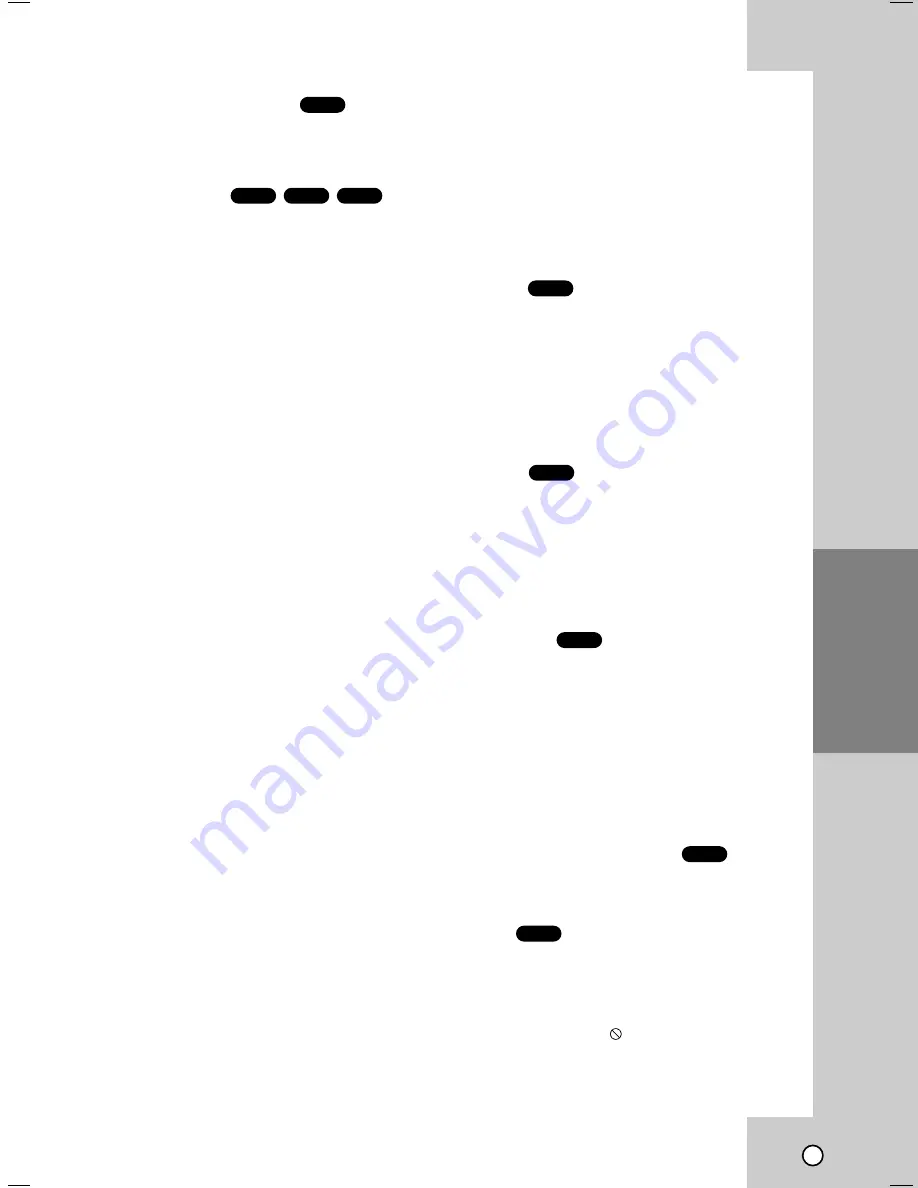
Operation
29
Changing the Audio Channel
Press A.MONITOR repeatedly during playback to
hear a different audio channel (Stereo, Left, Right).
Last Scene Memory
This player memorizes last scene from the last disc
that is viewed. The last scene remains in memory
even if you remove the disc from the player or switch
off the player. If you load a disc that has the scene
memorized, the scene is automatically recalled.
Note:
This player does not memorize the scene of a disc if you
switch off the player before commencing to play the disc.
Screen Saver
The screen saver appears when you leave the
DVD+VCR in Stop mode for about five minutes.
Special D
Special D
VD Features
VD Features
Checking the contents of DVD discs:
Menus
DVDs may offer menus that allow you to access
special features. To use the disc menu, press DISC
MENU. Input the corresponding number or use the
b B v V
buttons to highlight your selection. Then
press ENTER / OK.
Title Menu
1. Press TITLE. If the current title has a menu, the
menu appears on the screen. Otherwise, the disc
menu may appear.
2. The menu offers features such as camera angles,
spoken language and subtitle options,
and chapters for the title.
3. Press TITLE to exit.
Disc Menu
Press DISC MENU and the disc menu is displayed.
Press DISC MENU again to exit.
Note:
If here the sound from line out (or RF out) only, do not
select the dts sound; there is no audio from line out (or RF
out) when select the dts sound mode.
Camera Angle
If the disc contains scenes recorded at different
camera angles, you can change to a different camera
angle during playback. Press ANGLE repeatedly
during playback to select a desired angle. Note that
the number of the current angle appears on the
display.
Tip:
The Camera Angle icon is displayed on the TV screen when
alternate angles are available.
Changing the Audio Language
Press A.MONITOR repeatedly during playback to
hear a different audio language or audio track.
Subtitles
Press SUBTITLE repeatedly during playback to see
the different subtitle languages.
Note:
If there is no information,
is displayed.
DVD
DVD
DVD
DVD
DVD
CD
VCD
DVD
VCD












































