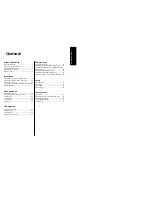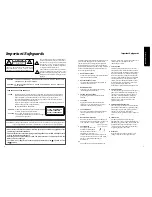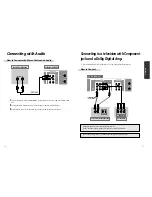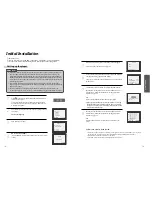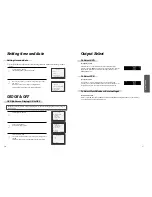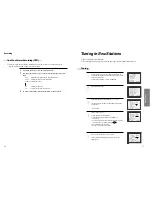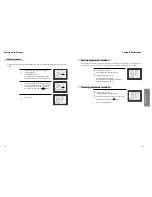◆
Region code of DVD/Video player for home is 4 or ALL. In inserting a disc with other region code, it does not
operate. Please only use a disc with region code 4 or ALL.
◆
is a ‘Prohibition’ mark. If this mark is displayed in operating the product, please wait for a while, then use
it. If "
Prohibition" mark continues to be displayed in pressing a button after that, it means the button does
not function in the currently played disc.
◆
Press a product button on the remote control then use the product.
• DVD operation : [DVD] button
• Video operation : [VCR] button
W991
Instruction Manual
P/N:97P95600D0-5W