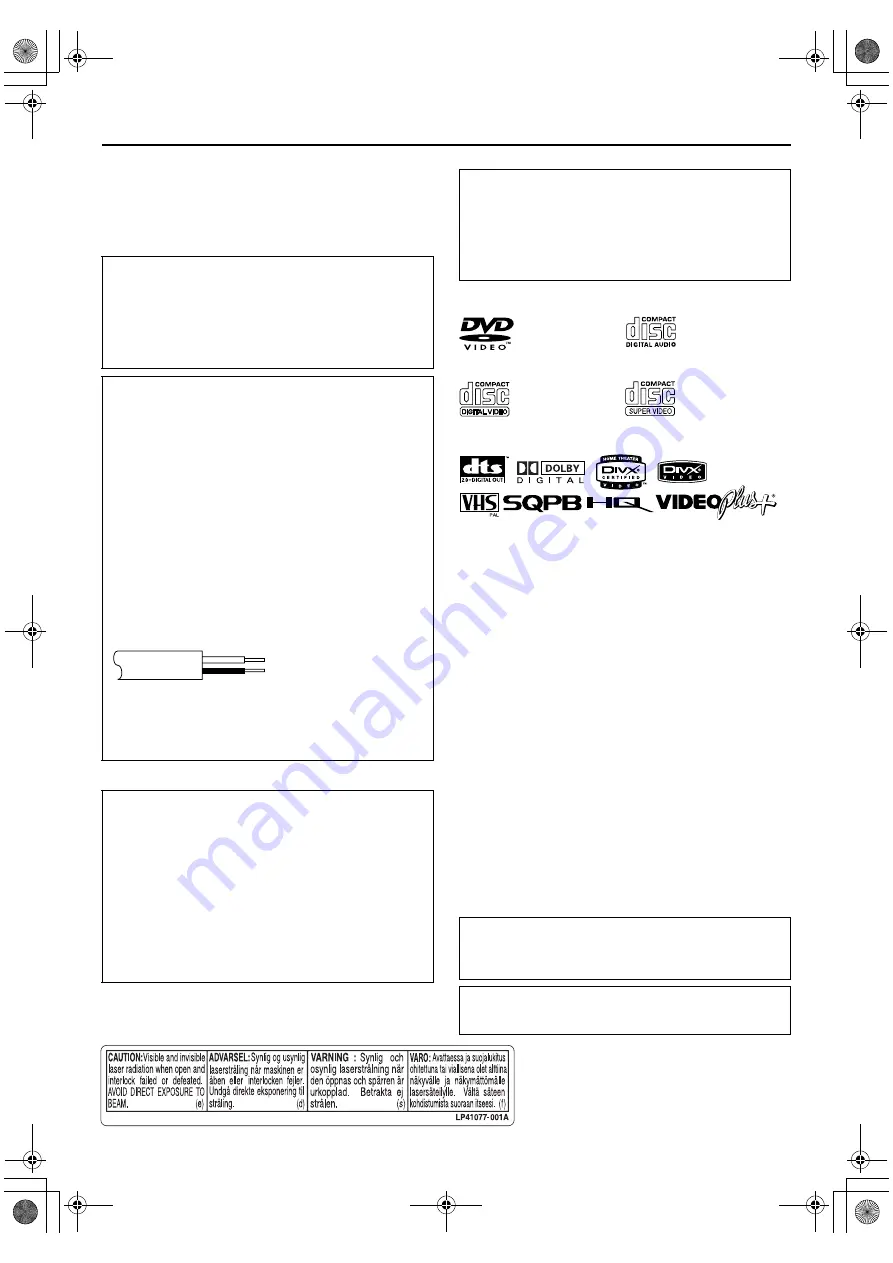
Filename [XV48EK_03Safety.fm]
Masterpage:Left0
2
Page 2
November 18, 2004 10:44 pm
SAFETY FIRST
Safety Precautions
The rating plate and the safety caution are on the rear of the unit.
WARNING: DANGEROUS VOLTAGE INSIDE
WARNING: TO PREVENT FIRE OR SHOCK HAZARD, DO NOT
EXPOSE THIS UNIT TO RAIN OR MOISTURE.
CLASS 1 LASER PRODUCT
REPRODUCTION OF LABELS
WARNING LABEL INSIDE OF THE UNIT
Use only discs marked with the following.
●
Manufactured under license from Dolby Laboratories. “Dolby”
and the double-D symbol are trademarks of Dolby
Laboratories.
●
“DTS”and “DTS 2.0+ Digital Out” are trademarks of Digital
Theater Systems, Inc.
●
Cassettes marked “VHS” (or “S-VHS”) can be used with this
video cassette recorder. However, S-VHS recording is not
possible with this model.
●
This model is equipped with SQPB (S-VHS QUASI PLAYBACK)
that makes it possible to play back S-VHS recordings in the SP
mode with regular VHS resolution.
●
HQ VHS is compatible with existing VHS equipment.
●
VIDEO Plus+ and PlusCode are registered trademarks of
Gemstar Development Corporation. The VIDEO Plus+ system
is manufactured under license from Gemstar Development
Corporation.
●
This product incorporates copyright protection technology that
is protected by U.S. patents and other intellectual property
rights. Use of this copyright protection technology must be
authorized by Macrovision Corporation, and is intended for
home and other limited viewing uses only unless otherwise
authorized by Macrovision. Reverse engineering or
disassembly is prohibited.
●
“Official DivX Certified™ product”
“Plays DivX
®
5, DivX
®
4, DivX
®
3, and DivX
®
VOD video
content (in compliance with DivX Certified™ technical
requirements)”
“DivX, DivX Certified, and associated logos are trademarks of
DivXNetworks, Inc. and are used under license.”
CAUTION
8
When you are not using the unit for a long period of time, it
is recommended that you disconnect the power cord from
the mains outlet.
8
Dangerous voltage inside. Refer internal servicing to
qualified service personnel. To prevent electric shock or fire
hazard, remove the power cord from the mains outlet prior
to connecting or disconnecting any signal lead or aerial.
IMPORTANT
Connection to the mains supply in the United Kingdom.
DO NOT cut off the mains plug from this equipment.
If the
plug fitted is not suitable for the power points in your home or
the cable is too short to reach a power point, then obtain a
proper safety approved extension lead/adapter or consult your
dealer.
In the unlikely event of the plug fuse failing be sure to replace
the fuse only with an identical approved type, as originally
fitted, and to replace the fuse cover. If the fuse fails again
consult your nearest JVC dealer.
If nonetheless the mains plug is cut off remove the fuse and
dispose of the plug immediately, to avoid a possible shock
hazard by inadvertent connection to the mains supply.
If this product is not supplied fitted with a mains plug then
follow the instructions given below:
DO NOT
make any connection to the Larger Terminal coded E
or Green.
The wires in the mains lead are coloured in accordance with
the following code:
If these colours do not correspond with the terminal
identifications of your plug, connect as follows:
Blue wire to terminal coded N (Neutral) or coloured Black.
Brown wire to terminal coded L (Live) or coloured Red.
If in doubt — consult a competent electrician.
CAUTION
A DVD/VCR IS A CLASS 1 LASER PRODUCT. HOWEVER THIS
DVD/VCR USES A VISIBLE LASER BEAM WHICH COULD
CAUSE HAZARDOUS RADIATION EXPOSURE IF DIRECTED.
BE SURE TO OPERATE THE UNIT CORRECTLY AS
INSTRUCTED.
WHEN THIS DVD/VCR IS PLUGGED INTO THE WALL
OUTLET, DO NOT PLACE YOUR EYES CLOSE TO THE
OPENING OF THE DISC TRAY AND OTHER OPENINGS TO
LOOK INTO THE INSIDE OF THIS DVD/VCR.
USE OF CONTROLS OR ADJUSTMENTS OR PERFORMANCE
OF PROCEDURES OTHER THAN THOSE SPECIFIED HEREIN
MAY RESULT IN HAZARDOUS RADIATION EXPOSURE.
DO NOT OPEN COVERS AND DO NOT REPAIR YOURSELF.
REFER SERVICING TO QUALIFIED PERSONNEL.
Blue to N (Neutral) or Black
Brown to L (Live) or Red
IMPORTANT
8
Please read the various precautions on pages 2 and 3 before
installing or operating the unit.
8
It should be noted that it may be unlawful to re-record pre-
recorded tapes, DVDs, or discs without the consent of the
owner of copyright in the sound or video recording,
broadcast or cable programme and in any literary, dramatic,
musical, or artistic work embodied therein.
DVD VIDEO
(8 cm /12 cm disc)
Audio CD
(8 cm /12 cm disc)
Video CD
(8 cm /12 cm disc)
Super Video CD
(8 cm /12 cm disc)
The STANDBY/ON
1
button does not completely shut off
mains power from the unit, but switches operating current on
and off. “
`
” shows electrical power standby and “
!
” shows
ON.
Video tapes recorded with this unit in the LP (Long Play) mode
cannot be played back on a single-speed video recorder. (VHS
deck only)
XV48EK_01.book Page 2 Thursday, November 18, 2004 10:45 PM



































