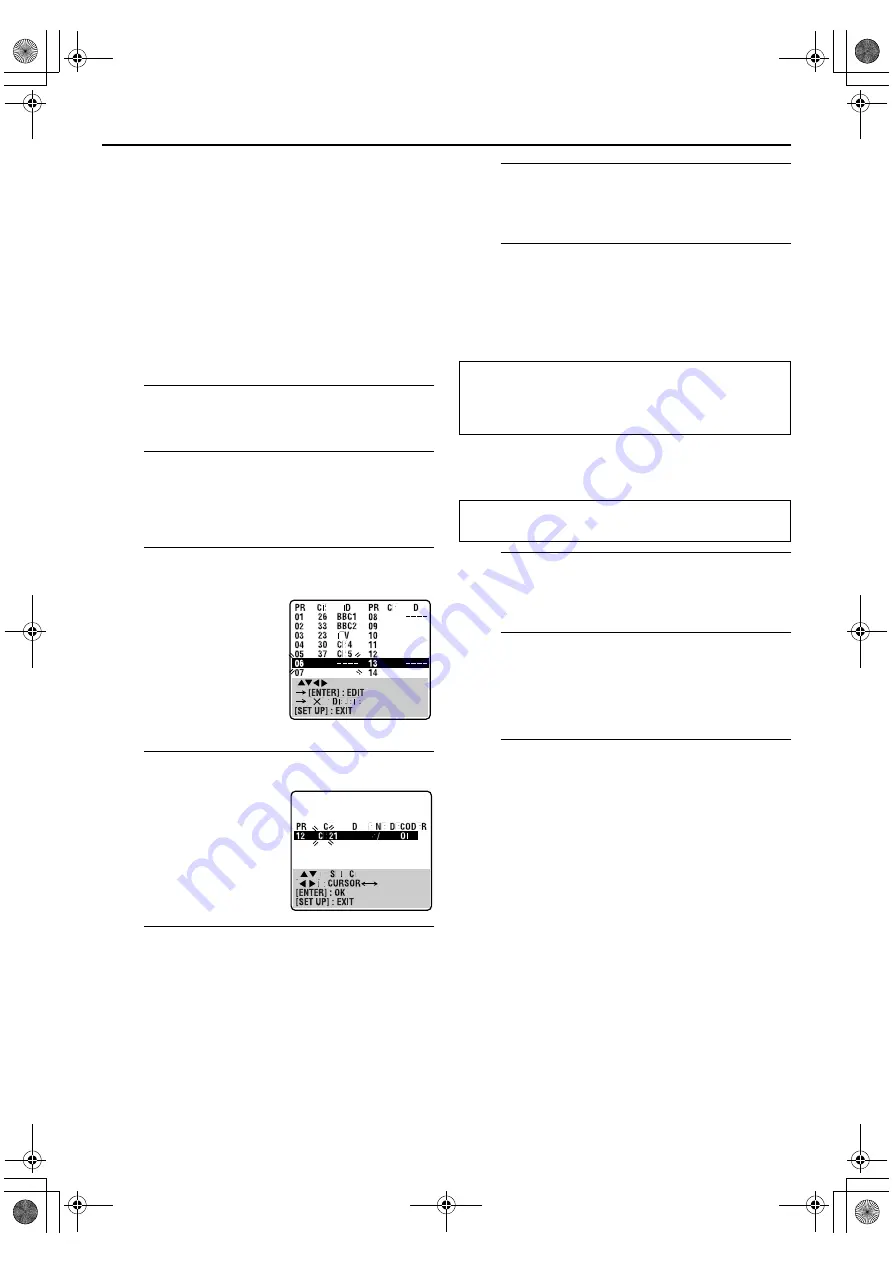
Filename [XV48EK_10Subsidiary.fm]
Masterpage:Left+
Page 60
November 18, 2004 10:44 pm
SUBSIDIARY SETTINGS (cont.)
60
NOTES:
●
Fine tuning is performed automatically during Auto Channel
Set. If you want to perform tuning manually, refer to page 61.
●
If you perform Auto Channel Set when the aerial cable is not
connected properly, “SCAN COMPLETED –NO SIGNAL–”
appears on the TV screen in step
E
. When this happens, make
sure of the aerial connection and press
ENTER
; Auto Channel
Set will take place again.
Manual Channel Set
Store channels that were not stored during Auto Set Up
(
墌
pg. 12), Preset Download (
墌
pg. 13) or Auto Channel Set
(
墌
pg. 59).
A
Access the Main Menu screen.
Press
SET UP
.
B
Access the Confirmation screen.
Press
rt
to move the highlight bar (pointer) to
“MANUAL CH SET”, then press
ENTER
or
e
. The
Confirmation screen appears.
C
Select the channel position.
D
Select the band.
E
Input the channel.
Press the
number keys
to input the channel number you
want to store.
●
Input “0” before any single number entries.
●
To input the registered station name (ID –
墌
pg. 62), press
e
until “– – – –” (ID setting) begins blinking, then press
rt
.
●
For fine tuning adjustment, press
e
until “+/–” begins blinking,
then press
rt
. While tuning, “+” or “–” appears.
●
When “L-2 SELECT” is set to “A/V” or “SAT,” the “DECODER”
setting cannot be changed. (
墌
pg. 54)
F
Enter new channel information.
Press
ENTER
and the Confirmation screen appears.
●
Repeat steps
C
–
F
as necessary.
G
Close the Confirmation screen.
Press
SET UP
.
●
To change positions, see “Changing Station Channel Position”
(
墌
pg. 61).
●
If you wish to set station names other than the ones registered
in your unit, see “Setting Station Names Manually” (
墌
pg. 61).
Deleting a Channel
A
Select the item.
Press
rt w e
until the item you want to delete begins
blinking.
B
Delete a channel.
Press
&
.
●
The item directly beneath the cancelled one moves up one
line.
●
Repeat steps
A
and
B
if necessary.
C
Close the Confirmation screen.
Press
SET UP
.
Press
rt w e
until an open
position in which you want to
store a channel begins
blinking, then press
ENTER
.
The Manual Channel Set
screen appears.
●
The blueback screen and the
programme currently being
broadcast by the selected
channel appear alternately for 8
seconds each.
(Example) To store in position 6.
Press
rt
to change the
band between CH (regular)
and CC (cable), then press
e
.
ATTENTION
Guide Program numbers are not set when channels are
stored manually. (
墌
pg. 24, “VIDEO Plus+
®
Timer
Programming”)
Perform steps
A
and
B
of “Manual Channel Set” on page 60
to access the Confirmation screen before continuing.
XV48EK_01.book Page 60 Thursday, November 18, 2004 10:45 PM













































