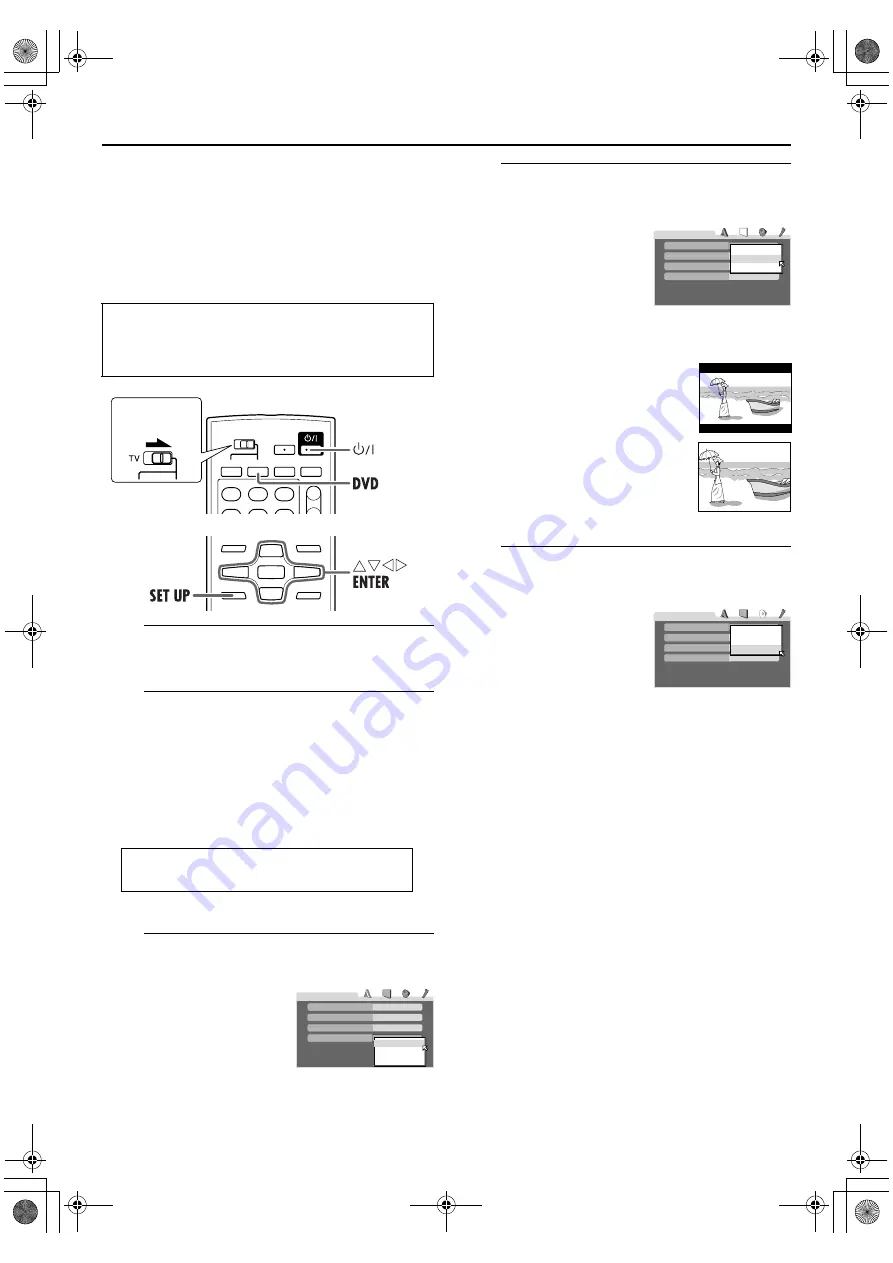
Masterpage:Right-No-Heading
15
Filename [XV48EK_06Index.fm]
Page 15
November 20, 2004 6:55 pm
Initial Set Up for DVD
Deck
When you turn on the DVD deck of the unit for the first
time after you purchase, the menu screen for making the
initial settings appears on the TV screen.
Make the following settings.
A
Turn on the unit.
Press
1
.
B
Select the DVD deck.
On the unit
Press
VCR/DVD
repeatedly so that the DVD indicator
lights up.
On the remote control
Press
DVD
so that the DVD indicator lights up.
The following message appears on the TV screen.
Press
ENTER
to start the initial setting.
C
Select the on-screen language for the DVD
deck.
The DVD deck offers you the
choice to view on-screen
messages in 3 different
languages.
Press
rt
to select the
desired language, then press
ENTER
.
D
Select the type of your monitor connected to
the unit.
Press
rt
to select the
desired setting, then press
ENTER
.
●
16:9
(Wide television conversion
)
:
Select this for a wide-screen (16:9) TV.
●
4:3 LB
(Letter Box conversion
)
:
Select this for a conventional (4:3)
TV. While viewing a wide screen
picture, the black bars appear on the
top and the bottom of the screen.
●
4:3 PS
(Pan Scan conversion
)
:
Select this for a conventional (4:3)
TV. While viewing a wide screen
picture, the black bars do not
appear; however, the left and right
edges of the pictures will not be
shown on the screen.
E
Select the signal type of the digital audio
output.
Set this item correctly
according to the logo on your
amplifier or decoder.
Press
rt
to select the desired
setting, then press
ENTER
.
(If you do not connect the unit
to such a device, press
ENTER
to finish the initial setting.)
●
PCM ONLY
: Select this when connecting to an
amplifier/a decoder bearing neither Dolby Digital nor
DTS logo, or a digital recorder.
●
DOLBY DIGITAL/PCM
: Select this when connecting an
amplifier/a decoder bearing Dolby Digital (without
DTS) logo.
●
STREAM/PCM
: Select this when connecting an
amplifier/a decoder bearing both Dolby Digital and
DTS logos.
To access the initial setting menu screen again
Press
SET UP
for a few seconds until the initial setting
menu screen appears.
●
Turn on the TV and select the video channel (or AV
mode).
●
Slide the
TV/VCR/DVD
switch on the remote
control to the right.
Slide to the
right.
EXECUTE DVD PLAYER SETUP? - BASIC PICTURE/AUDIO
SETTING
YES - PRESS ENTER NO - PRESS STOP
ENGLISH
ENGLISH
ENGLISH
ENGLISH
DVD PLAYER SETUP
MENU LANGUAGE
ON SCREEN LANGUAGE
AUDIO LANGUAGE
SUBTITLE
ENGLISH
FRENCH
GERMAN
4:3LB
DVD PLAYER SETUP
MONITOR TYPE
PICTURE SOURCE
SCREEN SAVER
AUTO
ON
BACKGROUND
STANDARD
16:9
4:3 LB
4:3 PS
4:3LB
DVD PLAYER SETUP
DIGITAL AUDIO OUTPUT
ANALOG DOWNMIX
D.RANGE CONTROL
AUTO
ON
OUTPUT LEVEL
STANDARD
PCM ONLY
DOLBY DIGITAL/PCM
STREAM/PCM
XV48EK_06Index.fm Page 15 Saturday, November 20, 2004 6:56 PM






























