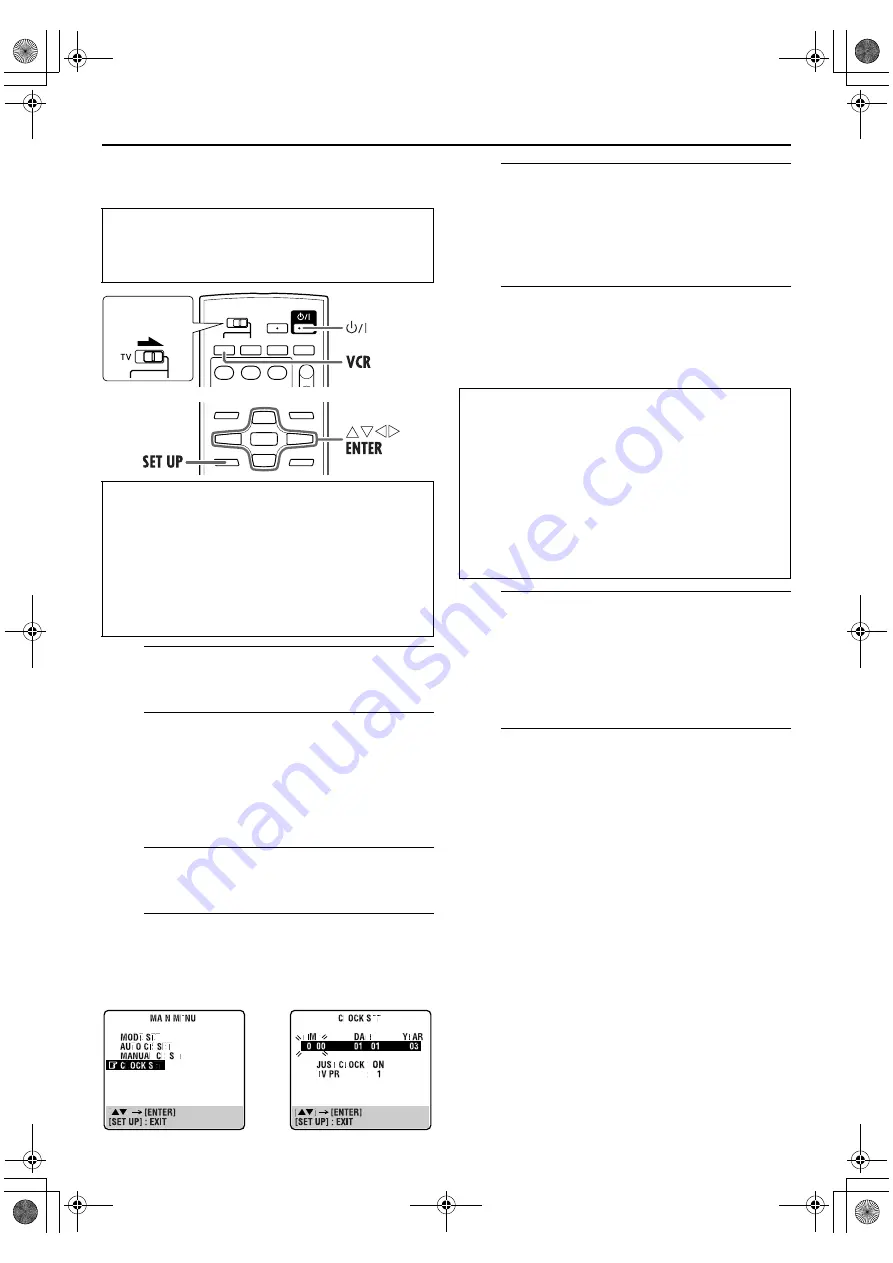
Masterpage:Right-No-Heading
65
Filename [XV48EK_10Subsidiary.fm]
Page 65
November 18, 2004 10:44 pm
Clock Set
A
Turn on the unit.
Press
1
.
B
Select the VHS deck.
On the unit
Press
VCR/DVD
repeatedly so that the VCR indicator
lights up.
On the remote control
Press
VCR
so that the VCR indicator lights up.
C
Access the Main Menu screen.
Press
SET UP
.
D
Access the Clock Set screen.
Press
rt
to move the highlight bar (pointer) to “CLOCK
SET,” then press
ENTER
or
e
. The Clock Set screen
appears.
E
Set the date and time.
Press
rt
to set the time, then press
ENTER
or
e
. The
“DATE” display begins blinking. Repeat the same
procedure to set the date and year.
●
When you set the time/date, press and hold
rt
to change the
time by 30 minutes/15 days.
F
Set Just Clock.
The default setting is “ON.” Set as desired by pressing
rt
, then press
ENTER
or
e
.
●
For the Just Clock function, refer to “Just Clock” on page 65.
●
If you set it “OFF,” press
SET UP
to finish the clock setting.
G
Set the source channel position for clock
data.
The unit is preset to receive clock setting and adjustment
data from channel position 1.
Press
rt
to set the channel position to the number
representing the station transmitting clock setting data,
then press
ENTER
or
e
.
H
Start the clock operation.
Press
SET UP
.
NOTES:
●
Just Clock (when set to “ON”) adjusts the unit’s built-in clock
every hour, except for 23:00, 0:00, 1:00 and 2:00.
●
Just Clock is not effective when:
— the unit’s power is on.
— the unit is in the timer mode. (VHS deck only)
— a difference of more than 3 minutes exists between the
built-in clock’s time and the actual time.
— the unit is in the Automatic Satellite Programme Recording
mode. (
墌
pg. 28) (VHS deck only)
— the unit is in the Power Save mode. (
墌
pg. 54) (VHS deck
only)
— “L-2 SELECT” is set to “SAT.” (
墌
pg. 54) (VHS deck only)
●
If Just Clock is set to “ON,” the unit’s clock is automatically
adjusted at the start/end of Summer Time.
●
Just Clock may not function properly depending on the
reception condition.
●
Turn on the TV and select the video channel (or AV
mode).
●
Slide the
TV/VCR/DVD
switch on the remote
control to the right.
IMPORTANT
If you performed Auto Set Up (
墌
pg. 12) or Preset
Download (
墌
pg. 13), without ever having set the clock
previously, the unit’s built-in clock is also set automatically.
Perform the following steps only if —
—Auto Clock Set has not been performed correctly by Auto
Set Up or Preset Download.
OR
—you want to change the Just Clock setting. (
墌
pg. 65, “Just
Clock”)
Slide to the
right.
Just Clock
The Just Clock function provides accurate time keeping
through automatic adjustments at regular intervals, by
reading data from a PDC signal.
The Just Clock option can be set “ON” or “OFF” at the Clock
Set screen (the default setting is “ON”). Press
ENTER
until the
Just Clock setting begins blinking, then press
rt
to change
the setting.
IMPORTANT:
If you turn off Just Clock, the accuracy of the
built-in clock may be reduced, which could adversely effect
timer recording. We recommend you to set Just Clock on. In
cases where the clock setting data from a PDC signal is
incorrect, however, you are advised to set it “OFF.”
XV48EK_01.book Page 65 Thursday, November 18, 2004 10:45 PM






















