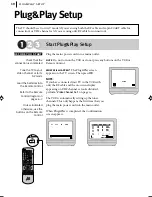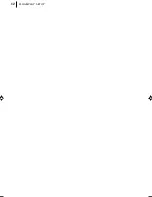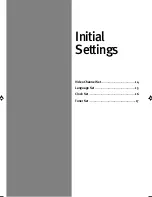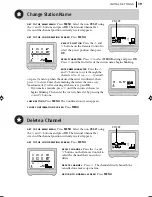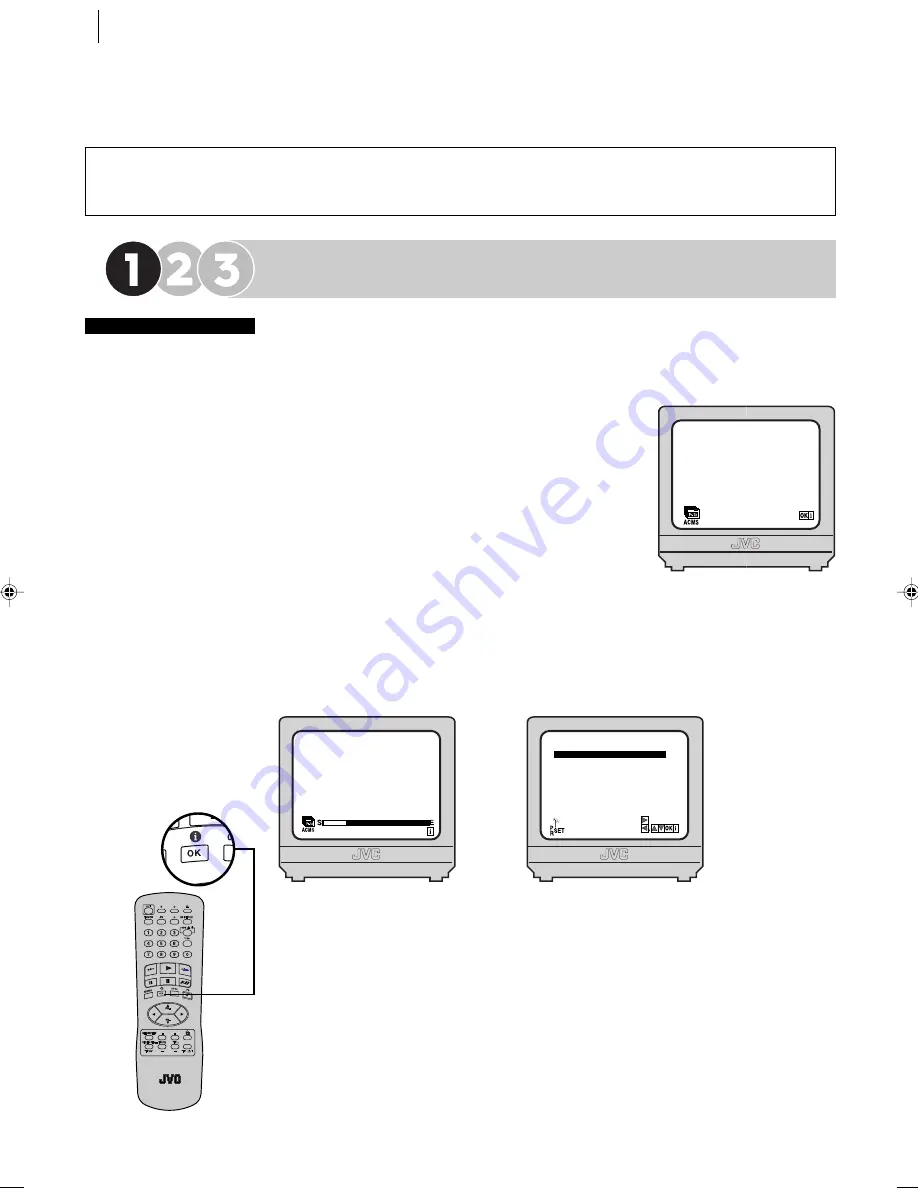
plug&play setup
10
before you start
Check that the
connection is completed
Tune the TV to your
Video Channel or to its
AV mode
Load the batteries into
the Remote Control
Refer to the Remote
Control diagram on
pages 6–7
Unless indicated
otherwise, use the
buttons on the Remote
Control
Start Plug&Play Setup
Plug the mains power cord into a mains outlet.
note
Do not turn on the VCR or do not press any buttons on the VCR or
Remote Control.
what will happen?
The Plug&Play screen
appears on the TV screen. Then press
OK
.
NOTE:
If you have connected your TV to the VCR with
only the RF cable and the on-screen display
appearing on UHF channel 22 looks distorted,
perform “
Video Channel Set
”
on page 14.
The VCR is automatically setting up the tuner
channels. This only happens the first time that you
plug the main power cord into the main outlet.
When Plug&Play is completed, the Confirmation
screen appears.
Plug&Play Setup
The TV should be set to its AV mode (if you are using both the RF cable and 21-pin SCART cable for
connection) or UHF channel 22 (if you are using only RF cable for connection).
ACMS
01
C03
00
ARD
MOVE:
DELETE:
01
C03
00
ARD
02
C02
00
ZDF
03
S11
BR3
04
S40
WDR3
05
C02
00
HR3
06
- -
- -
- - - - -
07
- -
- -
- -
- - - - -
08
- -
- - - - -
00
00
HR-J295EK-EN/p08-12
3/15/2, 3:52 PM
10
Содержание HR-J295EK
Страница 1: ...HR J295EK VIDEO CASSETTE RECORDER INSTRUCTIONS HR J295EK LPT0668 001B PAL ...
Страница 12: ...plug play setup 12 ...
Страница 13: ...Initial Settings Video Channel Set 14 Language Set 15 Clock Set 16 Tuner Set 17 ...
Страница 36: ...basic features 36 ...
Страница 37: ...Advanced Features Picture Quality 38 Editing 39 Other Functions 41 ...
Страница 50: ...50 MEMO ...
Страница 51: ...51 MEMO ...