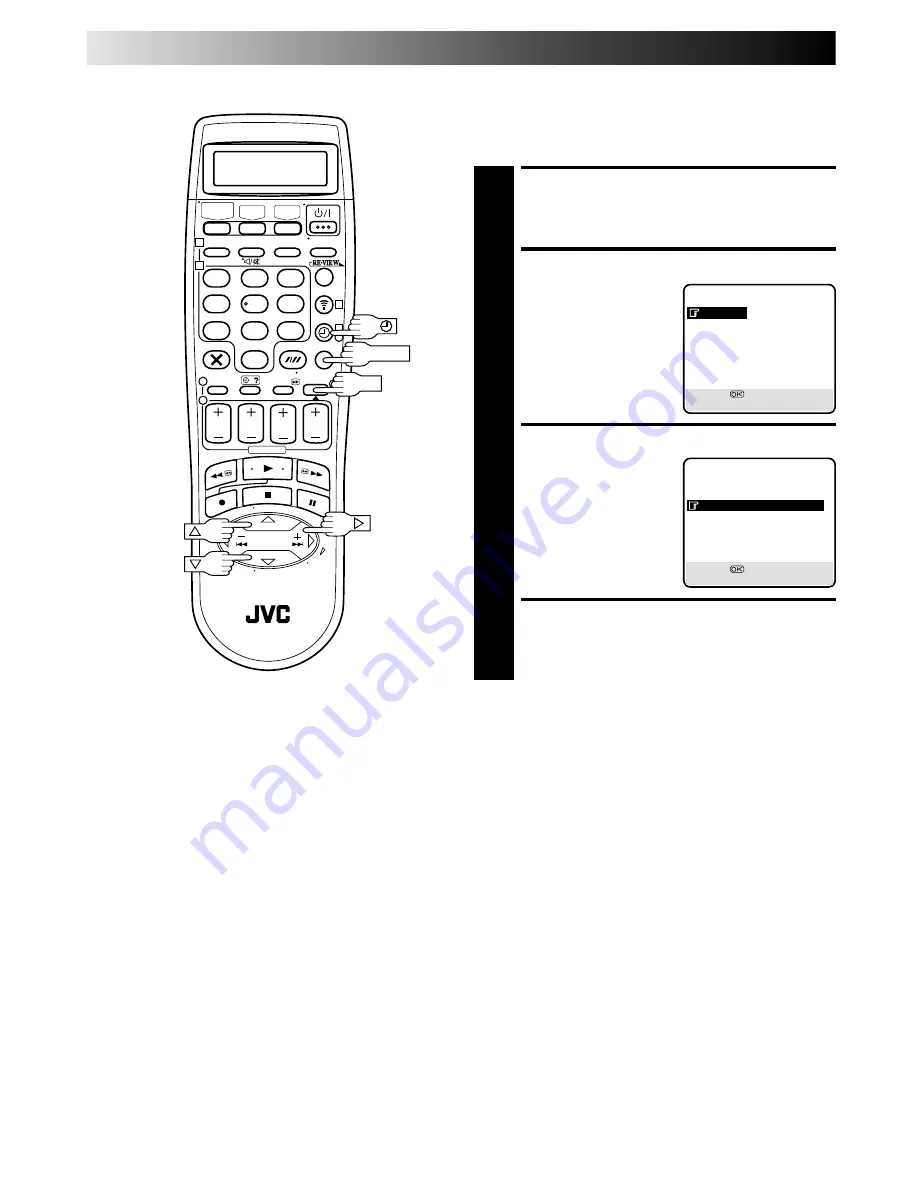
40
EN
1
2
3
4
5
6
7
8
9
1
2
1
2
3
0
3
4
4
OK
MENU
Auto Timer
When the Auto Timer is set to ON the timer is automatically
engaged when the recorder power is turned off and automati-
cally disengaged when the recorder is powered back on.
ACCESS MAIN MENU SCREEN
1
Press
MENU
.
ACCESS MODE SET SCREEN
2
Press
%fi
to move the
highlight bar (pointer) to
"MODE SET", then press
OK
or
#
.
SELECT MODE
3
Press
%fi
to move the
highlight bar (pointer) to
"AUTO TIMER", then press
OK
or
#
to select either
"ON" or "OFF".
RETURN TO NORMAL SCREEN
4
Press
MENU
.
NOTE:
For safety, when Auto timer is set to "OFF", all other recorder
functions are disabled while the Timer mode is engaged. To
disengage the timer, press
‰
(
TIMER
).
MAIN MENU
MODE SET
VHS MODE SET
DV MODE SET
AUTO CH SET
MANUAL CH SET
OUTPUT/INPUT SET
INITIAL SET
[
5∞
]
=
[MENU] : EXIT
MODE SET
S-VHS/AUDIO OUT
AUTO
O. S. D.
ON
AUTO TIMER
ON
DIRECT REC
ON
POWER SAVE
OFF
[
5∞
]
=
[MENU] : EXIT
TIMER RECORDING (cont.)
Содержание HR-DVS2EU
Страница 87: ...MEMO ...






























