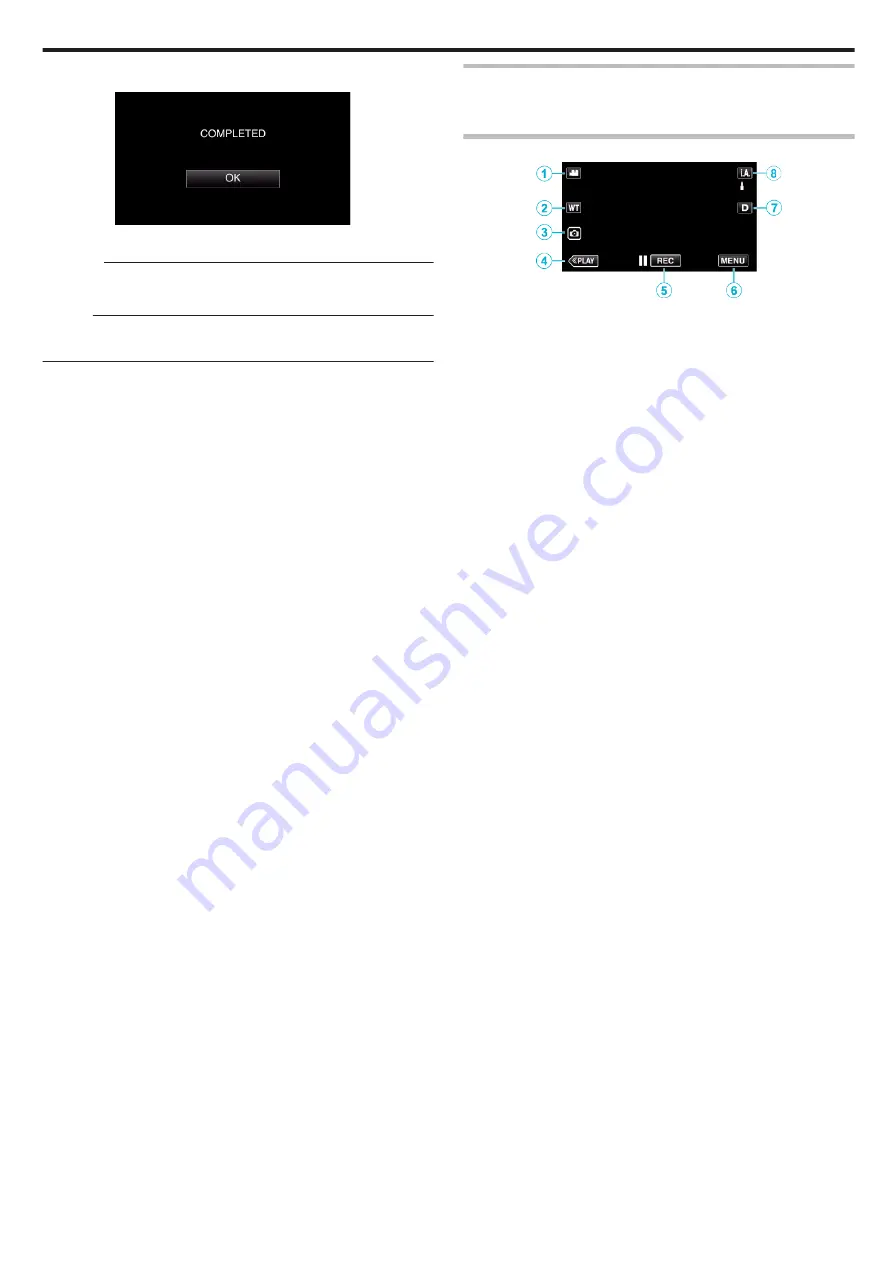
6
Tap “OK”.
.
0
Setting ends and returns to the menu screen.
Caution :
0
Do not tap areas other than the “+” mark during touch screen adjustment
(steps 4 - 5). Doing so may cause the touch screen to malfunction.
Memo :
0
Adjust by lightly tapping with a corner of an SD card, etc.
0
Do not press with an object with a sharp tip or do not press hard.
Names of Buttons and Functions on the LCD Monitor
The following screens are displayed during the
A
video and
B
still image
modes, and operate as touch screens.
Recording Screen (Video/Still Image)
.
1
A
/
B
(Video/Still Image) Mode Button
0
Switches between
A
video and
B
still image modes.
2
Zoom Button
3
Still Image Recording Button
0
Records still images during video recording.
“Capturing Still Images During Video Recording” (
4
Playback Mode Button
0
Switches to the playback mode.
5
Recording Start/Stop Button
0
6
: Video Recording Start Button
0
7
: Video Recording Stop Button
6
Menu Button
7
Display Button
Switches the display between full (
m
) and simple (
n
) with every tap of
the button.
0
Simple display: Some displays disappear automatically when the
screen is not operated.
0
Full display: Displays everything. The display button changes from
n
to
m
.
0
When the power is turned off, the display setting will revert to simple
display (
n
).
8
Recording Mode Button
Switches the recording mode (
P
Intelligent Auto/
H
Manual).
Getting Started
13
Содержание GZ-R18
Страница 1: ...CAMCORDER LYT2701 030B Detailed User Guide GZ R18 ...
Страница 134: ......














































