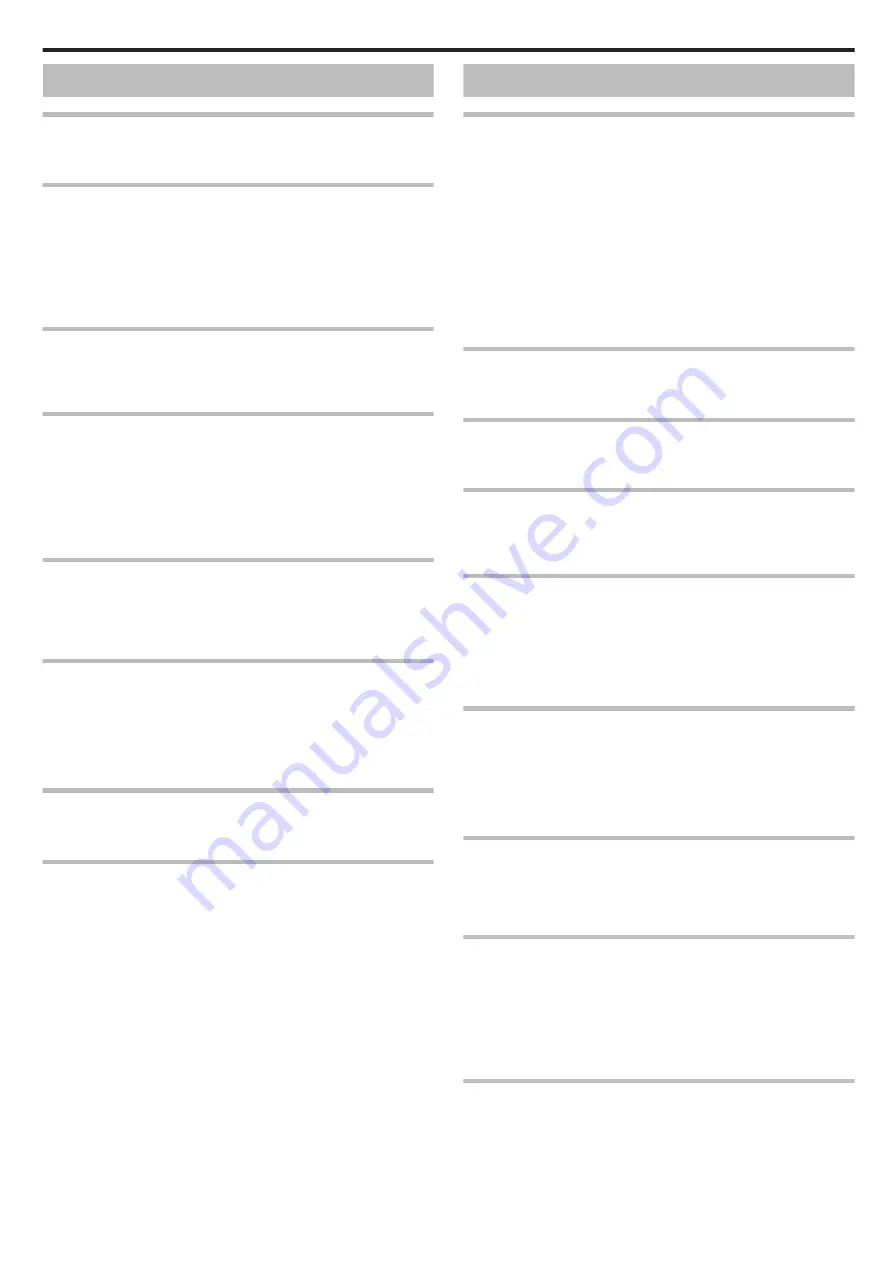
Screen/Image
The LCD monitor is difficult to see.
The LCD monitor may be difficult to see if used in bright areas such as under
direct sunlight.
Color and brightness of the screen changes and horizontal
stripes and flickers appear on screen
For images recorded under lighting from fluorescent or mercury lamps, the
color and brightness of the screen may change and horizontal stripes and
flickers may appear on the screen, but this is not a malfunction.
If the image stabilizer has been set to “ON (AIS)”, switch to “ON” to improve
the condition.
A band or a ball of bright light appears on the LCD monitor.
Change the direction of this unit to prevent the light source from coming into
view. (A band or a ball of bright light may appear when there is a bright light
source near this unit, but this is not a malfunction.)
The recorded subject is too dark.
Use backlight compensation when the background is bright and the subject
is dark.
“Setting Backlight Compensation” (
Use “GAIN UP” in the menu.
Set “BRIGHTNESS ADJUST” in the recording menu to the “+” side.
The recorded subject is too bright.
Set the backlight compensation to “OFF” if it is being used.
“Setting Backlight Compensation” (
Set “BRIGHTNESS ADJUST” in the recording menu to the “-” side.
The color looks strange. (Too bluish, too reddish, etc.)
Wait for a while until natural colors are achieved. (It may take some time for
white balance to be adjusted.)
Set “WHITE BALANCE” in the recording menu to “MANUAL”. Select from
“FINE”/“CLOUD”/“HALOGEN” according to the light source. Select “MWB”
and adjust accordingly.
The color looks different.
Set “WHITE BALANCE” in the recording menu accordingly.
There are bright or dark spots on the screen.
While the LCD monitor screen has more than 99.99% effective pixels, 0.01%
of the pixels may be bright spots (red, blue, green) or dark spots. This is not
a malfunction. The spots will not be recorded.
Other Problems
The buttons on the touch screen do not work.
Tap the buttons on the touch screen with your fingers.
The buttons may not respond if you touch them with your fingernails or with
gloves on.
Disable “SCREEN LOCK”. You cannot operate the touch panel when
“SCREEN LOCK” is enabled.
Save the recorded data before requesting service.
A
Connect to computer using a USB cable.
The “SELECT DEVICE” menu appears.
B
Press and hold the START/STOP button for more than 2 seconds.
The “PLAYBACK ON PC” appears.
C
Operations are to be performed on the computer after the screen
switches.
The image is grainy.
When digital zoom is used, the image becomes grainy as it is digitally
enlarged.
This unit heats up.
This is not a malfunction. (This unit may become warm when used for a long
time.) Stop using the unit if it gets too warm.
The language on the display changed.
It may occur when you connect this unit to a TV with different language setting
using an HDMI mini cable.
“Operating in Conjunction with TV via HDMI” (
When connected to the TV via the HDMI mini cable, proper
images and sounds are not output.
Images and sounds may not be output properly depending on the TV
connected. In such cases, perform the following operations.
A
Disconnect the HDMI mini cable and connect it again.
B
Turn off and on this unit again.
“Connecting via the HDMI Mini Connector” (
HDMI-CEC functions do not work properly, and the TV does
not work in conjunction with this unit.
TVs may operate differently depending on the specifications, even if they
are HDMI-CEC compliant. Therefore, the HDMI-CEC functions of this unit
cannot be guaranteed to operate in combination with all the TVs. In such
cases, set “HDMI CONTROL” to “OFF”.
The unit operates slowly when switching between video mode
and still image mode, or when switching the power on or off.
It is recommended that you copy all videos and still images onto your
computer, and erase the files from this unit. (If there are many recorded files
on this unit, it takes time for the unit to respond.)
This unit does not function properly and error messages
appear.
This unit is a microcomputer-controlled device. Electrostatic discharge,
external noise and interference (from a TV, a radio, etc.) might prevent it from
functioning properly. In such a case, close the monitor screen to turn off the
power and remove the AC adapter, then press the Reset button to reset this
unit.
CHARGE lamp and POWER/ACCESS lamp are blinking and
operation is disabled
After closing the LCD monitor, remove the AC adapter. Reattach the AC
adapter, and turn on the power by opening the LCD monitor. If these
operations won’t solve the problem, contact your JVC dealer or the JVC
service center.
Troubleshooting
127
Содержание GZ-R18
Страница 1: ...CAMCORDER LYT2701 030B Detailed User Guide GZ R18 ...
Страница 134: ......








































