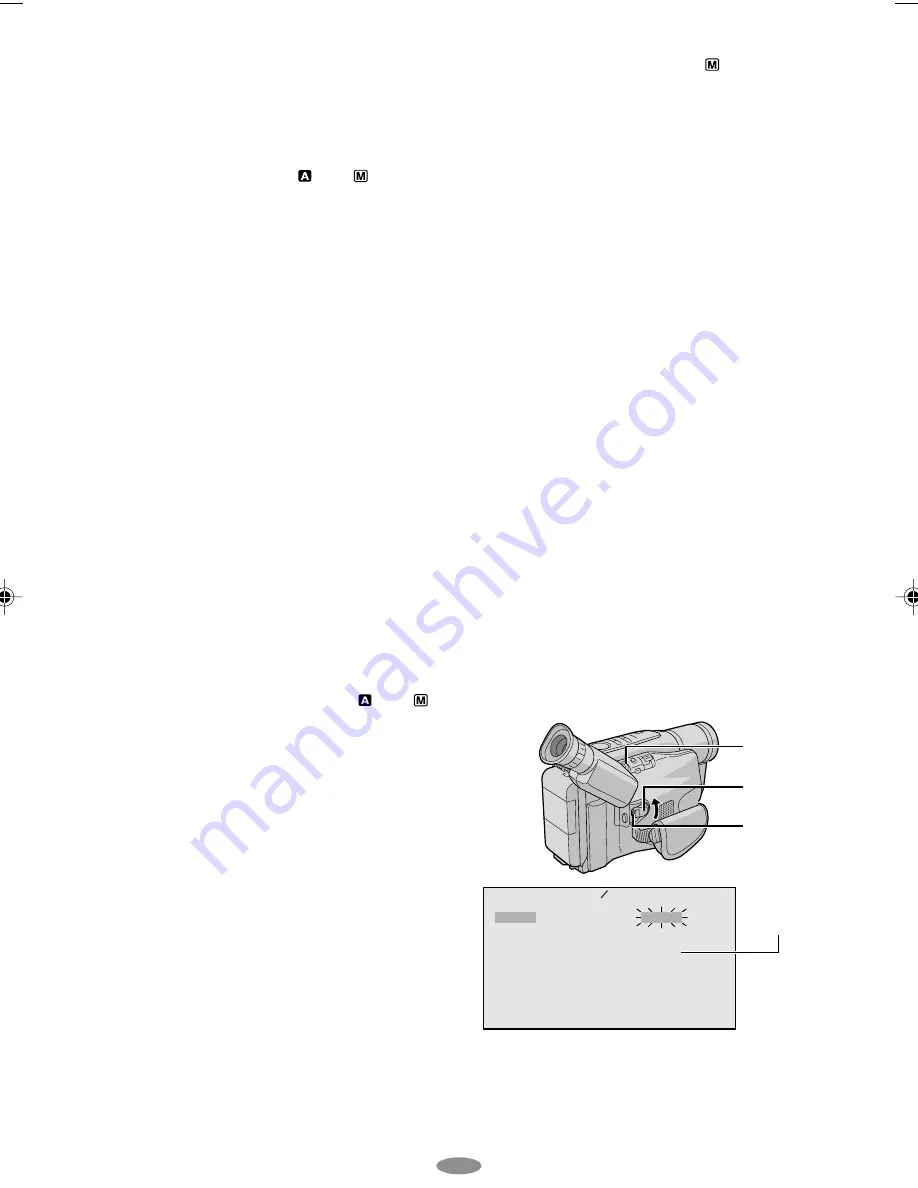
7
STORE BATTERY:
Be sure to fully discharge a battery pack by
performing the following steps before storing it for
a long period of time, otherwise the battery
performance will be reduced.
1)
Attach the battery to the camcorder with no
cassette inserted.
2)
Set the Power Switch
@
to “
” or “
” while
pressing down the Lock Button
!
located on
the switch.
• During charging or discharging, the camcorder
cannot be operated.
• Charging and discharging is not possible if the
wrong type of battery is used.
• When charging the battery pack for the first time
or after a long storage period, the CHARGE lamp
)
may not light. Remove the battery pack from
the camcorder, then try charging again.
• If a fully-charged battery’s operation time remains
extremely short, the battery is worn out. Please
purchase a new one.
• Perform charging where the temperature is
between 10°C and 35°C (50°F and 95°F). 20°C to
25°C (68°F to 77°F) is the ideal temperature range
for charging. If the environment is too cold,
charging may be incomplete.
• Charging time varies according to the ambient
temperature and the status of the battery pack.
• Since the AC Adapter processes electricity
internally, it becomes warm during use. Be sure to
use it only in well-ventilated areas.
• The following operation stops charging or
discharging:
• Set the Power Switch
@
to “PLAY”, “
” or “
”.
• Disconnect the AC Adapter from the camcorder.
• Unplug the AC Adapter’s power cord from the
AC outlet.
• Detach the battery from the camcorder.
• Using the optional AA-V15 AC Power Adapter/
Charger, you can charge the BN-V10U/V12U/
V20U/V400U battery pack without the camcorder.
However, it cannot be used as an AC adapter.
• To avoid interference with reception, do not use
the AC Adapter near a radio.
• Recording time is reduced significantly when
Zoom or Record-Standby mode is engaged
repeatedly or the LCD monitor is used repeatedly.
• Before extended use, it is recommended that you
prepare enough battery packs to cover 3 times the
planned shooting time.
Date/Time Settings
1)
Set the Power Switch
@
to “
” while pressing
down the Lock Button
!
located on the switch.
2)
Press the MENU Wheel
1
in. The Menu Screen
appears.
3)
Rotate the MENU Wheel
1
to select
“
3
TO SYSTEM MENU” and press it to display
SYSTEM MENU. Rotate the MENU Wheel
1
to
select “
3
NEXT” and press it to display the next
page.
4)
Rotate the MENU Wheel
1
to select “DATE/
TIME” and press it. The DATE/TIME Menu
appears.
5)
To set “YEAR”, “MONTH”, “DAY” or “TIME”
(hour/minute), rotate the MENU Wheel
1
to
select the desired item, and press it. When the
setting begins blinking, rotate the MENU Wheel
1
until the correct setting appears and then
press it. The setting stops blinking.
6)
When none of these settings (“YEAR”,
“MONTH”, “DAY”, “TIME”) blinks, rotate the
MENU Wheel
1
to select “
3
EXIT”, and press it.
The Menu Screen reappears with the highlight
bar on “
3
RETURN”.
7)
Press the MENU Wheel
1
in to close the Menu
Screen.
• To display the date and time in the camcorder’s
display and on a connected TV, see DATE/TIME
DISP. (
墌
pg. 21) in SYSTEM MENU.
• The date/time cannot be stored in memory if the
built-in clock battery runs out. Consult an
authorized JVC dealer for replacement, or set the
date/time as necessary before you start shooting.
Y
M
D
T
B
E
O
A
I
E
A
N
Y
M
X
R
T
E
I
H
T
D A T E
T
P
I
M
M E
2
8
0
J
:
0
U
2
2
3
N
8
0
1
@
!
12-hour
indication with
AM or PM
GR-SXM260_06-08_EN
1/12/03, 9:40 AM
7








































