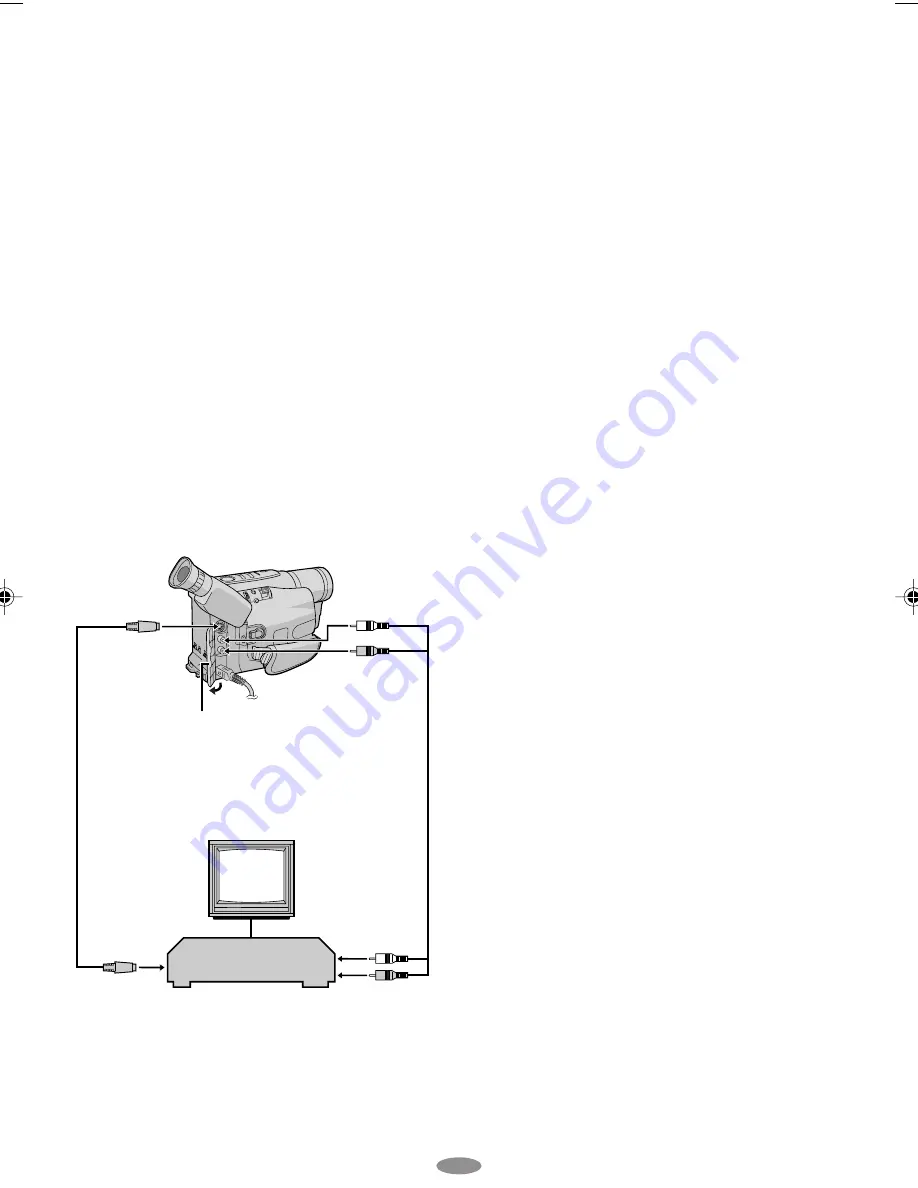
15
Connections To A TV/VCR
1)
Make sure all units are turned off.
2)
Connect the camcorder to a TV or VCR using
optional video and audio cables. If using both
TV and VCR, connect the VCR output to the TV
input.
3)
Turn on all units. Set the VCR to its AUX input
mode, and set the TV to its VIDEO mode.
• Use the AC Adapter as the power supply.
• Be sure to adjust the TV sound volume to its
minimum level to avoid a sudden burst of sound
when the camcorder is turned on.
• If you have a TV or speakers that are not
specially shielded, do not place the speakers
adjacent to the TV as interference will occur in the
camcorder playback picture.
• The S-Video cable connection can improve the
dubbed picture quality. The S-Video cable is
optional. Be sure to use the following cable:
YTU94146A S-Video cable.
Consult the JVC Service Center described on the
sheet included in the package for details on its
availability. Make sure to connect the end with a
core filter to the camcorder. The core filter
reduces interference.
Tape Dubbing
1)
Connect the camcorder and the VCR
(
“Connections To A TV/VCR”). Set the Power
Switch
@
to “PLAY” while pressing down the
Lock Button
!
located on the switch, turn on
the VCR’s power, and insert the appropriate
cassettes in the camcorder and the VCR.
Engage the VCR’s AUX and Record-Pause
modes.
2)
Press
4
/
6
&
to find a spot just before the edit-
in point. Once it is reached, press
4
/
6
&
again.
3)
Press
4
/
6
&
and engage the VCR’s Record
mode.
4)
Engage the VCR’s Record-Pause mode and
press
4
/
6
&
.
• Repeat steps
2)
through
4)
for additional editing,
then stop the VCR and camcorder when finished.
White to
Audio
Output
6
Yellow to
Video
Output
7
Connector cover
S-Video
cable
(optional)
To S-Video
Output
5
TV
A/V cable
(optional)
VCR
To S-Video
Input
Yellow to
Video Input
White to
Audio Input
GR-SXM260_12-16_EN
17/11/03, 2:56 PM
15






























