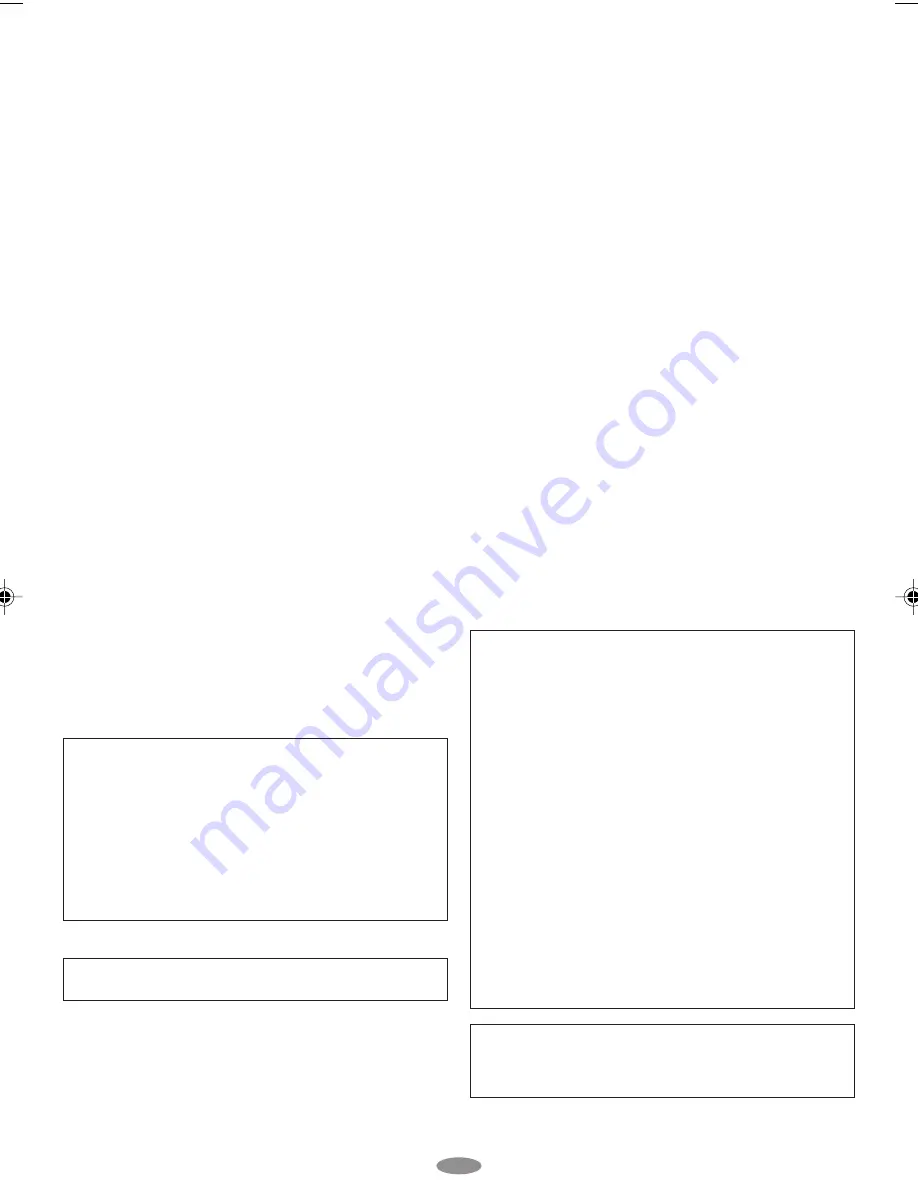
27
For Your Maintenance
1. After Use
1
Set the
Power Switch
to “OFF” to turn off the camcorder.
2
Open the LCD monitor to an angle of over 60 degrees.
Slide
EJECT
to open the cassette holder, then remove the
cassette.
3
Close and lock the cassette holder by pressing the Close
button.
4
Close and lock the LCD monitor.
5
Slide
BATTERY RELEASE
to remove the battery pack.
6
Attach the provided lens cap to the camcorder’s lens.
2. Cleaning The Camcorder
1
Wipe gently the exterior with a soft cloth. Put cloth in
diluted mild soap and wring it well to wipe off heavy dirt,
then wipe again with a dry cloth.
2
Open the LCD monitor and wipe it gently with a soft cloth. Be
careful not to damage the monitor. Close the LCD monitor.
3
Blow the lens with a blower brush, then wipe it gently with
lens cleaning paper.
4
Turn the eyepiece counterclockwise and pull it out.
5
Remove dust from the viewfinder using a blower brush.
6
Re-attach the eyepiece and turn it clockwise.
• Avoid using strong cleaning agents such as benzine or alcohol.
• Cleaning should be done only after the battery pack has been
removed or other power units have been disconnected.
• Mould may form if the lens is left dirty.
• When using a cleaner or chemically treated cloth, refer to the
cautions that came with it.
• When removing the eyepiece, be sure to hold the viewfinder securely.
2. Avoid using the unit . . .
.... in places subject to excessive humidity or dust.
.... in places subject to soot or steam such as near a cooking stove.
.... in places subject to excessive shock or vibration.
.... near a television set.
.... near appliances generating strong magnetic or electric fields
(speakers, broadcasting antennas, etc.).
.... in places subject to extremely high (over 40°C or 104°F)
extremely low (under 0°C or 32°F) temperatures.
3. DO NOT leave the unit . . .
.... in places of over 50°C (122°F).
.... in places where humidity is extremely low (below 35%) or
extremely high (above 80%).
.... in direct sunlight.
.... in a closed car in summer.
.... near a heater.
.... in dusty places such as a beach.
4. To protect the unit, DO NOT . . .
.... allow it to become wet.
.... drop the unit or strike it against hard objects.
.... subject it to shock or excessive vibration during transportation.
.... keep the lens directed at extremely bright objects for long periods.
.... direct the eyepiece of the viewfinder at the sun.
.... carry it by holding the viewfinder or the LCD monitor. Be sure
to hold the main unit with both hands or use the grip.
.... swing it excessively when using the shoulder strap.
LCD Monitor
1. To prevent damage to the LCD monitor,
DO NOT . . .
.... push it strongly or apply any shocks.
.... place the camcorder with the LCD monitor on the bottom.
2. To prolong service life . . .
.... avoid rubbing it with coarse cloth.
3. Be aware of the following phenomena for LCD monitor
use. These are not malfunctions:
• While using the camcorder, the surface around the LCD monitor
and/or the back of the LCD monitor may heat up.
• If you leave power on for a long time, the surface around the
LCD monitor becomes hot.
About moisture condensation . . .
• You may have observed that pouring a cold liquid into a
glass will cause drops of water to form on the glass’ outer
surface. This same phenomenon occurs on the head drum
of a camcorder when it is moved from a cool place to a
warm place, after heating a cold room, under extremely
humid conditions or in a place directly subjected to the cool
air from an air conditioner.
• Moisture on the head drum can cause severe damage to
the video tape, and can lead to internal damage to the
camcorder itself.
Serious malfunctioning
If malfunctioning occurs, stop using the unit immediately and
consult your local JVC dealer.
This Class B digital apparatus complies with Canadian
ICES-003.
Cet appareil numérique de la classe B est conforme à la norme
NMB-003 du Canada.
This device complies with Part 15 of FCC Rules. Operation is
subject to the following two conditions:
(1) This device may not cause harmful
interference, and (2) this device must accept any interference
received, including interference that may cause undesired
operation.
Changes or modifications not approved by JVC could void the
user’s authority to operate the equipment. This equipment has
been tested and found to comply with the limits for a Class B
digital device, pursuant to Part 15 of the FCC Rules. These limits
are designed to provide reasonable protection against harmful
interference in a residential installation. This equipment generates,
uses, and can radiate radio frequency energy and, if not installed
and used in accordance with the instructions, may cause harmful
interference to radio communications. However, there is no
guarantee that interference will not occur in a particular
installation. If this equipment does cause harmful interference to
radio or television reception, which can be determined by turning
the equipment off and on, the user is encouraged to try to correct
the interference by one or more of the following measures:
Reorient or relocate the receiving antenna.
Increase the separation between the equipment and receiver.
Connect the equipment into an outlet on a circuit different from
that to which the receiver is connected.
Consult the dealer or an experienced radio/TV technician for help.
GR-SXM260_23-28_EN
18/11/03, 9:50 AM
27




















