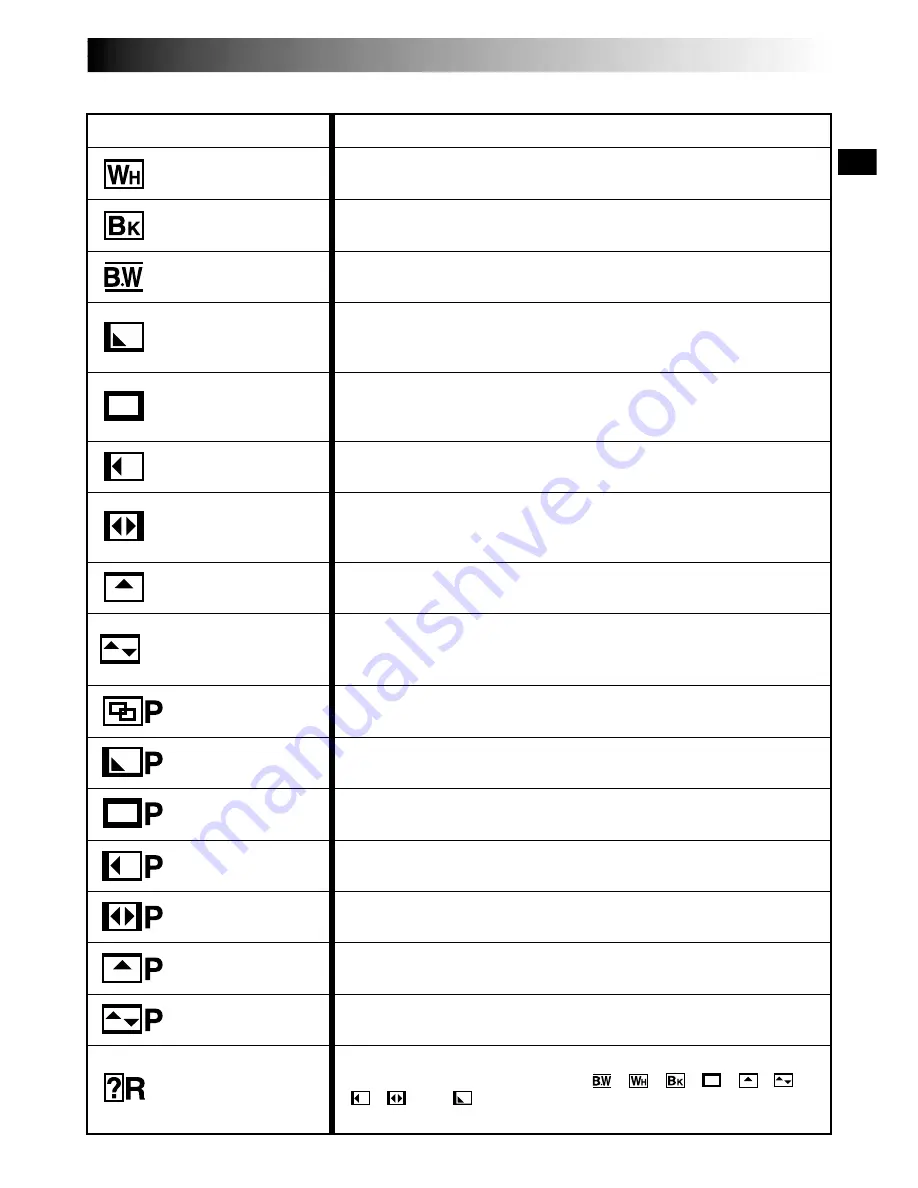
EN
37
Fader And Wipe Menu
Menu
Effect
Fade in or out with a white screen.
Fade in or out with a black screen.
Fade in to a color screen from a black and white screen, or fade out
from color to black and white.
Wipe in on a black screen from the upper right to the lower left
corner, or wipe out from lower left to upper right, leaving a black
screen.
The scene starts in the center of a black screen and wipes in toward
the corners, or comes in from the corners, gradually wiping out to the
center.
Wipe in from right to left, or wipe out from left to right.
Wipe in as the two halves of a black screen open to the left and right,
revealing the scene, or wipe out and the black screen reappears from
left and right to cover the scene.
The scene wipes in from the bottom to the top of a black screen, or
wipes out from top to bottom, leaving a black screen.
Wipe in from the center of a black screen toward the top and bottom,
or wipe out from the top and bottom toward the center leaving a
black screen.
The new scene gradually appears as the old one gradually disappears.
The new scene wipes in over the previous one from the upper right
corner to the lower left corner.
The next scene gradually wipes in from the center of the screen
toward the corners, covering the previous scene.
The next scene gradually wipes in over the previous one from right to
left.
The previous scene wipes out from the center to the right and left, like
a door being pushed open to reveal the next scene.
The new scene wipes in over the last one from the bottom of the
screen to the top.
The new scene wipes in over the previous one from the center toward
the top and bottom of the screen.
When this function is activated, the camcorder randomly selects the
effect used in scene transition (from
,
,
,
,
,
,
,
, and
). The Picture Wipe/Dissolve function is not
available.
FADER — WHITE
FADER — BLACK
WIPE — CORNER
WIPE — WINDOW
WIPE — SLIDE
WIPE — DOOR
WIPE — SCROLL
WIPE — SHUTTER
FADER — B.W
DISSOLVE
WIPE — CORNER
WIPE — WINDOW
WIPE — SLIDE
RANDOM
WIPE — SHUTTER
WIPE — DOOR
WIPE — SCROLL
















































