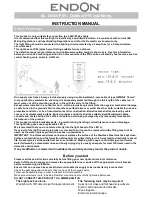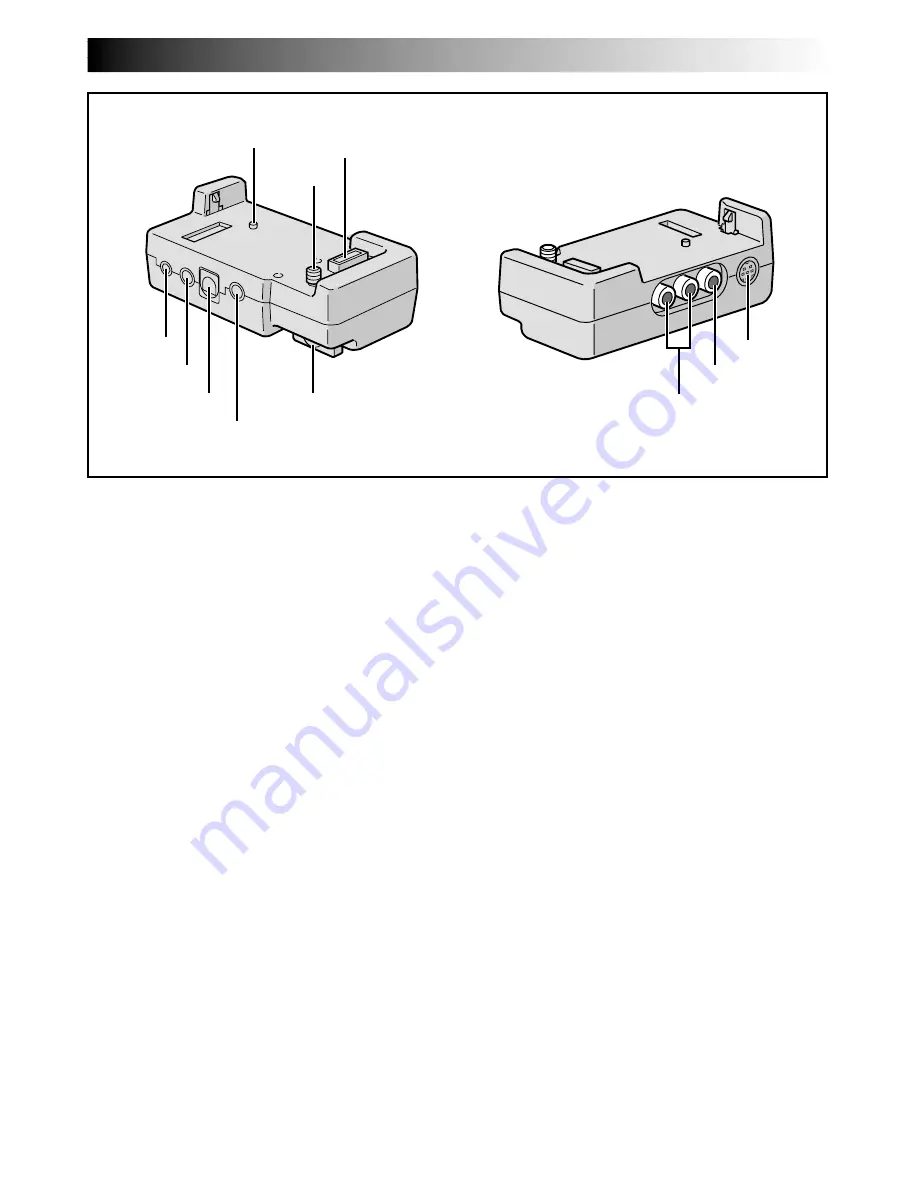
EN
85
INDEX
Docking Station
1
PC Connector [DIGITAL STILL] ............
墌
pg. 60
2
J Terminal/Edit Connector [JLIP (Joint Level
Interface Protocol) (EDIT)] ...................
墌
pg. 61
•Connect to a JLIP-compatible camcorder or
VCR to control it from the computer using the
provided Software.
NOTE:
Make sure that the camcorder is turned on while
connecting the camcorder to a PC using the
Docking Station’s JLIP connector. If the camcorder
is turned off (because the
POWER
Switch is set to
“OFF” or due to Auto Shut Off* etc.) while the
JLIP program software is used, it will be impossi-
ble to control the connected devices from the
computer. In such a case, first try turning the
camcorder on again, or unplug the JLIP connec-
tion cable from the Docking Station’s JLIP
connector. Then, initialize or run the software
again.
*
Auto Shut Off:
If 5 minutes elapse in the Record-Standby mode
or in the Pause mode, the camcorder’s power
shuts off automatically to conserve energy.
•Connect the editing cable when performing
Random Assemble Editing ........
墌
pg. 70 – 75.
3
PRINTER Connector
Connect to the optional printer equipped with a
PRINT DATA connector. Refer to the separate
“FOR OWNERS OF AN OPTIONAL PRINTER”
instruction sheet.
5
6
7
1
4
3
!
2
8
9
0
4
External Stereo Microphone Input
Connector [MIC] .................................
墌
pg. 76
5
Stud ....................................................
墌
pg. 58
6
Screw ..................................................
墌
pg. 58
7
Multi Connector
The Docking Station can be connected with this
camcorder through this connector. Never touch it
with your hand or hit it with a hard object; if the
pins are damaged, the connectors will become
unusable due to contact failure.
8
S-Video Output Connector
[S OUT] ........................................
墌
pg. 58, 71
9
Video Output Connector
[VIDEO] ........................................
墌
pg. 58, 71
0
Audio Output Connectors
[AUDIO L/R] .................................
墌
pg. 58, 71
!
Screw Knob .........................................
墌
pg. 58
To attach the camcorder, tighten this clockwise.