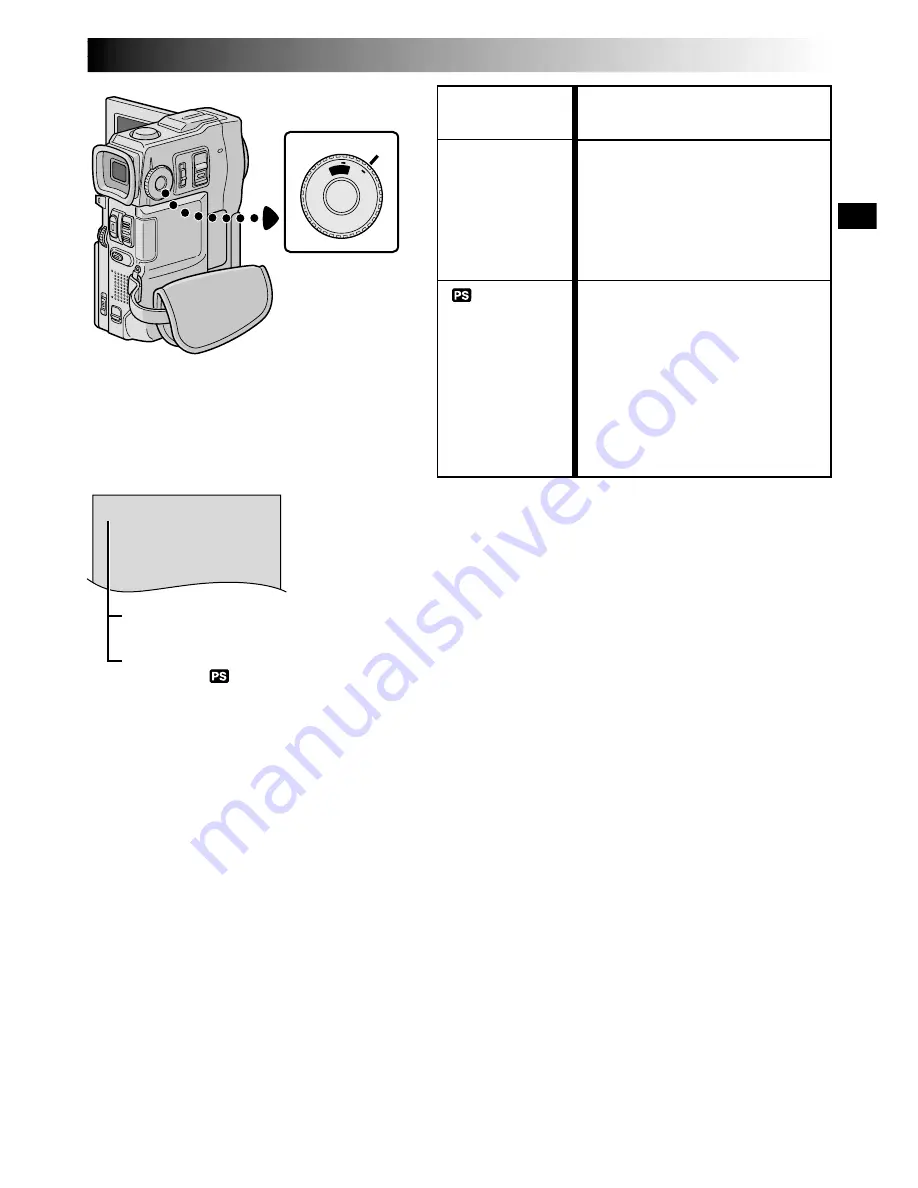
EN
15
PS
VID
E
O
MODE
MODE Dial
PS
Function
•Allows you to record video and
still images. Approx. 6 seconds
of a still image is inserted
between video recordings
(
pg. 18).
•Zoom magnification over 10X is
available (
pg. 19, 25).
•Allows you to record moving
images (successive jitter-free
still images) with superior
quality (
pg. 22). The still
images can also be processed
on a PC or printed out.
•Zoom magnification over 10X is
available (
pg. 19, 25).
•Playback of images recorded in
this mode is not smooth.
MODE Dial
Position
VIDEO
(Progressive
mode)
The following indications appear in the upper
left corner, depending on the
MODE
Dial
position.
No display
:
When set to “
VIDEO
”
PS
:
When set to “
”
















































