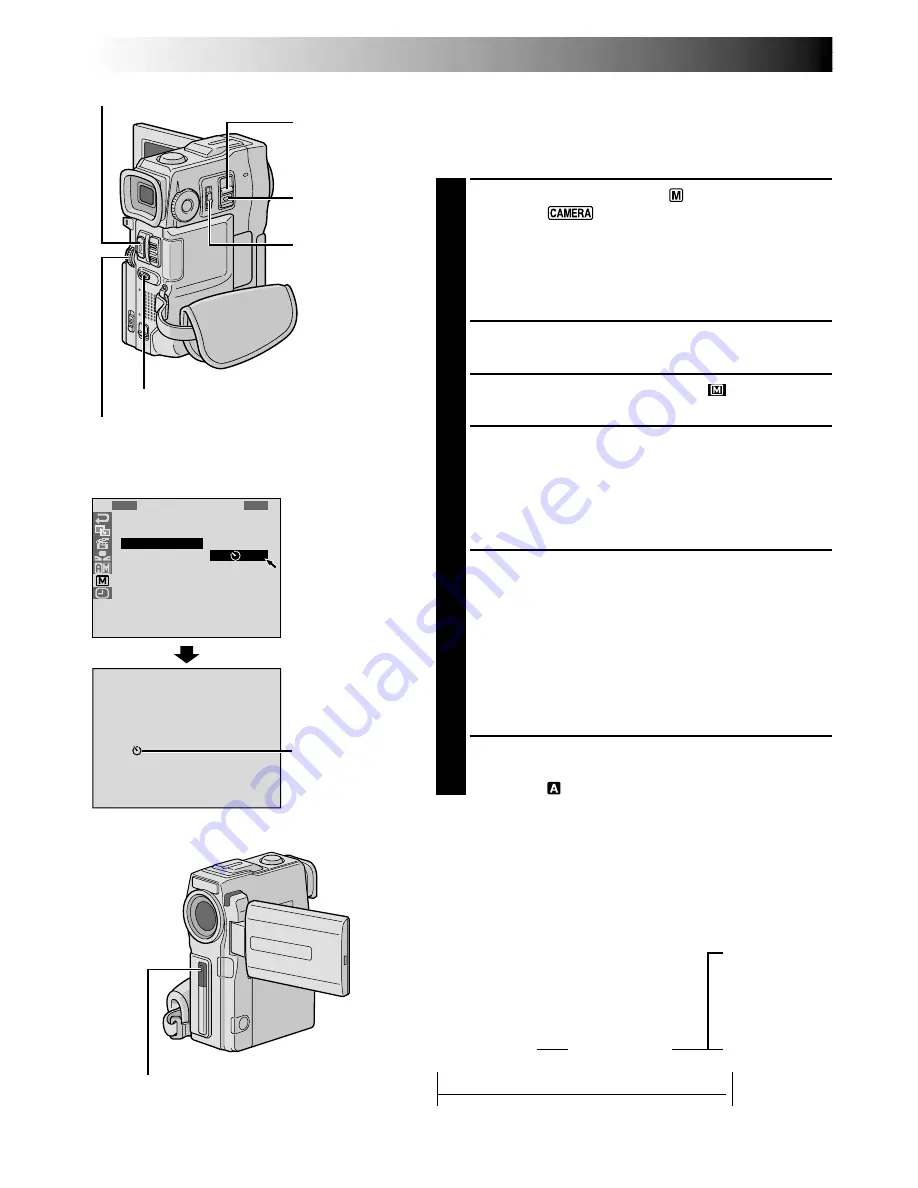
28
EN
1
D
S
5
T
W
W
R
I
E
S
E
I
I
E
S
L
L
D
N
M
T
F
E
E
D
A
U
–
N
R
T
M
M
C
U
N
I
A
O
U
A
M
C
D
T
L
E
R
E
R
O
ME
O
O
N
F
N
U
F
Self-Timer
Once the camcorder is set, the camcorder operator can
become part of the scene in a more natural way, adding
the final touch to a memorable picture.
1
Set the Operation Switch to “
” and set the
POWER
Switch to “
” while pressing down the Lock
Button located on the switch, then pull out the
viewfinder or open the LCD monitor fully.
•You can tilt the LCD monitor upward to 180° so that
it faces forward and view yourself while self-
recording with the viewfinder pushed back.
2
Press the
MENU
wheel. The Menu Screen appears.
3
Rotate the
MENU
wheel to select “
”, and press it.
4
Rotate the
MENU
wheel to select “SELF-TIMER”, and
press it. The Sub Menu appears. Rotate the
MENU
wheel to select “ON”, and press it. Selection is
complete. Rotate the
MENU
wheel to select
“
1
RETURN”, and press it twice to close the Menu
Screen.
5
To engage the Self-Timer for video recording, press
START/STOP
. After 15 seconds, the beep sounds and
video recording starts. To stop Self-Timer recording,
press
START/STOP
again. The camcorder re-enters
Record-Standby mode.
OR
Press
SNAPSHOT
. After 15 seconds, the beep sounds
and snapshot recording starts. After that, the
camcorder re-enters Record-Standby mode.
6
To end Self-Timer recording, select “OFF” in step
4
or
set the
POWER
Switch to “OFF” or set the Operation
Switch to “
”.
NOTE:
If “BEEP/TALLY” is set to “OFF” (
pg. 25), the beep does
not sound and the tally lamp does not light.
Self-Timer
indication
When START/STOP or SNAPSHOT is
pressed, the tally lamp changes as shown:
POWER Switch
Display
MENU Wheel
Menu Screen
RECORDING
Advanced Features (cont.)
START/STOP Button
SNAPSHOT Button
Operation Switch
Lock Button
Blinks quickly
(Self-Timer shooting
starts soon)
Stops blinking
and stays on
(Self-Timer
video record-
ing starts)
Begins blinking
(Self-Timer starts)
After approx. 15 sec.
Turns off
(Self-Timer
snapshot
recording
starts)
4
4
4
4
















































