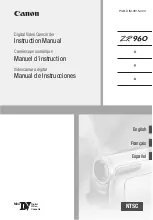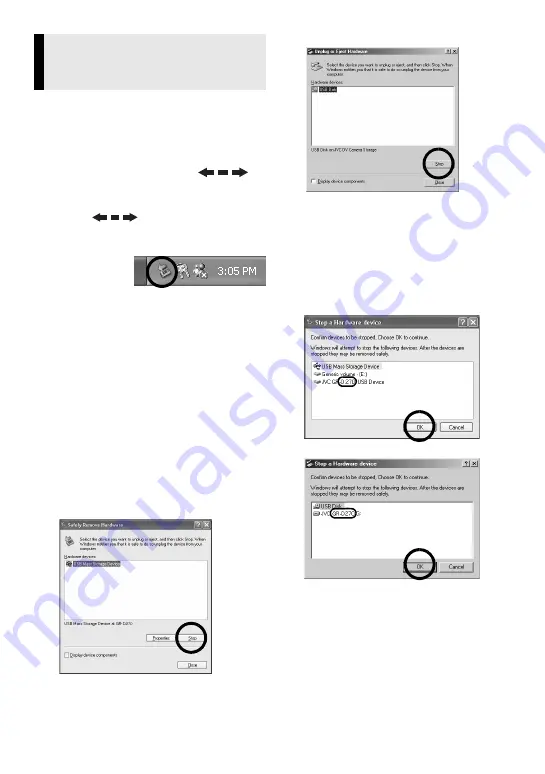
— 12 —
Avant le chargement ou le déchargement
de cartes mémoire ou la mise hors tension
de l’ordinateur, commencez par
déconnecter le câble USB et par éteindre le
caméscope.
1
Confirmez à ce que “
”
ne soit pas affiché sur l’écran
LCD du caméscope.
●
Si “
” est affiché, patientez
jusqu’à sa disparition avant de
continuer.
2
Double-
cliquez
sur
l’icône [Supprimer le
périphérique en toute sécurité]
ou [Déconnecter ou éjecter le
matériel] dans la barre des
tâches.
La boîte de dialogue [Supprimer le
périphérique en toute sécurité] ou
[Déconnecter ou éjecter le matériel]
apparaît.
Windows
®
XP :
Sinon, patientez un
peu avant d’aller à l’étape
.
3
Sélectionnez [USB Mass
Storage Device] ou [USB Disk],
puis cliquez sur [Arrêter].
●
Windows
®
2000/XP
●
Windows
®
Me
La boîte de dialogue [Arrêt d’un
périphérique matériel] apparaît.
4
Cliquez sur [OK].
Windows
®
2000/Me :
Si un message
indiquant que le périphérique peut être
retiré en toute sécurité s’affiche,
cliquez sur [OK] puis sur [Fermer].
●
Windows
®
2000/XP
●
Windows
®
Me
*Le nom du modèle dépend du
caméscope raccordé.
5
Déconnectez le câble USB.
6
Réglez l’interrupteur
d’alimentation du caméscope
sur “OFF”.
Le caméscope s’éteint.
Déconnexion du câble USB
(Windows
®
)