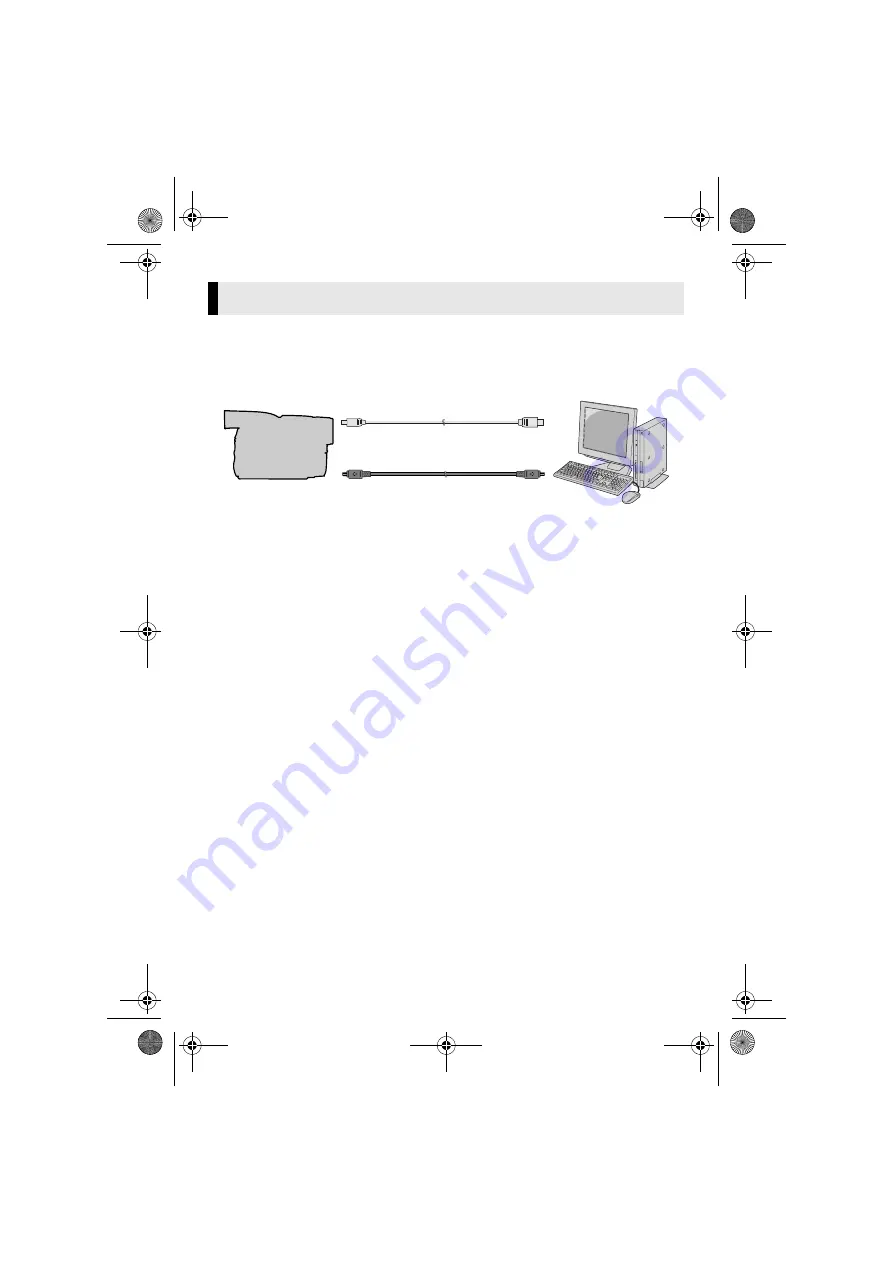
Master Page: Right
— 9 —
Connecting the USB cable
Connect the USB cable to copy still image files in a memory card to the PC.
Connecting the DV cable
Connect the DV cable to use PowerProducer in capturing video.
1
To assure safety, make sure all
units are turned off before
making any connections.
2
Use the USB cable or DV cable
to connect the camcorder to the
PC.
NOTES:
●
It is recommended to use the AC
Adapter as the power supply instead
of the battery pack.
●
When the USB cable or DV cable is
connected, turning on or off the
camcorder or switching the VIDEO/
MEMORY (DSC) mode on the camcorder
causes malfunctions of the PC.
●
If PowerProducer does not recognize the
camcorder, exit PowerProducer once,
then start it again.
●
If you connect the camcorder to the PC
through a USB hub, compatibility issues
between the hub and the PC may result in
instability in the operation of the PC. If this
happens, connect the camcorder directly
to the PC, not through the hub.
●
Do not use an extension USB cable.
●
When connecting the camcorder to a PC
using a DV cable, make sure to follow the
procedure below. Connecting the cable
incorrectly may cause malfunctions to the
camcorder and/or the PC.
●
Connect the DV cable first to the PC, and
then to the camcorder.
●
Connect the DV cable (plugs) correctly
according to the shape of the DV
connector.
Connections (Windows
®
)
To USB connector
PC
To USB connector
USB cable
Camcorder
DV cable (optional)
To DV connector
To IEEE1394
connector
M6D1.book Page 9 Thursday, June 29, 2006 12:06 PM
























