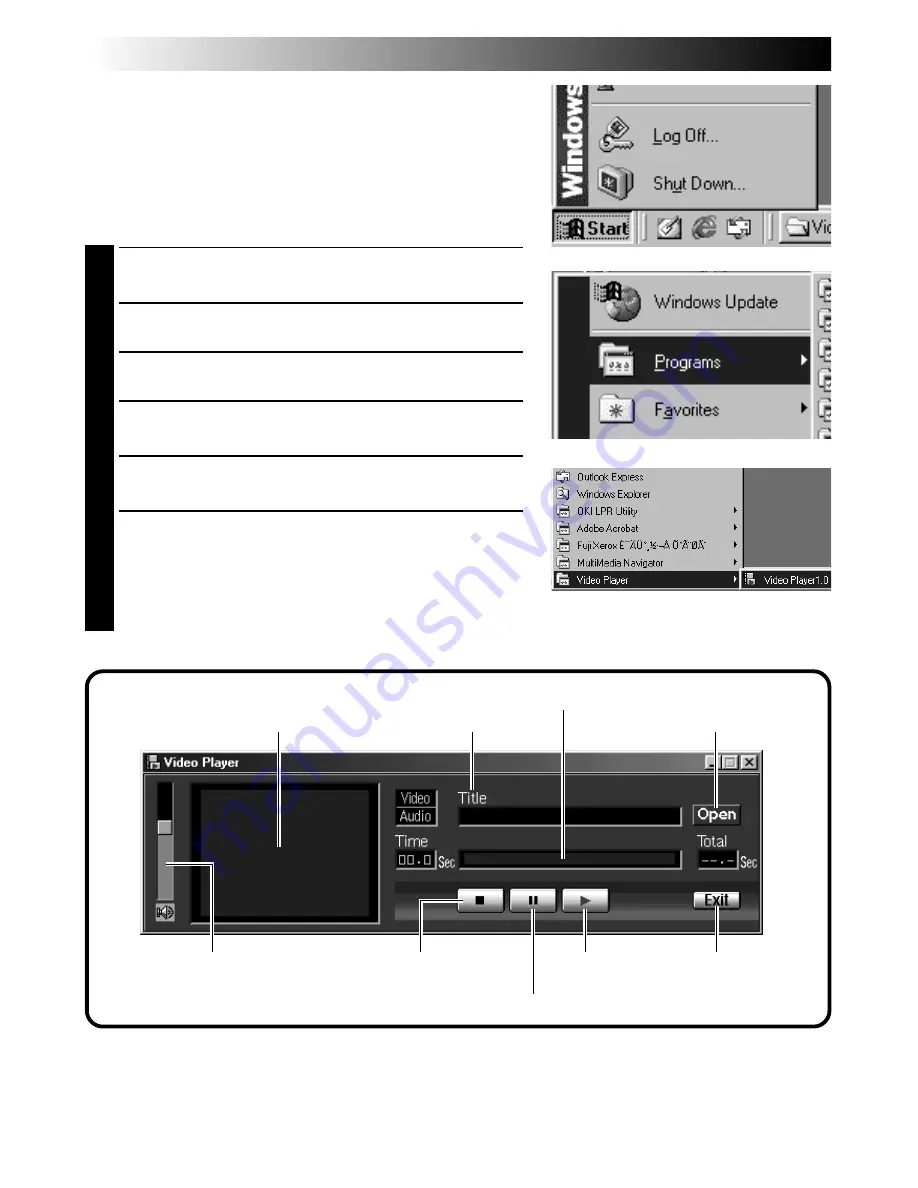
72
EN
SOFTWARE SECTION FOR Windows
®
(cont.)
Basic Playback
There are several different methods for playing back a video on
the Video Player, depending on how you load the file.
Preparation
Start Windows
®
98.
●
Send the video file that you want to play back to the
computer. (
Z
pg. 71)
1
Click the “Start” button.
•The Start Menu bar appears.
2
Point the cursor to “Program”.
3
Point the cursor to “Video Player”.
4
Click the “Video Player”.
•The Video Player window opens.
5
Click the “Open” button, then select the video file.
•Select the file with the extension “.jmm”.
6
Click the “
4
” button.
•Playback of the video starts.
•The sound is not included in the video file recorded with
this camera.
•Do not change the volume setting. Doing so changes the
volume setting of your computer.
Video screen
Title display
Time indicator
Open button
Stop button
Pause button
Play button
Exit button
Volume
Содержание GC X 1
Страница 1: ...GC X1 DIGITAL STILL CAMERA INSTRUCTIONS ENGLISH STILL CAMERA LYT0544 001C EN ...
Страница 10: ...10EN CONTROLS CONNECTORS AND INDICATORS 1 2 4 5 6 7 8 9 0 3 Front View Top View 1 4 2 3 ...
Страница 12: ...12EN 1 2 3 CONTROLS CONNECTORS AND INDICATORS cont 6 8 9 7 0 2 3 1 4 5 Rear View Bottom View ...
Страница 91: ...MEMO ...






























